If you want better leads and faster sales, it all starts with better data.
Breeze Intelligence helps you find and focus on the right prospects by making your CRM smarter. It does this in two ways: by enriching your contact and company data and showing buyer intent signals from companies visiting your website.
In this blog, we’ll walk through how Breeze works, why better data leads to better sales results, and how to use it to close deals faster.
What Breeze Intelligence Does

Breeze Intelligence helps you work smarter by ensuring you always have the right information about your leads and accounts. It does two main things:
1. Data Enrichment
Breeze fills in the missing details about your contacts and companies. Instead of blank fields or guessing, you’ll have real information like job titles, industries, company size, and more. This makes qualifying leads easier, personalizing your outreach, and building better lists.
2. Buyer Intent Tracking
Breeze also shows you which companies are visiting your website, even if they haven't filled out a form yet. It uses web tracking and company data to connect anonymous visitors to real businesses. This helps your sales team spot high-interest leads early and reach out quickly.
These tools make it easier to focus on the best leads, personalize your sales and marketing efforts, and move deals through the pipeline faster.
How to Set Up Data Enrichment in Breeze Intelligence
If you want better leads, you need better information. Breeze Intelligence helps by filling in missing details about your contacts and companies, so your sales team can focus on real opportunities instead of guessing.
This is important because today, only 25% of marketing-generated leads are good enough to pass straight to sales. Better data means faster follow-ups, better targeting, and fewer wasted leads.
Here’s how you can set up data enrichment step-by-step:
1. Turn on Manual Enrichment
Manual enrichment lets you pick precisely which records you want to update. This is helpful when saving credits, focusing on high-priority leads, or double-checking information before changing anything.
Here’s what you should do:
- Go to your CRM and open a contact or company record.
- Look for the “Enrich Record” button or the three-dot menu.
- Select which missing fields you want Breeze to fill in, like Job Title, Industry, or Company Size.
- Save the record after updating.
Manual enrichment is a smart move when working with essential leads, like deals close to closing, or when you want to check data quality for a special campaign. You can also select a small group of contacts from the list view and enrich them all at once.
2. Turn on Automatic Enrichment

Automatic enrichment updates every new record as soon as it’s added to your CRM. You don’t have to remember to do anything later—it happens automatically in the background.
Here’s how to turn it on:
- Open your HubSpot settings and find the Breeze Intelligence section.
- Turn on “Automatic Enrichment” for Contacts.
- Turn on “Automatic Enrichment” for Companies.
- Save your settings.
Setting this up means no more messy, incomplete records getting stuck in your CRM. And with only 39% of companies applying lead qualification rules today (MarketingSherpa), ensuring your new leads are clean from the start gives your team a considerable advantage.
Automatic enrichment works excellently if you get many form submissions, chat signups, or new imports every week.
3. Set Up Continuous Enrichment
Continuous enrichment keeps your CRM healthy over time by refreshing your old records whenever Breeze finds new or updated information. It’s an easy way to avoid working with outdated contacts.
Here’s how to set it up:
- Stay inside your Breeze settings.
- Find and turn on the “Continuous Enrichment” option.
- Save your changes.
Keeping continuous enrichment on ensures you catch changes like new job titles, bigger company sizes, or industry shifts without thinking about it.
This helps your sales team have up-to-date information when they reach out, which means fewer surprises and stronger conversations.
4. Shorten Your Forms Using Enrichment Data
When your forms are too long, people leave. Breeze helps you collect better leads with shorter forms by filling in what you already know about a visitor.
Here’s how you can do it:
- Go to your HubSpot form settings.
- Turn on “Form Shortening.”
- Breeze will check if it already has the visitor’s data, like Company Name or Job Title.
- If it does, those fields will stay hidden from the form.
This way, your visitors only see the questions you need them to answer. They finish faster, and you still get complete, detailed profiles in your CRM. It’s a simple trick that gets you more form submissions without giving up important lead information.
How to Set Up Buyer Intent Tracking in Breeze Intelligence
Alt Image Text: HubSpot, Set up buyer intent
Knowing who is visiting your website and what they’re looking at is one of the fastest ways to find ready-to-buy leads.
Breeze Intelligence helps you do this with buyer intent tracking. It shows you what companies are browsing your site even before they fill out a form, giving your sales team a head start.
This matters because when someone shows interest, you need to move fast. There’s a 10x drop in lead qualification success when your response time exceeds 5 minutes. Buyer intent tracking allows you to reach out before your competitors do.
Here’s how you can set it up step-by-step:
1. Install the HubSpot Tracking Code
Before you can track visitors, Breeze needs a way to see who’s coming to your site. That’s what the HubSpot tracking code does—it connects website visits to company profiles.
Here’s what you should do:
- Go into your HubSpot account settings.
- Find the "Tracking Code" section.
- Copy the code and add it to every website page (or ask your web developer to do it).
- After installing it, go back to Breeze and click “Check Code Installation” to ensure it works.
Installing the tracking code is a one-time job, but it’s the most important step. Without it, Breeze can’t connect visits to real companies. Once it’s live, you’ll start getting real-time signals when people visit your important pages.
If you manage multiple websites, add the code to each one you want to track. It’s also good to check that your cookie consent settings are updated if you're collecting visitor data.
2. Set Up Your Target Markets
Not every visitor to your site is a good lead. Target markets help Breeze highlight only the companies that fit the companies you want to sell to.
Here’s how to set up your targets:
- In your HubSpot account, open the Buyer Intent settings.
- Click “Configuration” and choose “Add Target Market.”
- Select industries, company sizes, countries, or even specific keywords.
- Save your settings.
Choosing a target market keeps your sales team focused. Instead of chasing random companies, they can spend their time on visitors who match their ideal customer profile.
For example, if you primarily sell to tech startups with 50–200 employees, you can set Breeze to highlight those types of companies first. If you leave target markets too broad, you’ll get overwhelmed with noise—setting this up well is key to better prospecting.
3. Define Intent Criteria

Just visiting your website once doesn’t always mean someone is ready to buy. Intent criteria let you tell Breeze exactly what behaviors show real interest.
Here’s how to set it up:
- Stay in the Buyer Intent settings and click “Add Intent Criteria.”
- Pick which page visits matter (like Pricing, Product, or Demo pages).
- Set a minimum number of visits or unique visitors needed to qualify as showing intent.
- Set a timeframe (for example, at least two visits in the last 7 days).
- Save your settings.
Defining intent properly helps you separate casual browsers from serious buyers. For example, if a company visits your Pricing page twice in a week, that’s a good sign they’re comparing options and might be ready to talk.
You can also exclude specific pages, like Careers or Blog, so that job seekers and casual readers aren’t flagged as sales leads.
Good intent criteria make sure your sales team is only getting alerts about companies that are shopping, not just browsing.
4. Set Up Auto-Add and Email Digests
Once you know who’s visiting, you want to ensure your team sees the right companies quickly. Auto-add and email digests make this automatic and straightforward.
Here’s what you should do:
- Go to the Buyer Intent configuration page.
- Turn on “Auto-Add” to automatically add companies showing intent into your CRM, a list, or a workflow.
- Set up “Email Digests” to get daily, weekly, or monthly reports of the hottest companies.
Auto-adding companies means your CRM gets filled with high-intent leads without manual work. You can also use auto-add to trigger workflows, like sending a "Thanks for visiting" email or assigning a sales rep to reach out.
Meanwhile, email digests help your sales reps stay aware of new opportunities without logging in daily.
If you want to move deals faster, setting up Auto-Add plus fast email alerts is one of the easiest ways to stay ahead.
Using Better Data to Move Deals Faster
When your CRM is full of strong data, everything gets easier. Your marketing team can target the right people. Your sales reps can spot high-intent prospects faster. Your workflows can move leads through the pipeline without getting stuck.
Breeze Intelligence helps you do this by combining data enrichment and buyer intent tracking. With cleaner profiles, better scoring, and early signals of interest, you spend less time chasing cold leads and more time closing real deals.
And the impact is significant: companies that respond quickly and focus on high-quality leads see much higher close rates and waste less time on prospects that were never going to buy.
If you're starting to build out your system, a good rule is: Focus first on enriching your best-fit leads, then use buyer intent signals to prioritize who you reach out to next. This keeps your team working bright, not just busy.
Work Smarter with HubSpot and Origin 63
Do you want to make the most of HubSpot’s powerful tools like Breeze Intelligence? Origin 63 can help you set up a more intelligent system built for real results.
We’ll work with you to customize your CRM, automate your lead management, and help your team focus on what matters most: closing deals. Let’s build your HubSpot the right way, so your tools make your work easier.
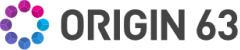
.png?width=450&height=450&name=Round%20Blog%20Thumbnail%20(66).png)

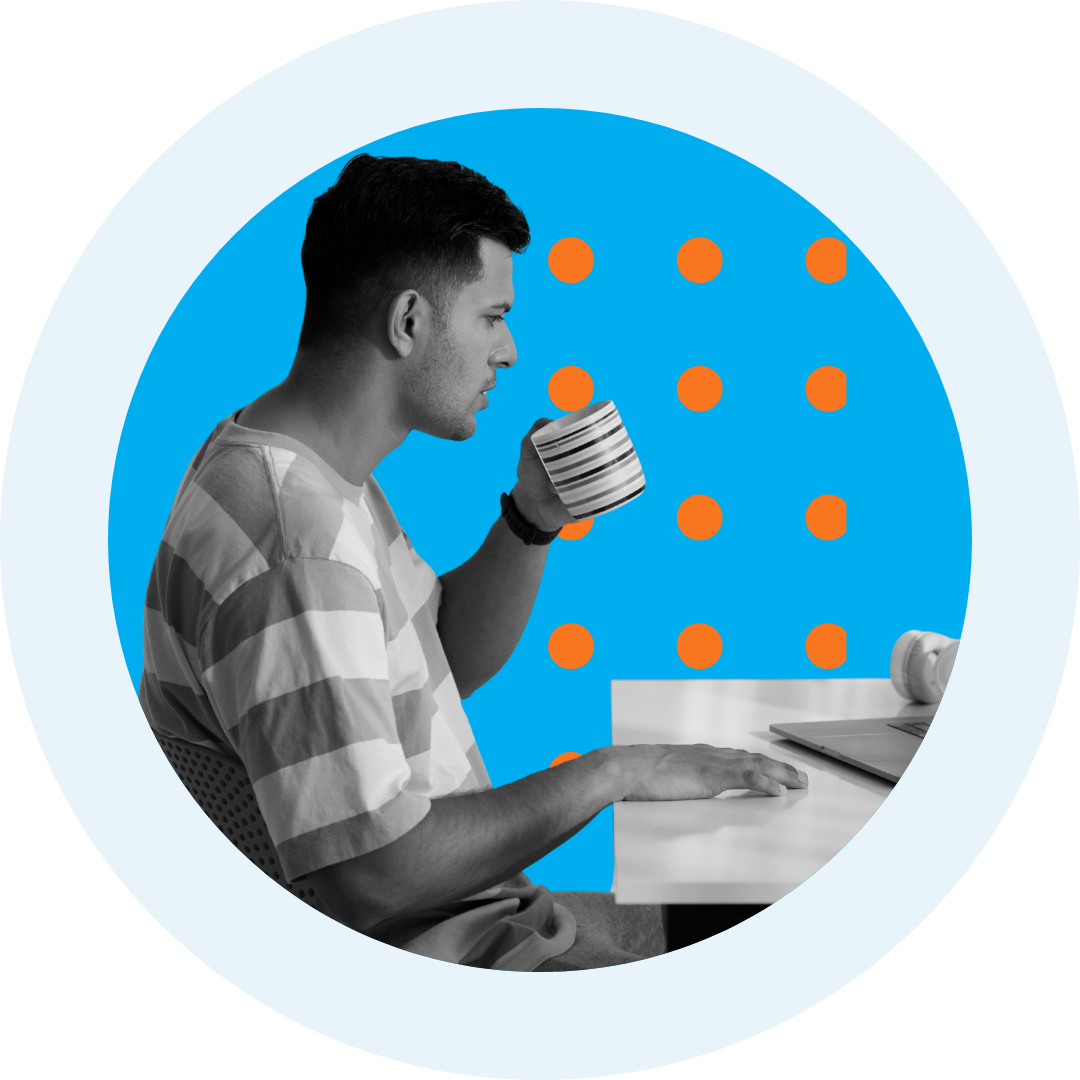
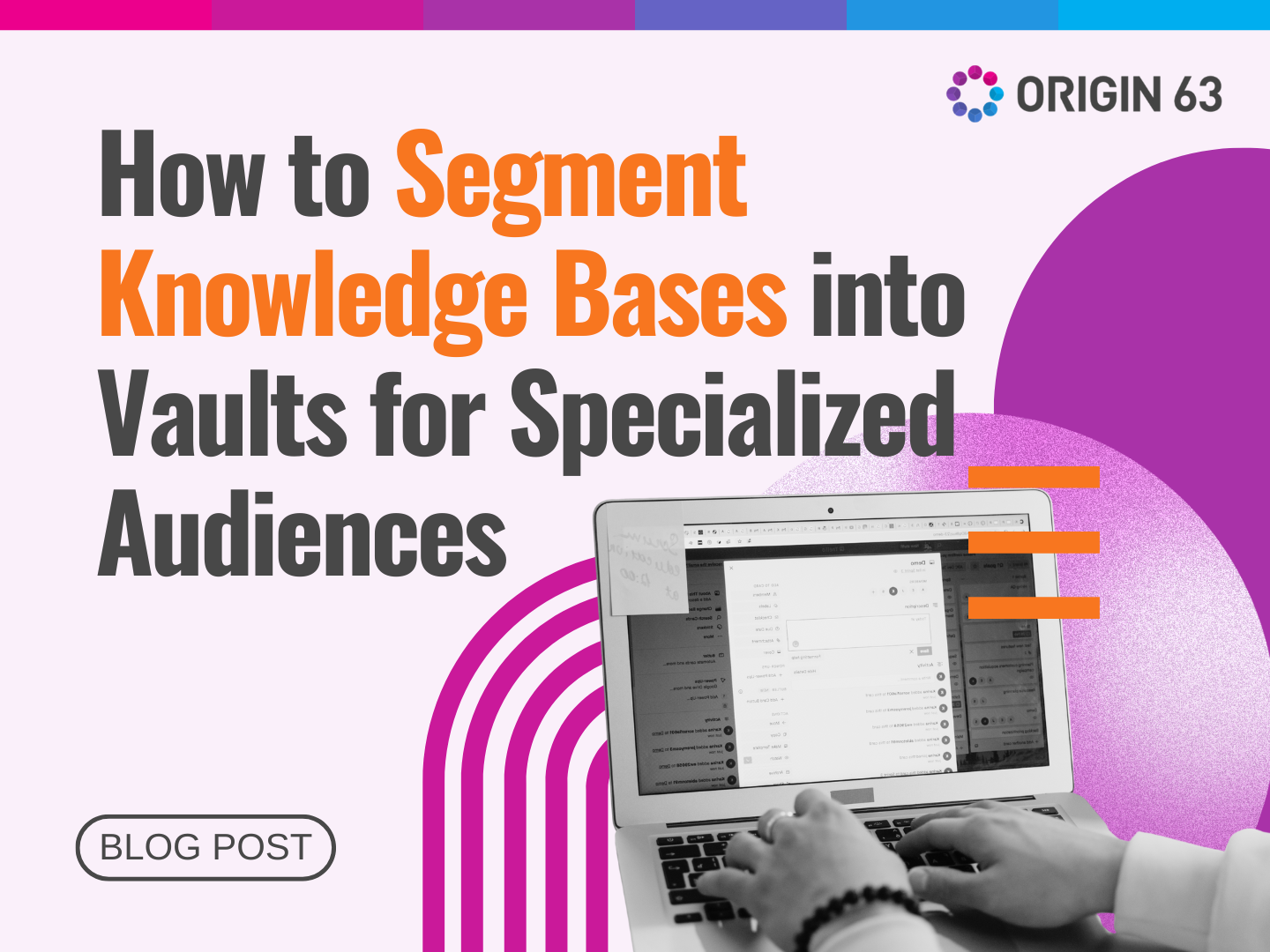
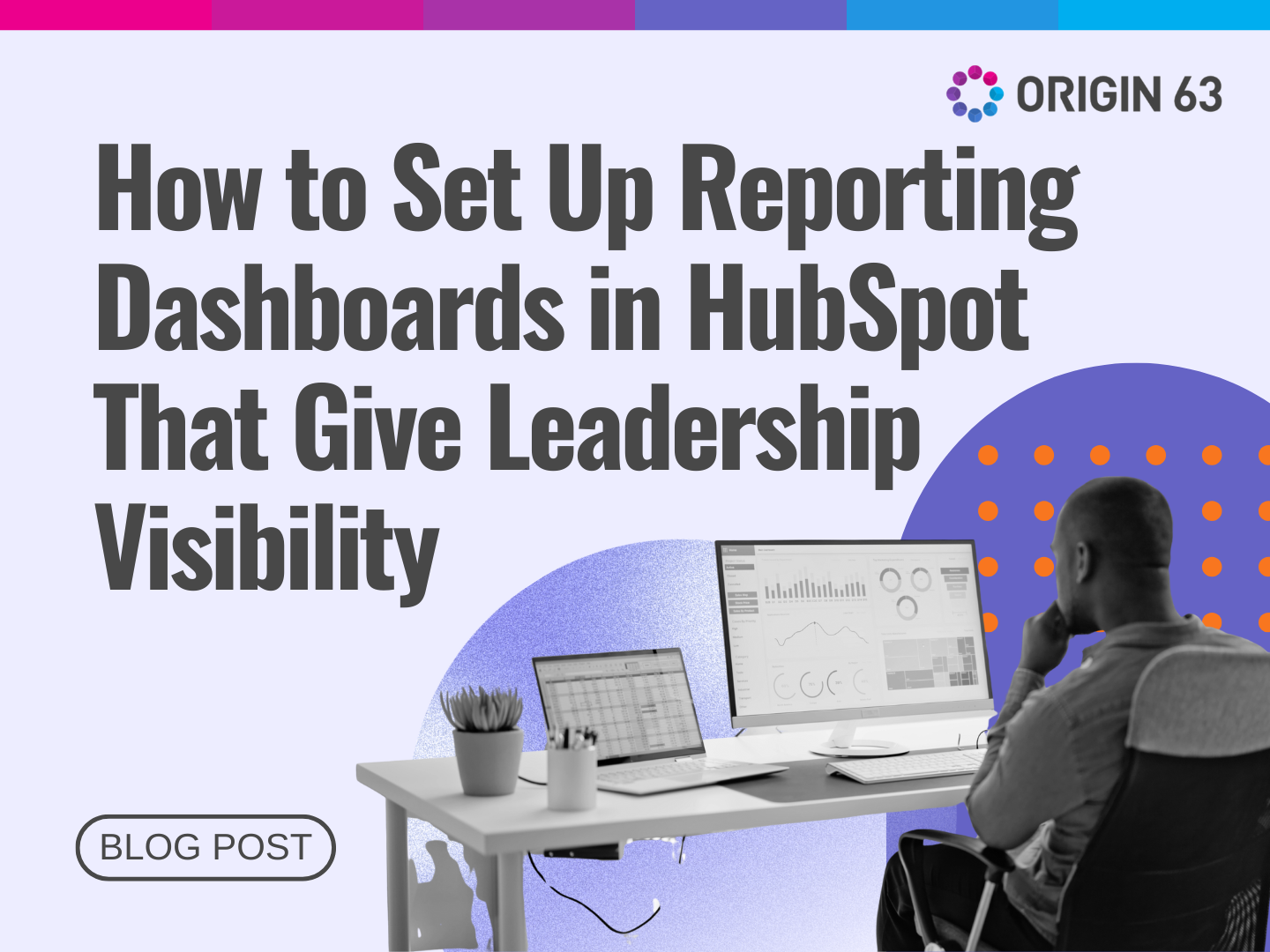

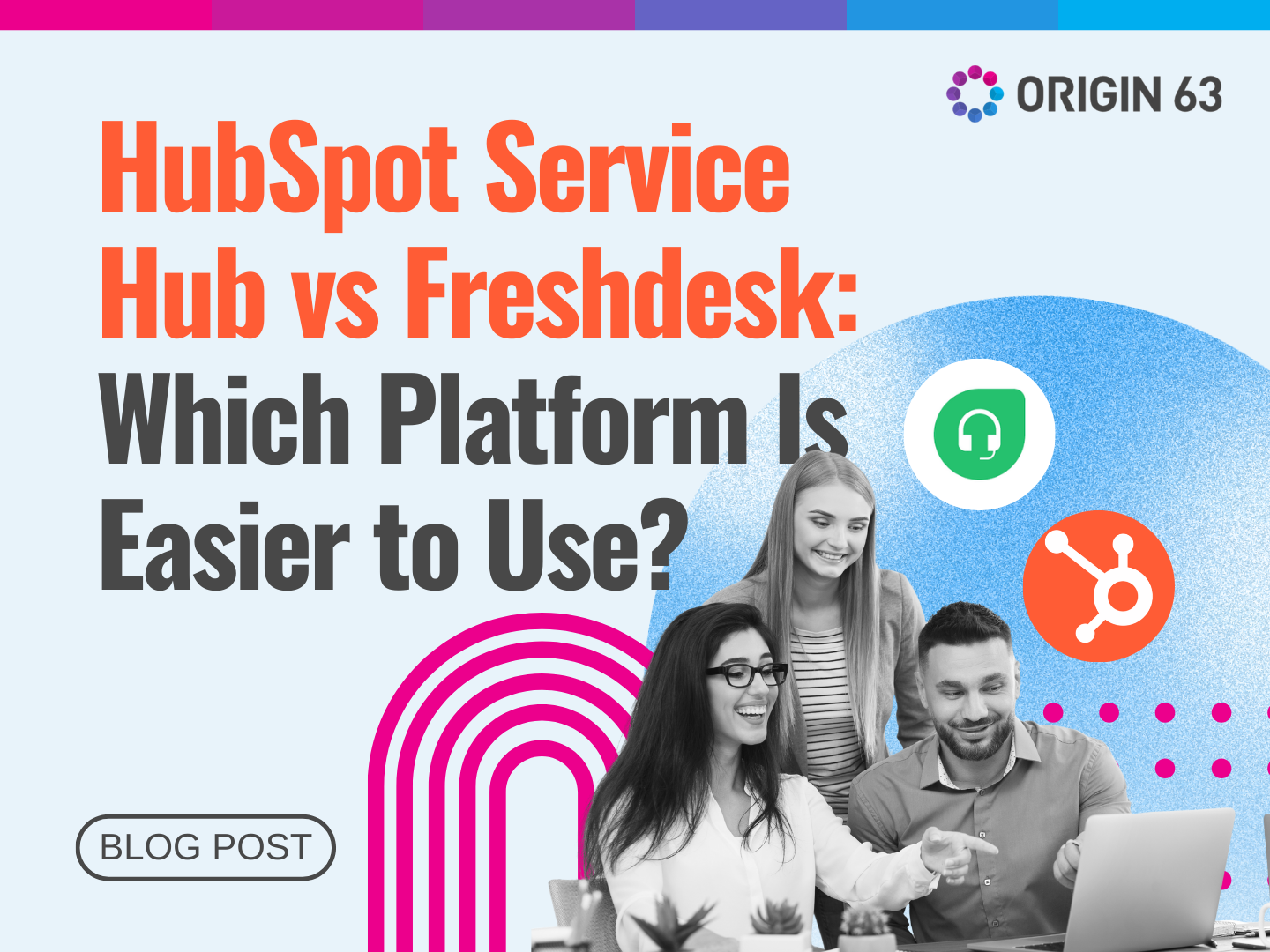






.png?width=90&height=90&name=Arrows%20Partner%20Badge-test%20(1).png)

