Growth is the goal of every business, but once you gain multiple customers, you'll find that keeping track of them all can be a pain. Your inbox is overflowing, your to-do list is a mile long, and you're constantly worried about dropping the ball on an important account.
The solution to this chaos is organizing. HubSpot's Customer Success Workspace comes to the rescue with smart filters, which help you focus on the right customers at the right time, ensuring no one falls through the cracks.
This blog will explain smart filters in HubSpot's Customer Success Workspace. We'll explore what they are, how they work, and how you can use them to manage those multiple accounts.
What are Smart Filters?

Smart filters are tools in HubSpot's Customer Success Workspace that allow yo u to sort and organize customer information based on specific criteria quickly. They're like a super-smart search function that helps you find the customers you're looking for in seconds.
70% of people expect customer service professionals and anyone else at your company to have the full context of their purchase history, previous interactions, and so on. Organizing customer data with smart filters can help you meet this expectation.
Instead of manually scrolling through endless lists, smart filters instantly show you the customers you need to focus on, saving you time and effort. It also reduces the risk of human error.
With the right information, you can take action more quickly and effectively. It also lets you segment customers, which means you can tailor strategies to each group's specific needs.
In HubSpot's Customer Success Workspace, you'll find several types of smart filters:
- Ownership filters help you see all the accounts you own or recently assigned to you.
- Date filters help you sort by creation date or last activity date to prioritize new or potentially neglected accounts.
- Custom property filters let you filter based on any custom fields you've set up in your HubSpot account, such as customer size, industry, or renewal date.
- Pipeline filters let you view deals or tickets at different pipeline stages.
Combining these filters lets you create specific views of your customer base. For example, you could quickly pull up a list of all your enterprise-level customers in the technology sector who haven't had any activity in the last 30 days and are due for renewal in the next quarter.
Setting Up Smart Filters
Remember when you first organized your closet and how much easier it became to find your favorite shirt? Setting up smart filters in HubSpot's Customer Success Workspace is a lot like that.
A little bit of organization upfront can save you hours of frustration in the long-run. Setting up your filters now sets you up for smooth sailing. Let's walk through setting up and customizing your smart filters:
Step 1: Navigate to Your Customer Success Workspace

The first thing you need to do is ensure your customer success workspace is activated. To do this, log into your HubSpot account and look for the "Workspaces" option in the main navigation menu.
If you don't see "Customer Success" in the dropdown, you may need to contact your HubSpot administrator or support team to activate this feature for your account.
Once activated, you can access your Customer Success Workspace by clicking "Workspaces" in the main navigation menu and selecting "Customer Success" from the dropdown.
Step 2: Configure Your General Workspace Settings
When you first enter the Customer Success Workspace, you'll be greeted by a dialog box. This is where you'll set up the foundation for your smart filters. Here's what you need to do:
- First, you'll see a dropdown menu if you have an Enterprise subscription and use custom objects. This is where you choose whether to represent your accounts using Companies or Custom Objects. Select the option that best fits your business model.
- Next, you'll select which HubSpot user property represents your CSM (Customer Success Manager) assignment. In the dropdown menu, look for options like "Account Owner" or "CSM Assigned".
- You also have the option to pick a date property that represents your customer renewal date. This can be incredibly useful for tracking upcoming renewals. Don't see a suitable property? Don't worry—you can always create a custom one later.
- Once you've selected, click "Save" to lock in these settings.
Pro tip: Don't worry if you're not 100% sure about these settings. You can change them later by clicking the settings icon in the top right of the Customer Success Workspace.
Step 3: Creating Custom Views with Smart Filters

Now that your workspace is set up, it's time to create custom views—your personalized lenses for viewing customer data.
Start by navigating to your Customer Success Workspace's "Portfolio" tab. Look for the "+ Create view" button in the left sidebar menu and click it.
Give your custom view a descriptive name that you'll easily recognize later. Next, decide who you want to share this view with: just you (Private), your team, or everyone in your organization.
Now comes the fun part—selecting your filters! Use the dropdown menus or click "+ Add property" to choose which properties you want to display as columns in your custom view. You can arrange these columns by clicking and dragging the properties into your preferred order.
To make your view even more specific, click "+ Add filter" or "+ Edit filter." This is where you can get granular, like showing only customers in a certain industry or with a particular product.
Once you're happy with your setup, click "Save".
Congratulations! You've just created your first custom view with smart filters. It will appear in the left sidebar menu.
Step 4: Using Your Smart Filters
Now that you've set up your smart filters, using them is a breeze. Simply click on your custom view in the left sidebar to see your filtered results.
For more details on a specific record, click on the company or custom object name. This will open a sidebar preview panel where you can view and edit properties, activities, and associated records.
Bonus Tip: Pipeline Views
Alt Image Text: HubSpot’s Customer Success Workspace, Pipeline Views
If you're working with deals or tickets, remember to check out the "Pipeline" tab. Here, you can use smart filters to view your pipeline stages and easily move deals or tickets between stages with a simple drag-and-drop.
The secret to making the most of smart filters is to consider what information you need to access frequently.
Do you often need to check on your largest accounts? Create a filter for that. Do you always want to know which customers haven't been contacted in a while? There's a filter for that, too!
How to Use Filters to Focus on Critical Accounts
Alright, your filters are organized and customized just how you like them. What now? Smart filters are like your personal assistant, constantly scanning your customer base and flagging accounts needing immediate attention.
Here's how they can help you zero in on your VIPs (Very Important Priorities):
1. Renewal Reminders
Set up a filter to show accounts approaching their renewal date in the next 30, 60, or 90 days. This way, you can proactively address any concerns before renewal time, ensure a smooth renewal process, and potentially even expand the relationship.
For example, you create a filter for accounts renewing in the next 60 days. It highlights a valuable client.
You reach out early, discover they're considering adding a new department, and work with them to adjust their package. The result? An expanded contract and a very happy client who appreciates your foresight.
2. High-Value Accounts
Create a filter highlighting your top-tier customers based on contract value or potential upsell opportunities. These accounts often have the most significant impact on your business, so giving them a little extra TLC can go a long way.
Let’s say you've created a filter that shows accounts using over 90% of their current plan limits. It flags a rapidly growing startup. You schedule a call to discuss their increasing needs and successfully upgrade them to a higher tier.
Upselling like this won’t be effective without having full and immediate access to your customer’s history and information. 31% of sales reps say understanding a customer’s needs and goals is the most effective closing strategy.
Not only does this boost your revenue, but the client is thrilled with the proactive support and additional features they now have access to.
3. At-Risk Accounts
Use filters to identify accounts with low engagement scores, decreasing usage, or unresolved support tickets. Catching these red flags early can help you turn things around before it's too late. 67% of churn is preventable if the issue is resolved during the first instance.
For instance, you have a filter to show accounts that haven't had any activity in the last 30 days. You notice a usually active customer pop up on this list.
This prompts you to reach out, and you discover they've been having trouble with a new feature. You arrange a quick tutorial to solve their issue. They’re grateful for your attentiveness, and you prevented a potential churning customer.
4. New Customer Onboarding
Set up a filter for accounts in their first 90 days. This period often determines long-term success, so giving these newcomers extra attention can set the stage for a lasting relationship. 55% of people have returned a product because they didn’t understand how to use it.
Let’s say you added a filter showing a new client who signed up last week. You proactively reach out with a personalized onboarding plan, schedule regular check-ins, and provide resources tailored to their needs.
Three months later, they’re fully integrated, using the platform extensively, and singing your praises to other potential customers.
Benefits of Precision Prioritization

You might be thinking, "This all sounds great, but will it really help my business?" The answer is a resounding yes!
Let's discuss two ways you'll see value from leveraging these smart filter tools:
Enhanced Efficiency
No more sifting through endless lists or spreadsheets. Smart filters instantly show you exactly who needs your attention right now. This means less time searching and more time helping your customers.
Smart filters also highlight critical accounts to ensure you're always working on what matters most. It's like having a constantly updated to-do list, automatically prioritized for maximum impact.
Filters can help you spot potential issues before they become real problems. This means fewer fires to put out and more time for strategic, value-adding activities.
Perhaps most importantly, smart filters enable data-driven decisions. You're basing your actions on real, up-to-date information, leading to more informed choices and better outcomes for you and your customers.
The impact on customer success outcomes can be significant. When you're efficiently focusing on the right accounts at the right time, you're more likely to retain customers, identify upsell opportunities, and maintain high levels of customer satisfaction.
Improved Customer Relationships
Prioritizing critical accounts doesn't just make your life easier—it dramatically enhances your customer relationships.
You can provide more personalized, relevant support to each customer. by identifying specific needs or situations through filters. This tailored approach makes them feel valued and understood, strengthening their connection to your brand.
Catching potential issues early means you can often resolve them before the customer realizes a problem. This proactive approach can turn a potential negative experience into a positive one.
When you know an account's status (e.g., approaching renewal, high growth potential), you can have more meaningful, strategic conversations that truly add value for the customer.
Smart filters help ensure no account is overlooked. Consistent attention builds trust and strengthens relationships over time. You're not just managing accounts but building lasting, mutually beneficial partnerships. And that's what it's all about in the world of customer success!
Ensuring Success with Smart Filters
Smart filters in HubSpot's Customer Success Workspace are more than just a neat feature—they're a game-changer for managing customer relationships.
Smart filters help you focus on critical accounts, streamline workflow, and personalize customer interactions. They also empower you to take your customer success strategy to the next level.
Begin with a few simple filters based on your most pressing needs, and gradually expand as you become more comfortable with the system. Before you know it, you'll wonder how you managed without them!
Partner with Origin 63 to Ensure Customer Success
While HubSpot's Customer Success Workspace is powerful, navigating its full potential can be challenging. That's where Origin63 comes in. As HubSpot experts, we can help you set up and optimize your Customer Success Workspace.
We’ll help you train your team to leverage these tools effectively and develop strategies to maximize customer retention and growth.
Don't just use HubSpot—master it. Contact Origin 63 today to transform your customer success approach. Let's turn your customers into your biggest fans and powerful growth engine!
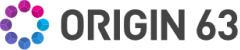

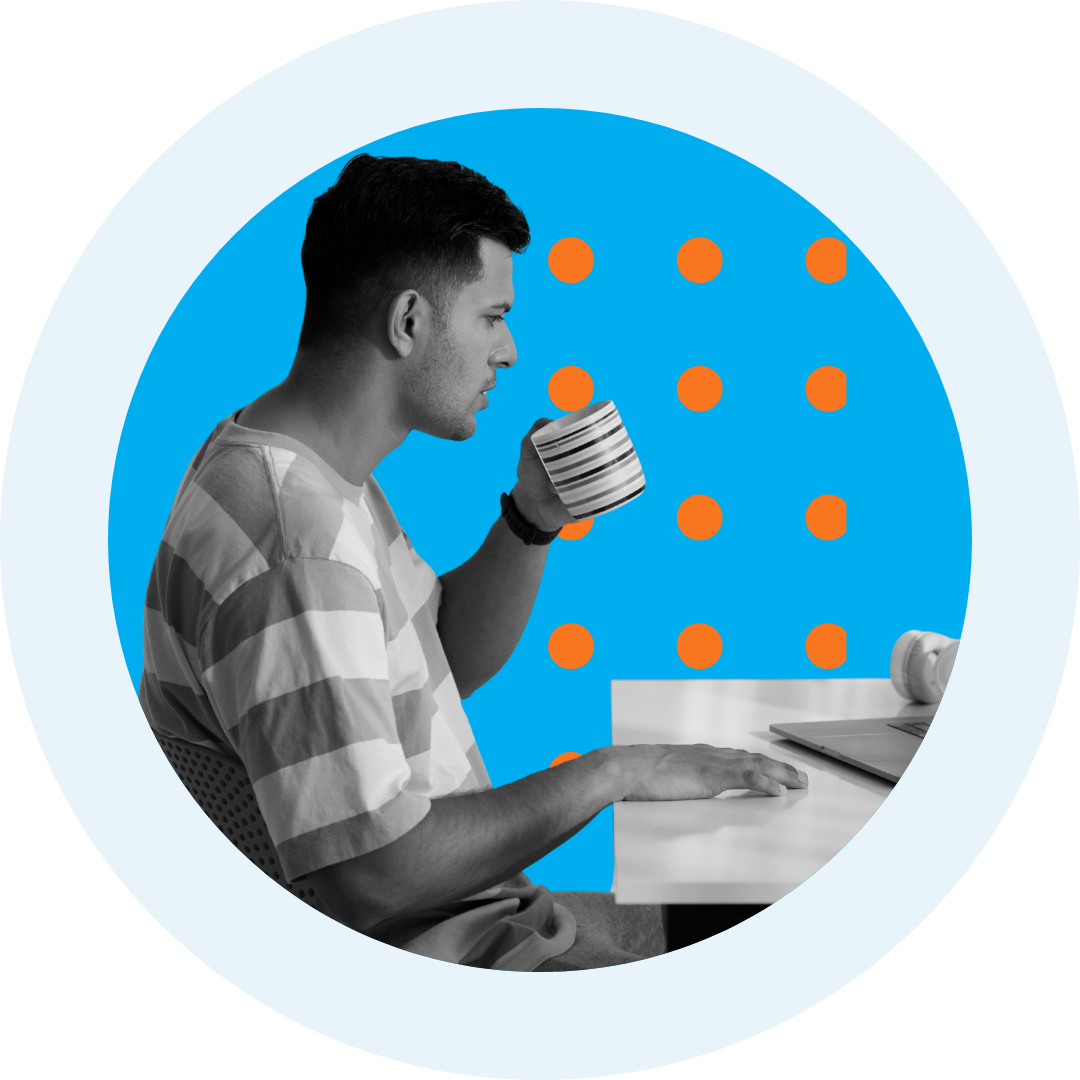
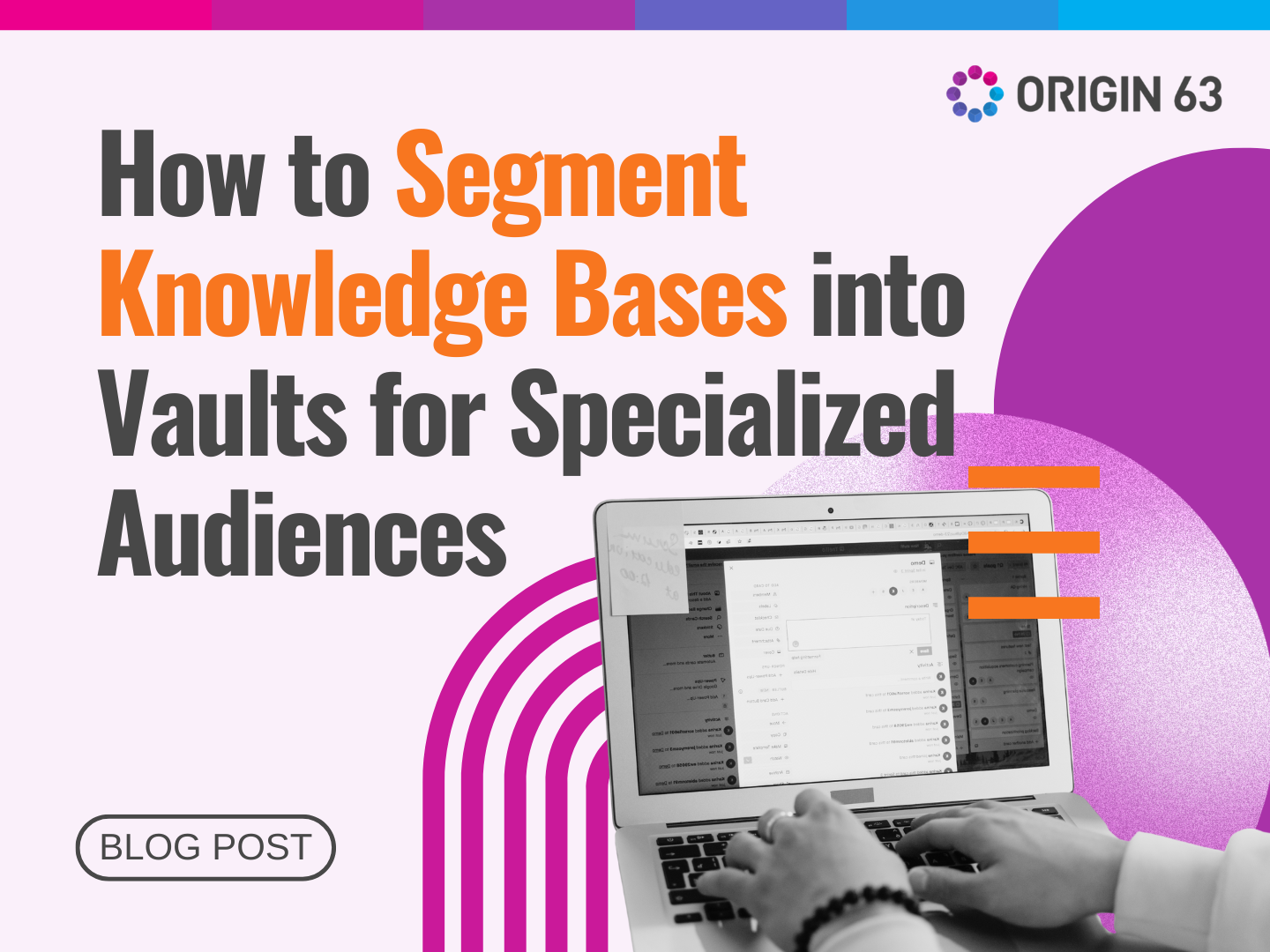
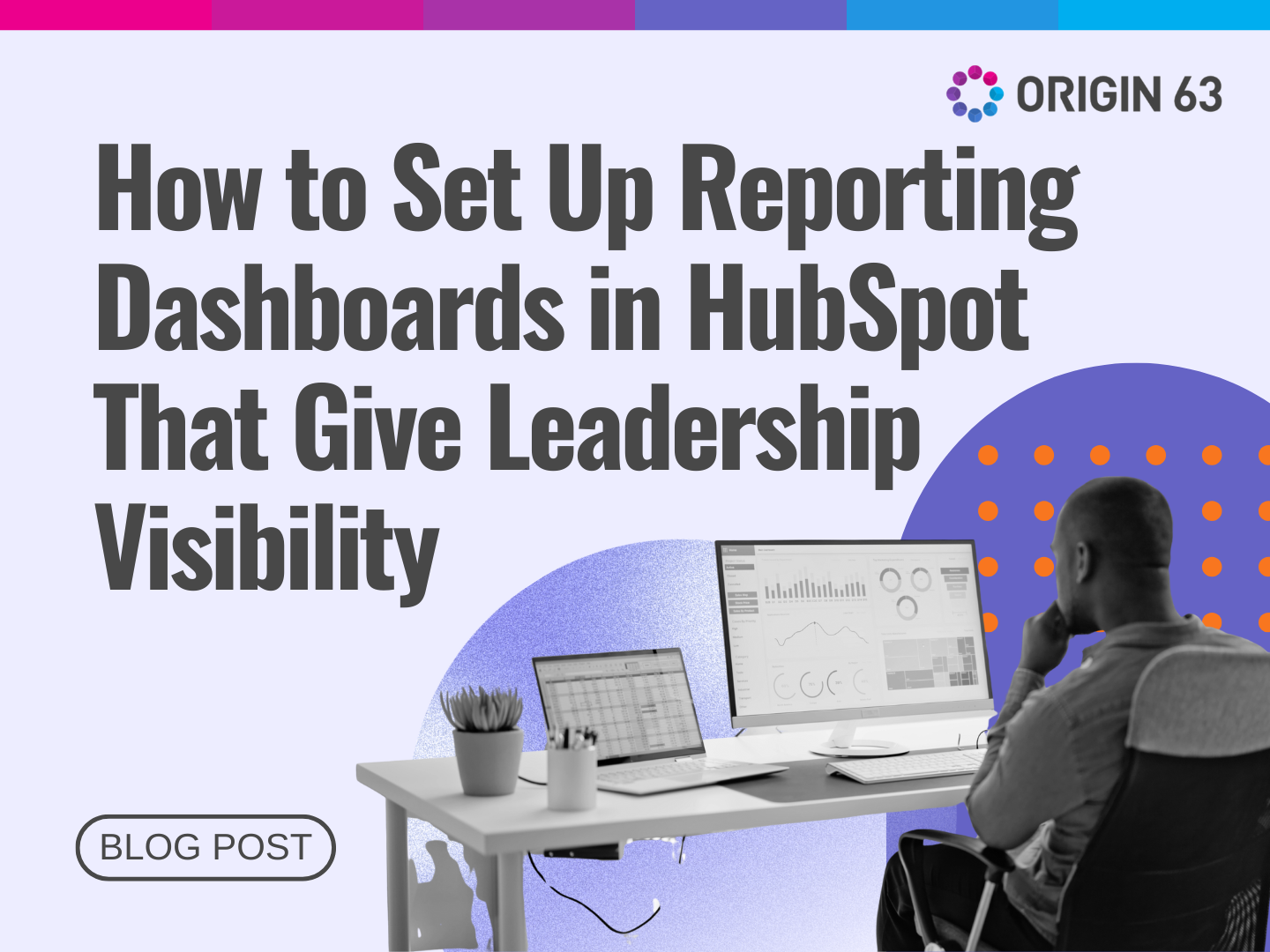

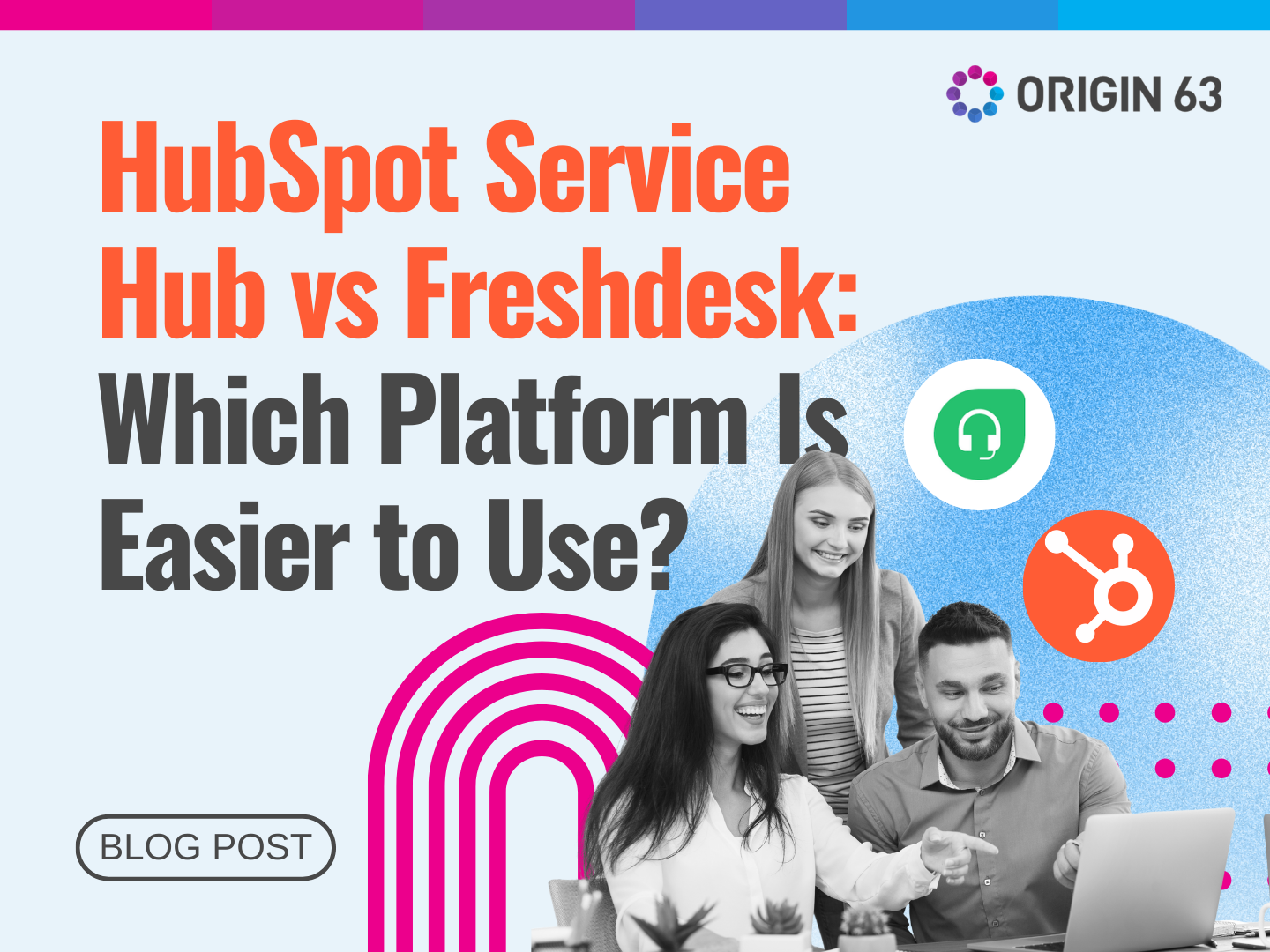






.png?width=90&height=90&name=Arrows%20Partner%20Badge-test%20(1).png)

