Data guides strategic decisions in business, yet managing it accurately is a constant challenge. Duplicate records can inflate metrics and mislead marketing efforts, while outdated lists lead to misdirected campaigns and lost opportunities.
Fortunately, HubSpot offers tools designed to streamline these processes. Let’s discuss five essential HubSpot tools that keep your data clean and your operations smooth.
Data Management Challenges and HubSpot Solutions

Data is one of a business's most valuable assets, but inaccurate, outdated, or duplicate data can derail marketing campaigns, skew analytics, and create inefficiencies that ripple across an organization.
Poor data quality costs businesses an average of $3.1 trillion annually in the U.S. alone. Yet, many companies don’t realize how these hidden inefficiencies affect their bottom line.
Maintaining clean, reliable data requires more than occasional cleanups—it needs structured processes and automation to prevent issues before they spread. HubSpot’s data management features offer practical solutions to problems that disrupt workflows and decision-making.
Challenge #1: Outdated Lists Compromise Campaign Efficiency
Marketing campaigns rely on precision. The moment your contact lists become outdated, that precision disappears.
Imagine running a campaign meant to target warm leads, only to realize that many people receiving your emails have already made a purchase—or worse, they’re no longer interested. You waste marketing spend, skew engagement metrics, and reduce conversion rates.
Data decay is a well-documented issue. B2B data decays at 22.5% per year, meaning that nearly a third of the contacts in a company’s database may become outdated within 12 months.
An outdated list impacts personalization, automation, and reporting. Open rates decline, bounce rates increase, and sales teams chase no longer valid leads. You should know when to lock in an audience segment for specific campaigns.
Active (dynamic) lists in HubSpot update automatically based on preset criteria, which is helpful in many cases but can lead to inconsistency in audience targeting. If an interested prospect no longer meets the requirements, they may be removed from the list before the campaign.
Solution: Convert Active to Static Lists

A static list is a frozen snapshot of contacts at a specific time, ensuring that everyone in a campaign remains the intended audience.
For example, if you’ve just segmented a list of webinar attendees and want to send them a series of follow-up emails, converting that list to static prevents new people from being added or removed before the sequence is complete.
How to Use This HubSpot Feature:
- Navigate to Lists: Go to the 'Marketing' tab in your HubSpot account, then select 'Lists'.
- Select the Active List: Find the list you want to convert. Dynamic (active) lists continuously update as contacts meet or no longer meet the set criteria.
- Convert to Static: Click the Settings tab, then navigate to Auto-convert to static in the left sidebar. click the dropdown menu and select when the list should be converted:
- Never: the list will never be converted to a static list.
- On a specific day: in the date picker, select a specific date that the list will be converted
- After inactivity: click the dropdown menus and select what period of inactivity the list should have before it's converted to a static list. Activity is based on the last record added or removed from the list.
- Click Save.
Businesses can ensure that targeted campaigns remain accurate, preventing contacts from slipping in and out of critical workflows. This is particularly useful for time-sensitive promotions, event follow-ups, and personalized outreach campaigns that require a locked-in audience.
Challenge #2: Duplicate Data Skews Reporting
Duplicate records do more than clutter your CRM—they distort reporting, mislead sales teams, and waste marketing efforts.
When the same contact appears multiple times, marketing emails may be sent twice, sales teams may unknowingly pursue the same lead under different entries, and engagement metrics may become unreliable.
The financial impact is significant. Inflated customer counts and inaccurate sales data lead to poor forecasting, misallocated resources, and missed revenue opportunities.
Duplicates can originate from list imports, manual entry errors, or integrations pulling in redundant data. Without an efficient way to detect and merge them, errors compound over time, making it harder to maintain accurate customer insights.
Solution: Search and Filter Duplicate Records

Cleaning up duplicate records ensures that every customer interaction—through marketing, sales, or support—is tied to a single, accurate profile. This prevents confusion, improves reporting, and allows teams to act on reliable data.
How to Use This HubSpot Feature:
- Access Data Management: In your HubSpot dashboard, select 'Data Management' and select 'Data Quality'.
- Find Duplicate Records: Under 'Duplicate Management,' HubSpot flags potential duplicates based on matching criteria such as email addresses, phone numbers, or names.
- Merge or Delete Duplicates:
- If duplicate records contain valid but fragmented data, merge them and choose which details to retain.
- If a duplicate entry has no unique or valuable data, delete it to declutter your CRM.
- Set Up Ongoing Detection: Automate duplicate detection by setting up rules in HubSpot’s data quality tools. This prevents new duplicates from forming and keeps your CRM accurate over time.
Eliminating duplicates keeps databases clean, ensures reporting reflects real performance, and allows teams to trust their data when making strategic decisions.
Challenge #3: Inconsistent Lead Management Across Pipelines
A well-structured sales pipeline ensures that leads move through the buying process smoothly. But when teams don’t follow consistent lead management practices, deals get stuck, data becomes unreliable, and forecasting becomes guesswork.
One sales rep may qualify leads differently from another, or leads may be left in the wrong stage for too long, creating bottlenecks.
Inconsistent pipelines also make it difficult to measure performance. If one team’s “Negotiation” stage means something entirely different from another’s, comparing conversion rates becomes meaningless.
Solution: Use Pipeline Rules for Leads

Standardizing how leads progress through a pipeline ensures consistency, keeps deals moving, and improves forecasting accuracy.
Using HubSpot’s pipeline rules, businesses can set clear criteria for a deal moving from one stage to the next, ensuring that all sales reps follow the same process.
How to Use This HubSpot Feature:
- Go to Leads: In your HubSpot account, navigate to ‘Settings’ > ‘Objects’ > ‘Leads’ and select ‘Pipelines.’
- Define Stage Properties: Click on a pipeline stage and add required information before a deal moves forward (e.g., mandatory fields for pricing discussions, contract approvals, or call notes).
- Automate Deal Progression: Set up automated actions that trigger when a deal meets specific conditions, such as sending follow-up reminders when a deal stays in a stage for too long.
- Ensure Consistent Reporting: Use pipeline filters to track movement across teams and refine forecasting models based on real-time sales activity.
Through pipeline rules, businesses create a structured and predictable sales process. This eliminates ambiguity, prevents leads from stalling, and provides leadership with reliable insights into sales performance.
Challenge #4: Complex Lead Qualification Processes
Not all leads are the same, and businesses often struggle to manage them effectively when dealing with different products, services, or customer segments. A lead for an enterprise-level deal requires a qualification process distinct from that of a self-service SaaS customer.
If all leads are forced into a single pipeline, sales teams waste time sorting through unqualified prospects or miss high-value opportunities because they weren’t correctly categorized.
A one-size-fits-all pipeline approach slows the sales process, increases friction between marketing and sales, and reduces conversion rates. Companies with strong lead qualification frameworks achieve 50% more sales-ready leads at a 33% lower cost per lead.
Solution: Use Multiple Lead Pipelines
HubSpot allows businesses to create multiple lead pipelines, each with its stages and qualification criteria. This ensures that different leads follow workflows matching their buying behavior.
How to Use This HubSpot Feature:
- Navigate to Deal Pipelines: In your HubSpot account, select ‘Settings’ > ‘Objects’ > ‘Leads’ and select ‘Pipelines’.
- Create a New Pipeline: Click ‘Create pipeline’ and define the deal stages for this specific lead type (e.g., a separate pipeline for high-touch enterprise deals vs. low-touch self-service customers).
- Customize Lead Stages: Define specific criteria and actions for each stage, ensuring that leads progress in a structured way.
- Assign the Right Teams: Ensure sales reps work within the appropriate pipeline for their assigned leads, preventing overlap and confusion.
Using multiple lead pipelines, businesses can streamline sales workflows, improve lead qualification, and ensure every prospect receives attention based on their needs.
Challenge #5: Difficulty Tracking Time-Sensitive Events
Timing plays a huge role in sales and marketing. Whether it’s tracking contract renewal dates, follow-up deadlines, or when a lead last engaged with your business, missing key time-sensitive events can lead to lost deals, poor customer experiences, and wasted opportunities.
Businesses struggle to prioritize actions effectively without a structured way to measure time intervals. A sales rep might forget to follow up within the critical decision window, or a marketing campaign might target customers after their interest has faded.
However, many businesses can’t efficiently track and act on these time-based triggers. Manually calculating how long it’s been since a lead last interacted with a campaign or setting up individual reminders for every contract renewal is unsustainable at scale.
Solution: Create ‘Time Since’ and ‘Time Until’ Properties

HubSpot allows users to set up custom properties that track time-sensitive events automatically. Adding ‘Time Since’ and ‘Time Until’ properties helps businesses monitor the time elapsed since a specific action occurred or the time remaining before an important deadline.
How to Use This HubSpot Feature:
- Go to Property Settings: In your HubSpot account, navigate to ‘Settings’ > ‘Properties.’
- Create a Custom Property: Click ‘Create property’ and choose ‘Time Since’ (to track the time elapsed since an event) or ‘Time Until’ (to count down to an upcoming date).
- Define the Trigger Event: Assign the property to CRM records such as deals, contacts, or companies. For example:
- ‘Time Since Last Contact’ (tracks the days since a lead was last engaged).
- ‘Time Until Contract Expiry’ (counts down to a renewal date).
- Automate Alerts and Actions: Use workflows to trigger automatic reminders or follow-up emails when a time-based property reaches a certain threshold (e.g., notify sales when a lead hasn’t been contacted in 10 days).
These properties provide instant visibility into timing-related actions, helping teams stay proactive rather than reactive. Businesses can prevent leads from going cold, renew contracts on time, and optimize engagement windows for better conversion rates.
Keeping Your Data Clean and Your Business Running Smoothly
Poor data management creates inefficiencies, wastes resources, and skews decision-making. Outdated lists lead to mistargeted campaigns, duplicate records distort reporting, and inconsistent pipelines slow down sales.
HubSpot offers practical tools to solve these challenges—freezing an audience list, cleaning up duplicate records, enforcing pipeline rules, or tracking time-sensitive events.
These features can help businesses ensure their data remains accurate, their workflows stay efficient, and their teams confidently operate. The way to success isn't just having data—it's managing it in a way that drives results.
Optimize Your HubSpot Strategy with Origin 63
Getting the most out of HubSpot requires the right setup, strategy, and ongoing management. At Origin 63, we help businesses streamline their data processes, clean up their CRM, and implement HubSpot tools effectively.
Let’s work together to turn your data into a powerful asset—contact us today to get started!
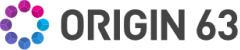


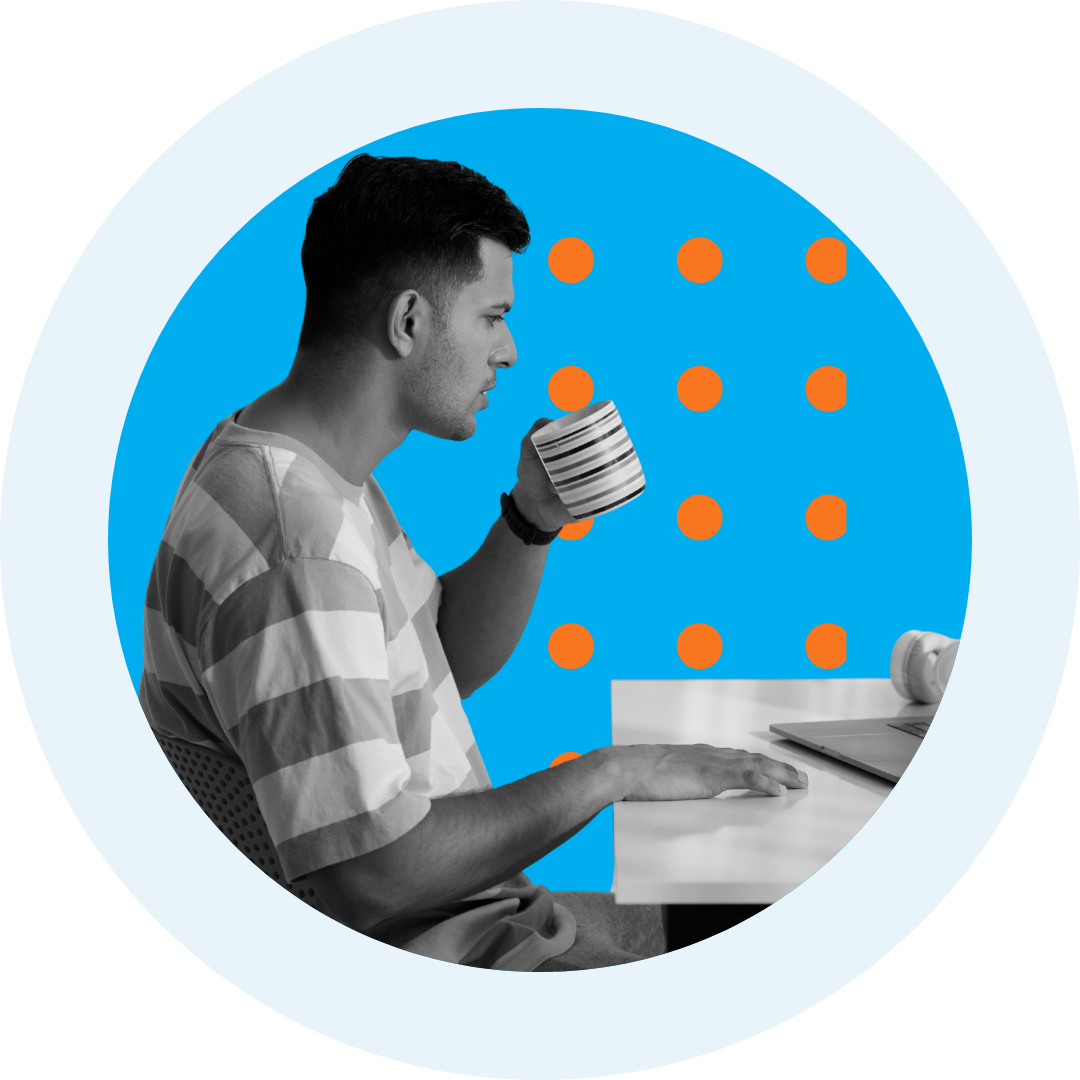
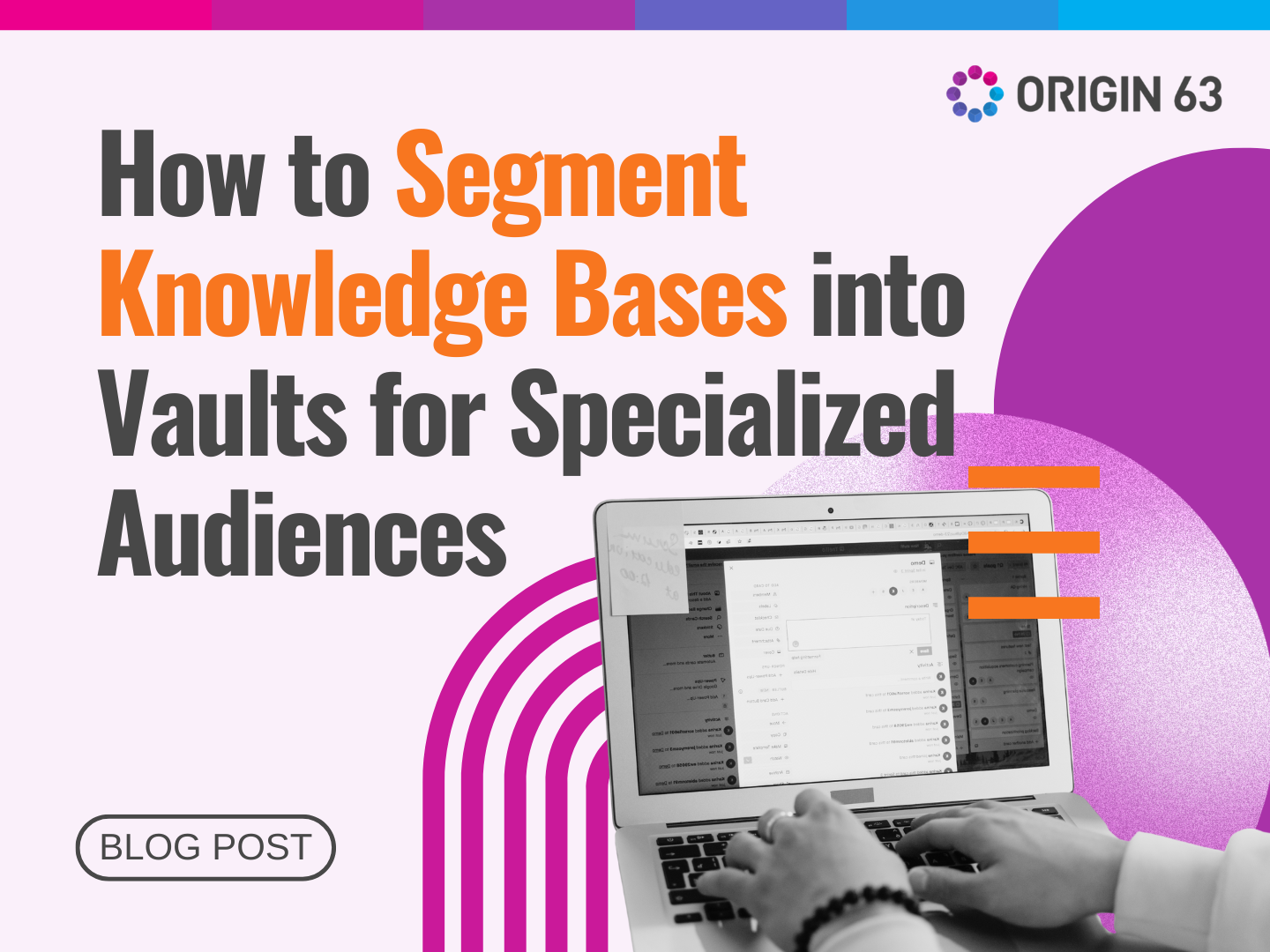
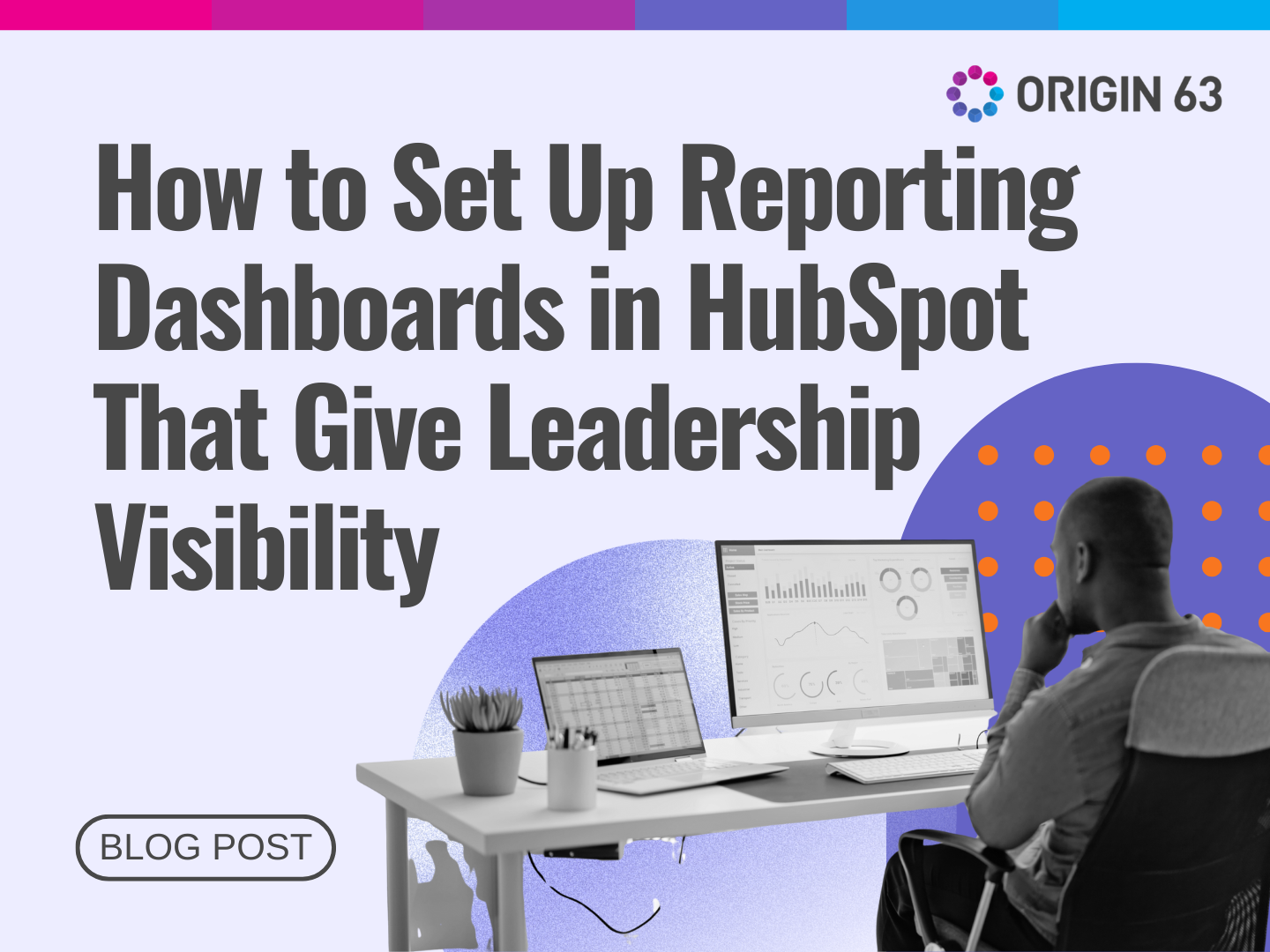

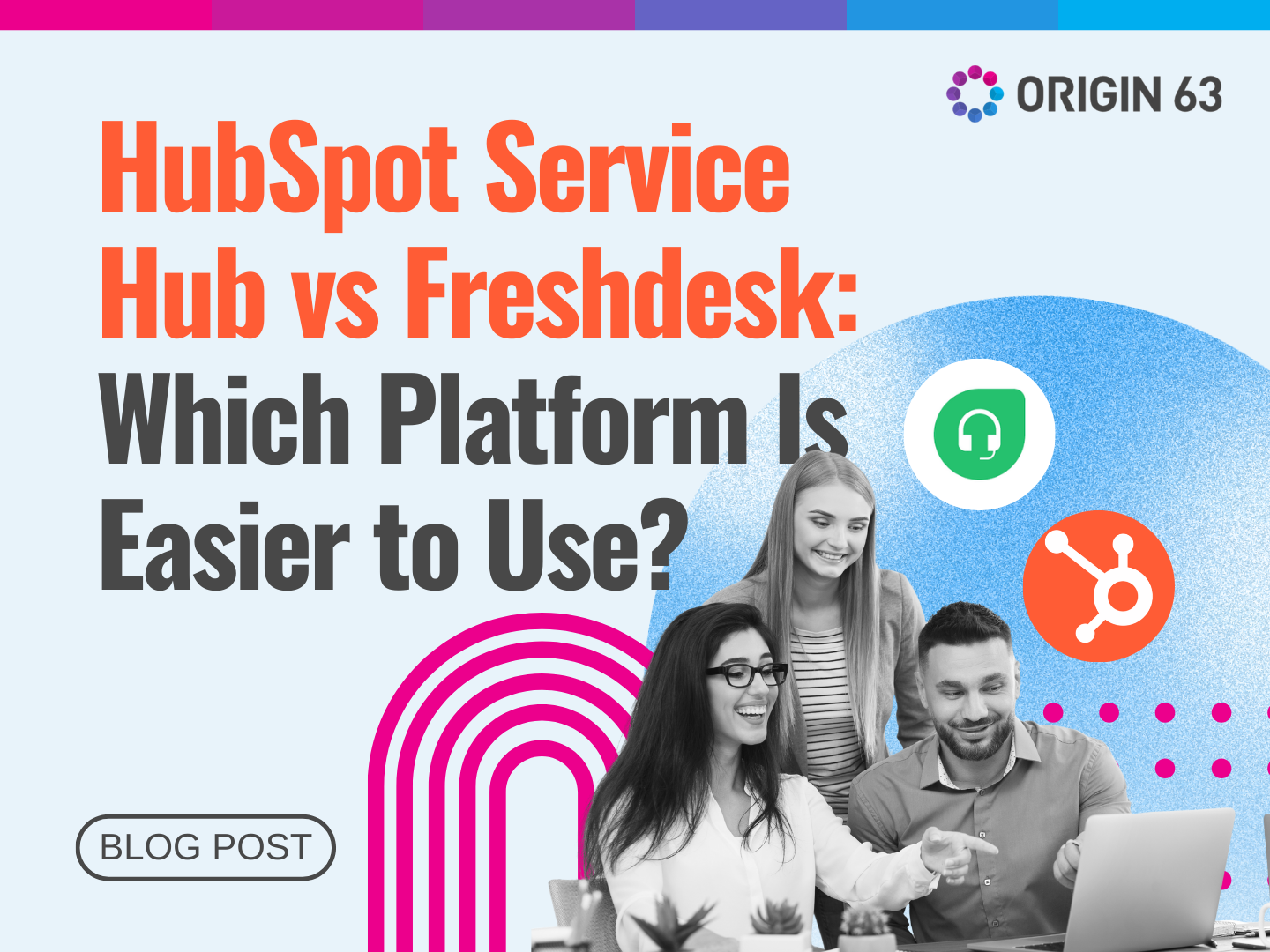






.png?width=90&height=90&name=Arrows%20Partner%20Badge-test%20(1).png)

