If your company has more than one brand, business unit, or region, managing everything in one HubSpot account can get messy.
Multi-account management lets you keep things separate, but still connected. Each team or brand can have its own HubSpot account, while still sharing important assets, syncing customer data, and tracking performance across the whole organization.
Let’s walk through how to set up and scale multi-account management in HubSpot. We’ll cover everything from getting started to avoiding common mistakes, so you can stay organized and make the most of every account.
What Is Multi-Account Management?

Multi-account management is a HubSpot feature made for businesses that run more than one brand, region, or business unit. Instead of trying to handle everything inside one account, you can create separate HubSpot accounts for each part of your business.
These accounts stay organized and independent but still have the option to share assets, sync important data, and track performance across all accounts. It gives your team the flexibility to work how they need to while keeping a clear view of everything.
This setup is helpful for companies that are growing fast or have different teams doing their own marketing, sales, or service work. With multi-account management, you can copy forms, emails, and lists, and use data mirroring to show shared customer activity across teams.
Before You Start: What You Need to Know First
Before setting up multi-account management, ensure your business is eligible. You’ll need at least one HubSpot account with Marketing Hub Enterprise. This account can connect up to four other HubSpot accounts, as long as each one has a Professional or Enterprise subscription in any HubSpot product.
You also need to be a Super Admin in all the accounts you plan to connect, and two-factor authentication must be turned on in each one.
There are also a few limitations to keep in mind:
- You can’t use multi-account management in sandbox or trial accounts.
- All accounts must store data in the same region.
- If an account handles sensitive data, it can’t be used as a source for data mirroring.
Taking time to get the setup right protects your customer information and keeps your system running smoothly. It also helps you get better results faster.
91% of businesses say CRM tools helped reduce customer acquisition costs, with nearly half saving between 11% and 20%. A clean setup today makes it easier to scale tomorrow.
6 Steps to Set Up and Scale Multi-Account Management in HubSpot

Once you’ve checked the requirements, it’s time to start building your setup. Multi-account management lets you keep your business units separate but still connected, so teams can work efficiently without stepping on each other’s toes.
Let’s walk through each step together.
Step 1: Set Up Your Multi-Account Organization
To start, you need to create your organization inside HubSpot. This is the “home base” where you’ll manage all connected accounts. You’ll do this from the Marketing Hub Enterprise account, the one that acts as your main control center.
Here’s how to set it up:
- Log in to your Marketing Hub Enterprise account.
- Click the Settings icon in the top navigation.
- In the sidebar, go to Organization Management > Multi-Account.
- Click Create Organization.
- Select the accounts you want to add. These must be eligible (meaning they meet the requirements we covered earlier).
- Use two-factor authentication to verify your identity.
Once you’ve added the accounts, you’ll be prompted to configure them now or later. It’s okay to pause here, but configuring them right away can save time and reduce confusion later on.
Step 2: Configure Account Connections
Now that your organization is created, it’s time to set up how the accounts connect to each other. This is where you decide how data and assets will flow between teams.
You can either use Quick Connect to apply the same settings across all accounts or set connections manually if you need more control.
To configure your account connections:
- Go back to Settings > Multi-Account.
- Click Edit Account Connections.
- Choose Quick Connect to apply all features at once, or pick one account at a time to customize.
- Turn on Data Mirroring to let teams see customer activity from other accounts (helpful for shared customers).
- Turn on Asset Copying to reuse emails, lists, or forms between teams without rebuilding them from scratch.
- Choose between two-way (default) or one-way connections if you want more control over who can see or share what.
Taking time to set this up well improves collaboration and reduces duplicate work. 53% of businesses say CRM tools improve customer satisfaction and retention, and much of that comes from smoother handoffs and shared data across teams.
Step 3: Share Assets and Data Between Accounts

Once your accounts are connected, you can start sharing the tools your teams use every day, like marketing emails, forms, and lists. This is called asset copying, and it saves time by letting you reuse work instead of starting over in each account.
For example, if your main team builds a newsletter email or a contact form, you can copy that into another team’s HubSpot account with just a few clicks. This ensures your branding and messaging remain consistent, and it ensures every team has what they need to launch quickly.
You can also enable data mirroring, which allows teams to view customer activity from other accounts.
To manage these features:
- Go to Edit Account Connections under Multi-Account settings.
- Choose an account from the left panel.
- Toggle Asset Copying and Data Mirroring on or off as needed.
This is useful when customers interact with multiple parts of your business. It helps sales, marketing, and support teams stay in sync, even if they’re working in different regions or business units.
Step 4: Manage Permissions and Admin Roles
Now that everything is connected and sharing smoothly, it’s important to manage who can access and control what. Only Super Admins and Partner Admins can view and manage the full multi-account setup.
If you want someone to add or remove accounts or change sharing settings, they should have one of these roles. Here are a few rules to keep in mind:
- If an account is downgraded to a Professional subscription or below, it will be removed from the organization.
- If no account in your organization has Marketing Hub Enterprise anymore, the entire organization will be deleted.
- If an account is deactivated or moved to a different data region, it will also be removed from the setup.
Keeping your permissions clean protects your system and your customer data. It also supports better collaboration.
That’s why 85% of CRM users say improved customer experience is the top benefit because when teams have the right access and visibility, they can serve customers faster and more effectively.
Step 5: Track Performance Across Brands or Regions

With your accounts connected and teams fully set up, the last step is to track how everything is performing. You can compare results across brands, business units, or regions.
You can build reports and dashboards to show metrics across accounts, such as:
- Revenue by business unit or brand
- Campaign performance by region
- Shared contact activity across multiple teams
Having this full view supports better decision-making across the board. It also helps leaders spot trends and take action more quickly. If you’re running a growing company, this kind of insight is powerful.
Businesses using a CRM can see revenue increases of up to 245%, and that kind of growth often starts with having the right data in the right place.
To build these kinds of reports, use HubSpot’s custom report builder and make sure your shared data is clean and consistent across accounts. You’ll also want to double-check that each team is tracking activity in a similar way, so the reports are easy to read and compare.
Step 6: Add or Remove Accounts Later
Your business won’t stay the same forever. You might launch a new brand, open a new regional office, or decide to merge teams. The good news is that HubSpot’s multi-account management is built to grow with you. You can add or remove accounts at any time—as long as you follow a few simple rules.
To add or remove accounts:
- Go to Settings > Multi-Account.
- Click Actions, then choose Manage Organization.
- Use the toggle next to each account to add or remove it.
- Click Done to save your changes.
- If adding new accounts, you’ll need to verify with two-factor authentication.
If an account is downgraded to a plan below Professional, moved to another data region, or deactivated, it will be automatically removed from your multi-account organization. That’s why it’s smart to review your setup regularly and keep your admin roles up to date.
Making small updates over time keeps your system clean and avoids messy surprises later on.
When to Bring in a Solutions Partner Like Origin 63

Setting up multi-account management in HubSpot can feel like a lot, especially if you’re juggling multiple teams, regions, or data types. Even with clear steps, it’s easy to get overwhelmed or miss small details that cause big problems later.
A Solutions Partner like Origin 63 can help businesses structure their HubSpot accounts in a way that’s clean, scalable, and built for growth. They can be involved in planning your setup, configuring connections, or building custom reports across multiple accounts.
A partner can help you:
- Avoid messy setups or broken connections
- Protect sensitive customer data across accounts
- Build workflows and reports that match your business goals
- Train your team on how to use the system properly
Multi-account management is a powerful tool, but it only works well when it’s set up with intention. If you want to save time, reduce risk, and get it right from the start, bringing in an expert is a smart move.
Keep Your HubSpot Accounts Clean and Connected
Multi-account management is one of the best ways to organize your HubSpot setup when you’re running more than one brand, team, or region. It helps you stay in control, avoid clutter, and make sure everyone has what they need to do their work well.
A thoughtful setup makes it easier to share resources, protect customer data, and track performance across the board. When every account is structured with care, your teams can move faster and stay aligned.
Follow the steps in this guide to create a system that’s flexible, easy to manage, and ready to grow with your business. Set clear connections, manage permissions carefully, and review your setup regularly. The time you invest upfront will save you hours later.
Need Help Getting Set Up? Let’s Work Together
Origin63 can help you set up multi-account management the right way. We specialize in helping growing businesses get the most out of HubSpot by building systems that make sense. If you're ready to streamline your tools and scale with confidence, we’re here to help.
Contact us today and let’s get started!
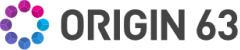


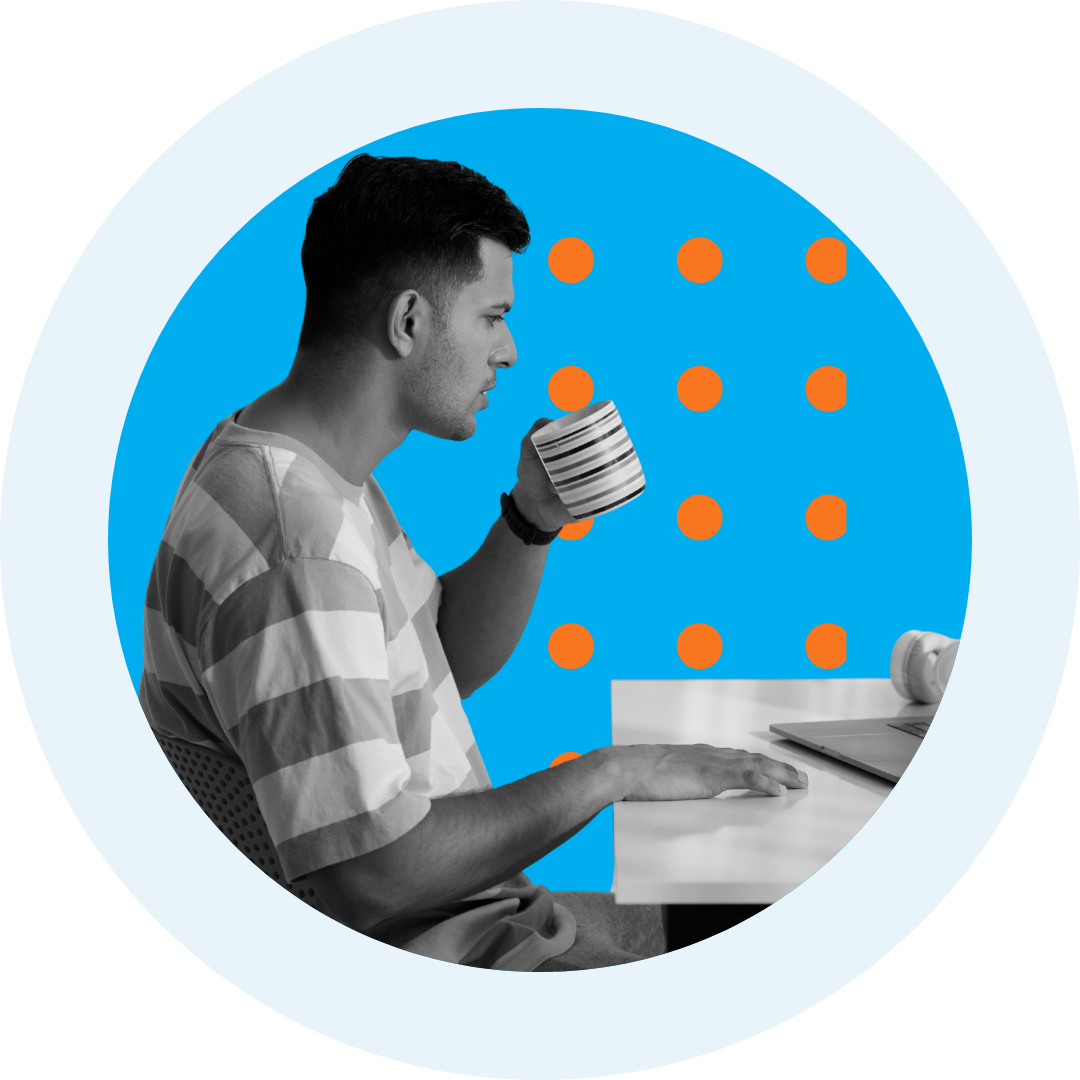
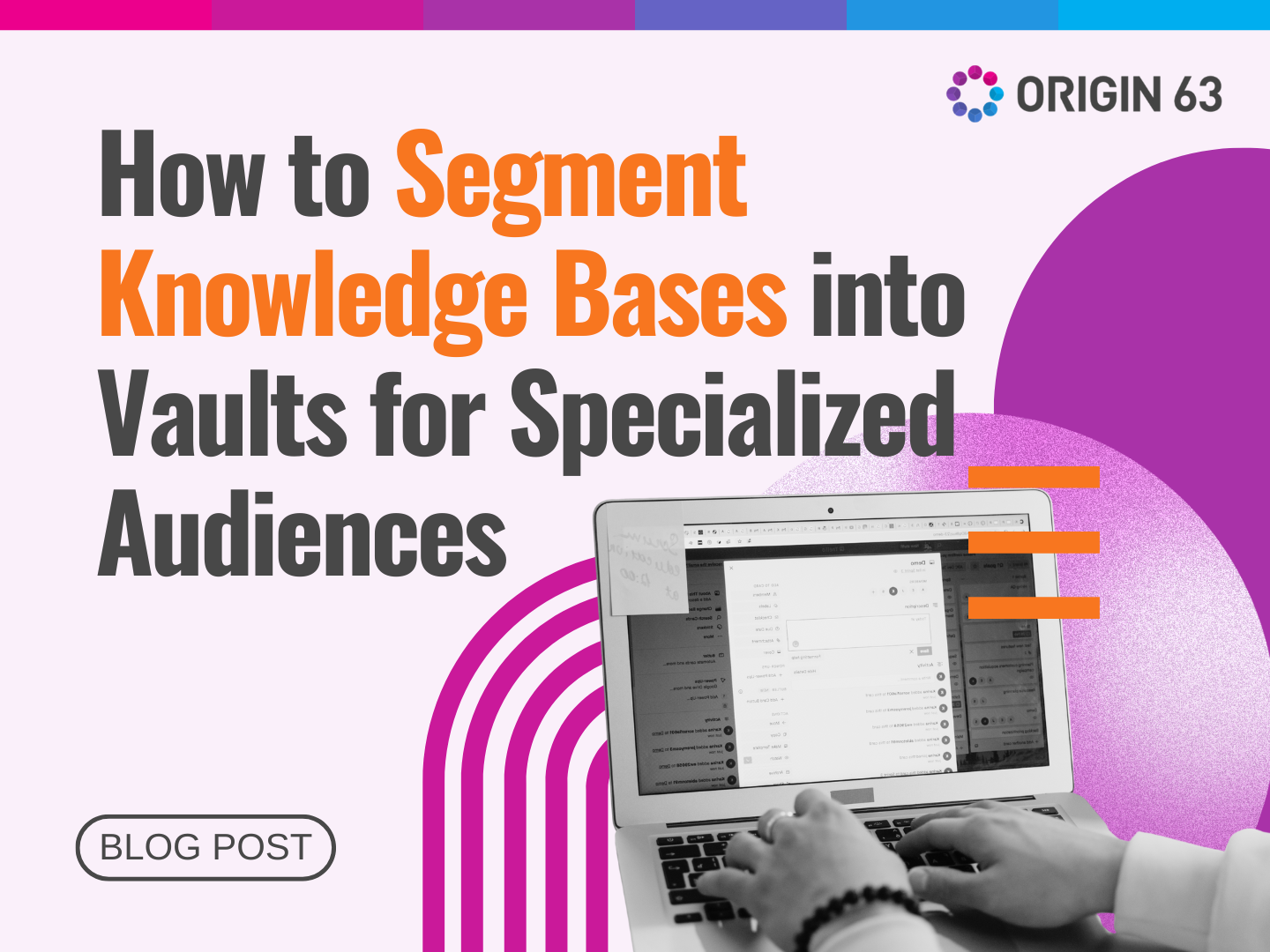
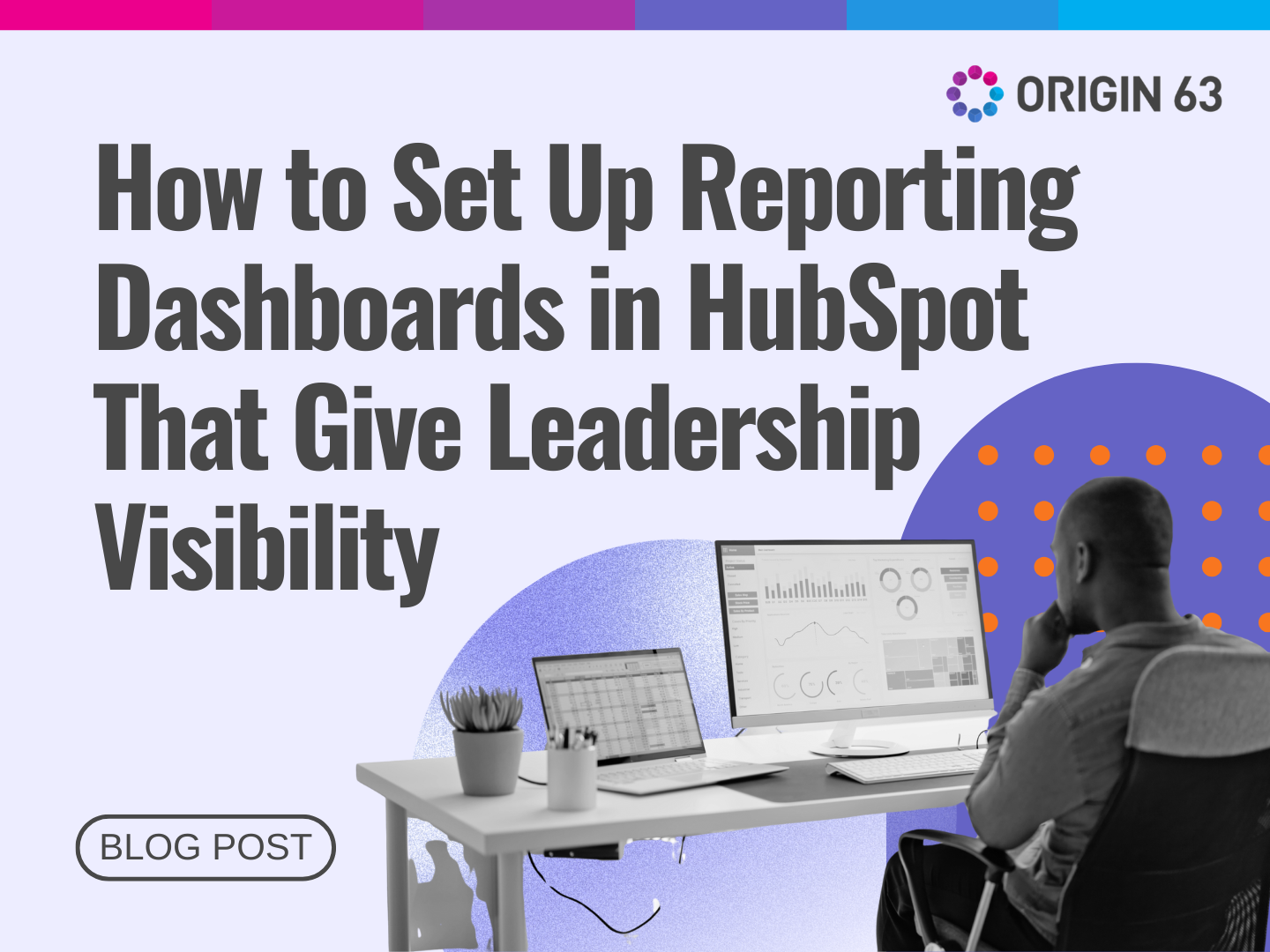

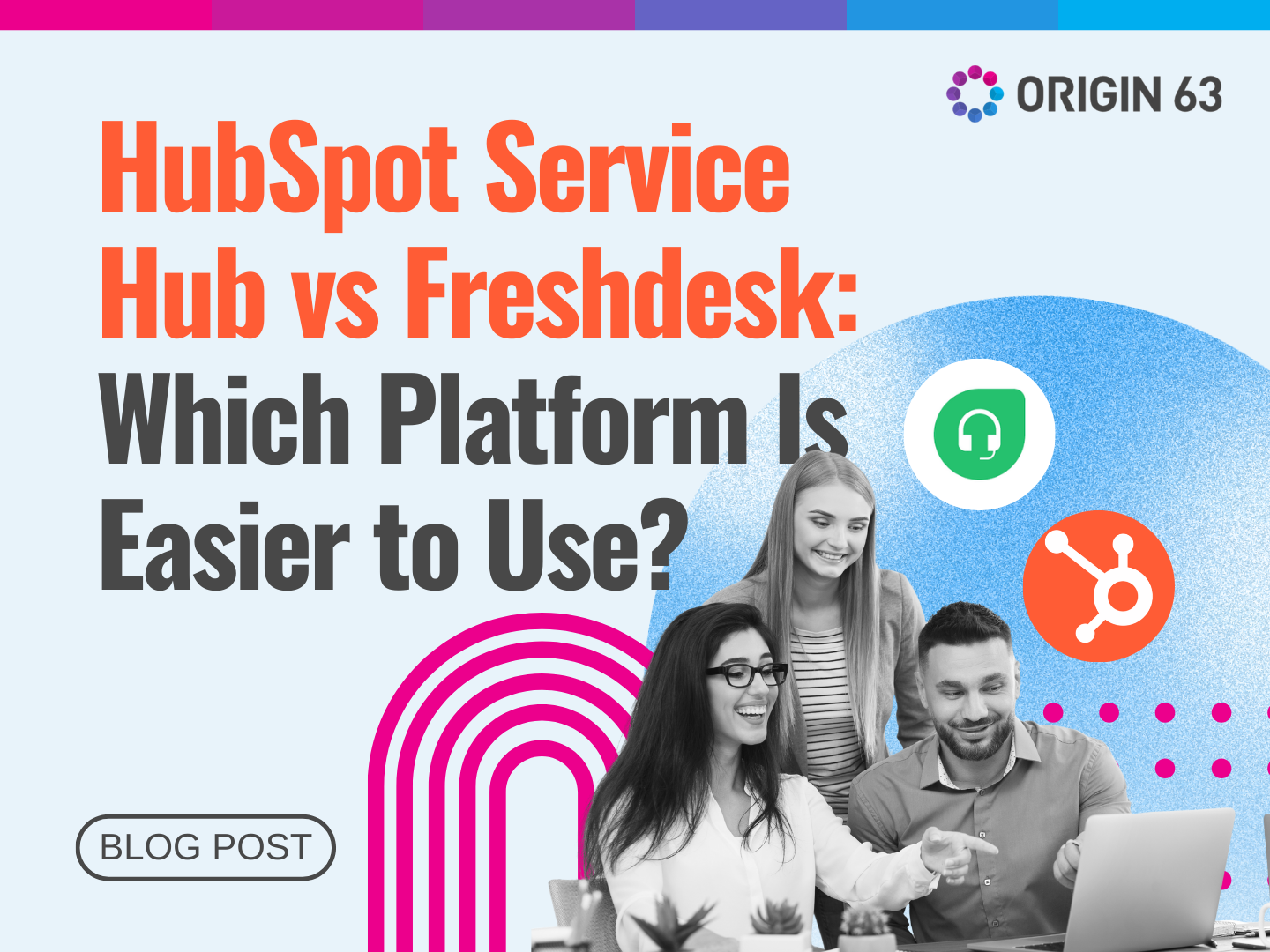






.png?width=90&height=90&name=Arrows%20Partner%20Badge-test%20(1).png)

