Managing customer support can be a real headache sometimes. It's tough to know if your team is doing a good job or where things could be improved. Without the right information, you're flying blind.
HubSpot has a feature called Service Analytics that can help you out. It gives you reports and analytics to see how your support team is performing. With these reports, you can easily check how long it takes to resolve tickets and how long customers have to wait on chat.
This blog will explain Service Analytics and how you can use it to analyze important metrics like resolution time and chat wait time. We'll show examples and walk you through the process step-by-step so you can start using these tools and improve your support team.
What Is Service Analytics?

Service Analytics is a part of HubSpot's Service Hub that gives you insights into how your customer support is doing. It comes with pre-built reports that show you different things, like how many tickets you're getting, how happy customers are, and how your team is performing.
Some reports you get right out of the box include the average time to close tickets, wait times for chat, where tickets are coming from, and how individual reps are doing. These reports make it easy to see how quickly you resolve issues and how long customers must wait.
Service Analytics in HubSpot lets you get pretty detailed information. For example, you can look at resolution times based on the type of ticket, the priority level, or even the specific rep working on it. And for chat wait times, you can see averages over different periods.
Ticket Volume Over Time
One of the most fundamental reports in Service Analytics is the Ticket Volume Over Time report. This report gives you a bird' s-eye view of the number of tickets your team is dealing with over different periods.
Let's look at what this report shows and how it can benefit your business.
1. Analyzing Ticket Escalation Patterns During Specific Periods
With this report, you can easily identify if there were any significant spikes or increases in ticket volume during certain time frames.
Imagine you launch a new product. But then, right around the launch date, you see a surge in customer support tickets. This spike is like a flashing red light—something might be wrong.
Once you identify the root cause, you can take action! This could involve updating the product, creating clearer instructions, or offering customer training resources.
Solving these problems early prevents similar issues from happening again with future products, keeping your customers happy and your support team less stressed.
2. Emphasizing Month Over Month, Week Over Week, and Day Over Day Analysis
The Ticket Volume Over Time report allows you to analyze ticket volumes compared to the previous month, week, or even day. This granular view lets you understand your business's typical ebbs and flows of customer support needs.
For example, you may notice that ticket volumes tend to be higher on Mondays or during specific seasonal periods, which can help you plan staffing and resource allocation accordingly.
This information can help you pinpoint potential root causes and take proactive measures to address them in the future.
If Mondays are consistently busier, you can ensure enough support personnel are scheduled to handle the influx of tickets, preventing backlogs or prolonged response times.
Step-by-Step Guide to View and Save Service Reports in HubSpot

- Navigate to Reports: In your HubSpot account, go to Reporting & Data > Reports.
- Select Service Reports: In the left sidebar menu, click Service. Click the topic you want to analyze to view the available reports.
- Choose a Report: Select a report you want to work with. A preview of the report will appear in the middle panel.
- Customize Visualization: For compatible reports, use the Over time / Totals toggle to change the visualization to either a bar chart or a column chart broken out by time period.
- Apply Filters: Use the dropdown menus in the Filters tab in the right panel to filter your data. Available filters may include:

- Date range: Filter support tickets by the selected date range.
- Frequency: Choose to show data daily, weekly, monthly, quarterly, or yearly.
- Group by: Segment support tickets by the assigned user or team.
- Select reps: Select the users to group by.
- Select teams: Select the teams to group by.
- Pipeline: Filter tickets by ticket pipeline.
- Source types: Filter tickets by the original ticket source (e.g., chat, email, form submission, or phone).
- Add Additional Filters: Click Add filter to include more filters as needed.
- Share the Report: To share the customized report with other users, click Actions > Copy report URL. This will allow you to share the report with all users who have access to service reports.
- Save the Report: Once you've customized the report, click Save report to save it to your reports list or a dashboard.
Practical Applications for Businesses

Studying your ticket volumes gives insight into when and why customers contact you most. This can help you staff and prepare your team for your busiest periods. Here are more practical applications for your business:
1. Understanding Customer Interaction Dynamics
Looking at when you get the most tickets tells you a lot about when and why customers are reaching out. This can be a major advantage because studies show companies underestimate negative experiences by up to 38%.
If you notice a ton of tickets tend to come in right after you release a software update, you know that's a time to have your A-team ready to handle all those questions. Studying these volumes helps ensure enough people work during your peak customer contact times.
2. Identifying Potential Issues or Trends
If you suddenly start seeing way more tickets about a certain product feature or service, that's a red flag that something might be broken or confusing people.
For example, if you roll out a new online ordering process and ticket volumes spike, it probably means customers are having trouble with the new system. This lets you quickly address issues through more training, instructions, or product fixes.
3. Strategic Decision-Making
You can also use these ticket number trends to make bigger-picture decisions. If volumes keep climbing month after month, it might be time to hire more support staff.
But if volumes drop, you could re-assign some of your team to other projects. Looking at these long-term patterns helps you make smart staffing choices.
According to research, 83% of customers feel more loyal to brands that respond to and resolve their complaints.
4. Proactive Planning and Preparation
Since you can see your normal busy and slow periods, you can plan to handle those busy times. For example, you could schedule extra training for your team before the yearly holiday rush.
Or you could line up some temporary contractors when you need the extra hands. If you know you'll be swamped, you can adjust your guaranteed response times. Being proactive based on your ticket patterns keeps customers happy.
Ticket Time in Pipeline
This report gives you the inside scoop on how long tickets take to resolve from start to finish. It breaks things down step-by-step so you can see where any delays or hold-ups might be happening.
Let's take a closer look:
1. Breaking Down Average Ticket Resolution Times
At first glance, the average time it takes to close out a ticket is visible. However, the report goes beyond this. It acts like a microscope, zooming in to show how long each step of your support process takes. This detailed view lets you see exactly where tickets might get bogged down.
Imagine your initial response time is fantastic! But then you see a pileup of tickets stuck in the "Awaiting Customer Reply" stage.
This is a clear sign that customers are taking longer than usual to respond with more information or approval. That delay drags down the overall resolution time, even though your team is moving swiftly otherwise.
Identifying these bottlenecks allows you to tackle them head-on. This could involve sending friendly reminder emails to customers or offering alternative ways for them to provide the information you need.
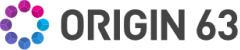

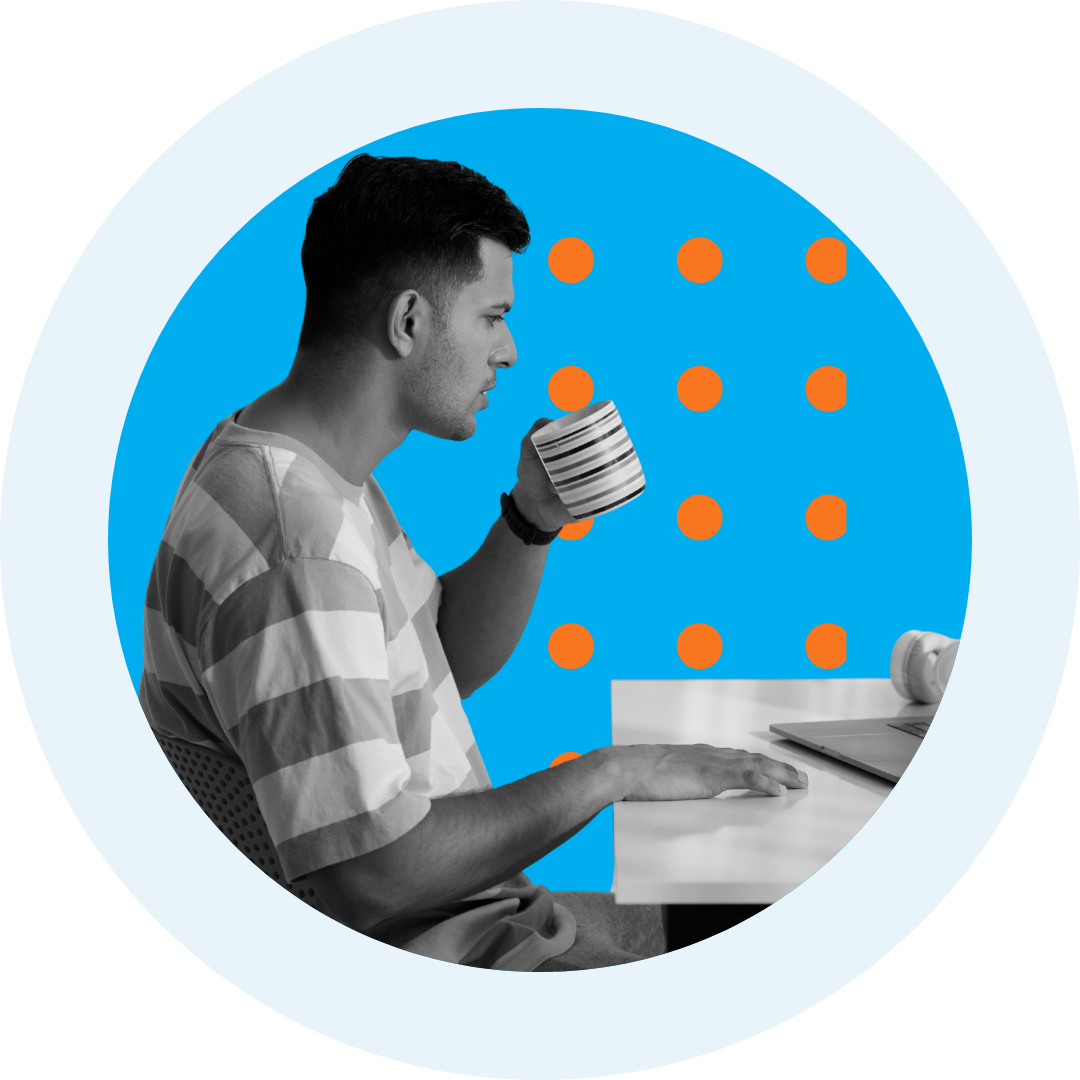
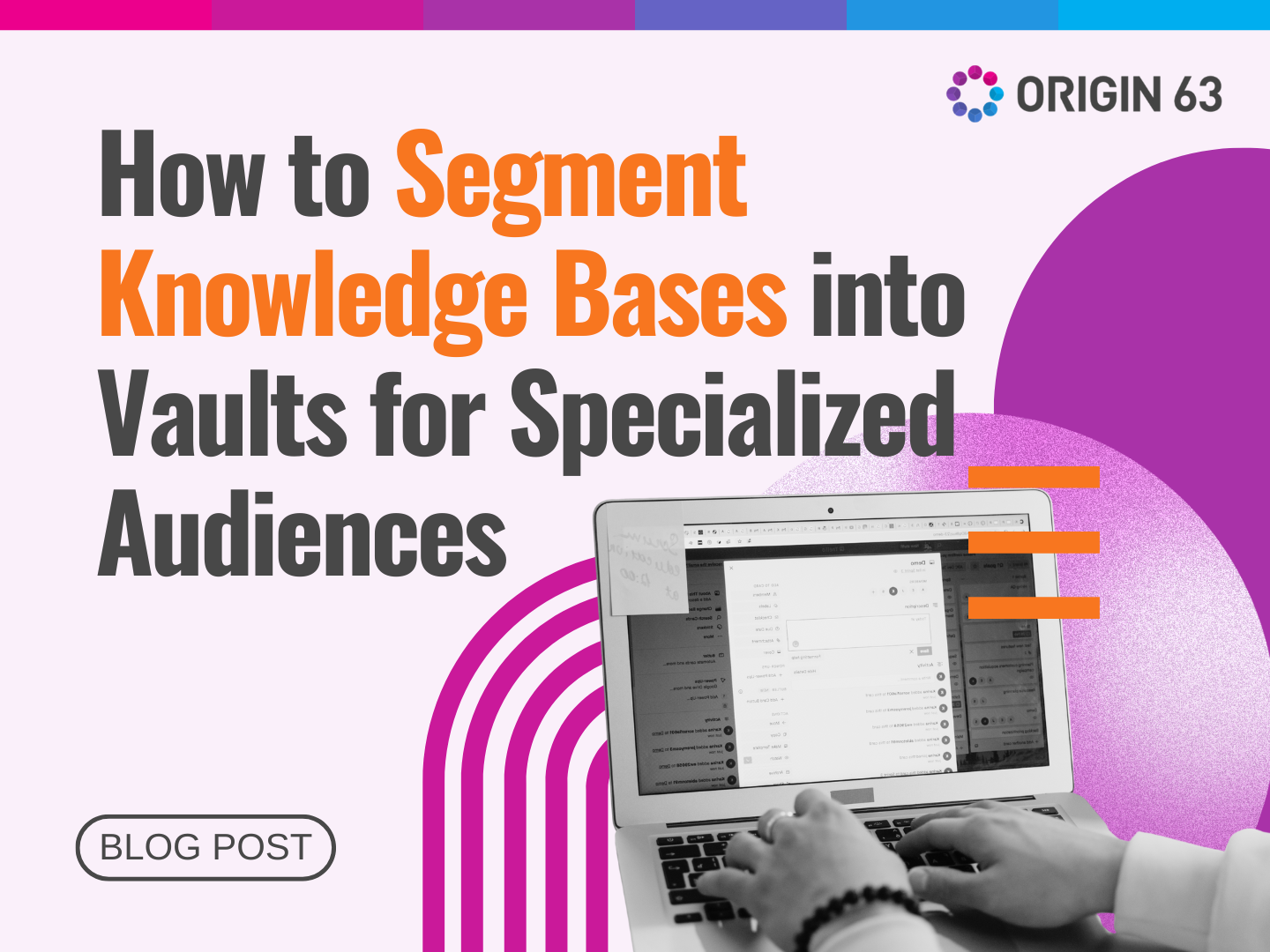
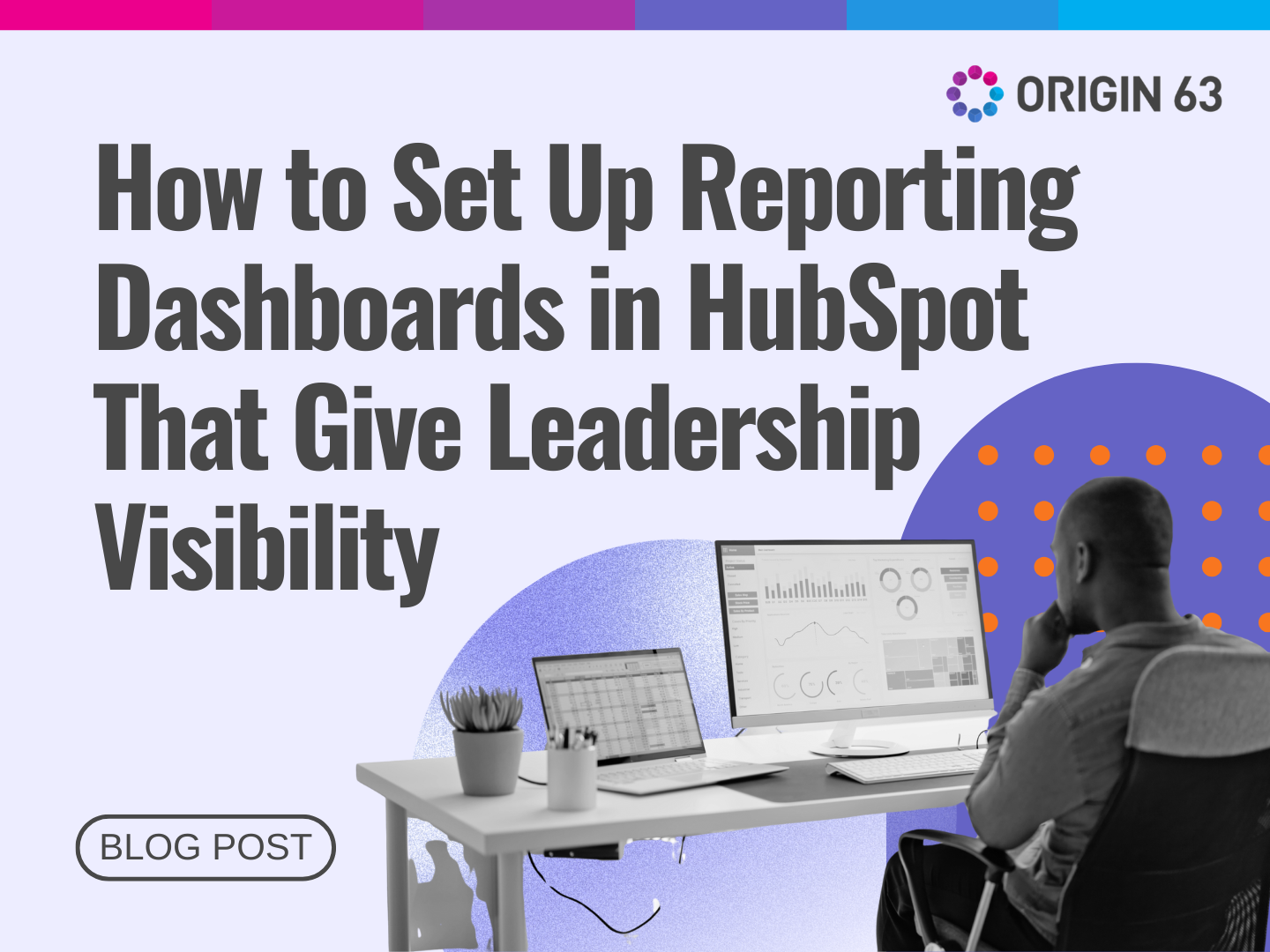

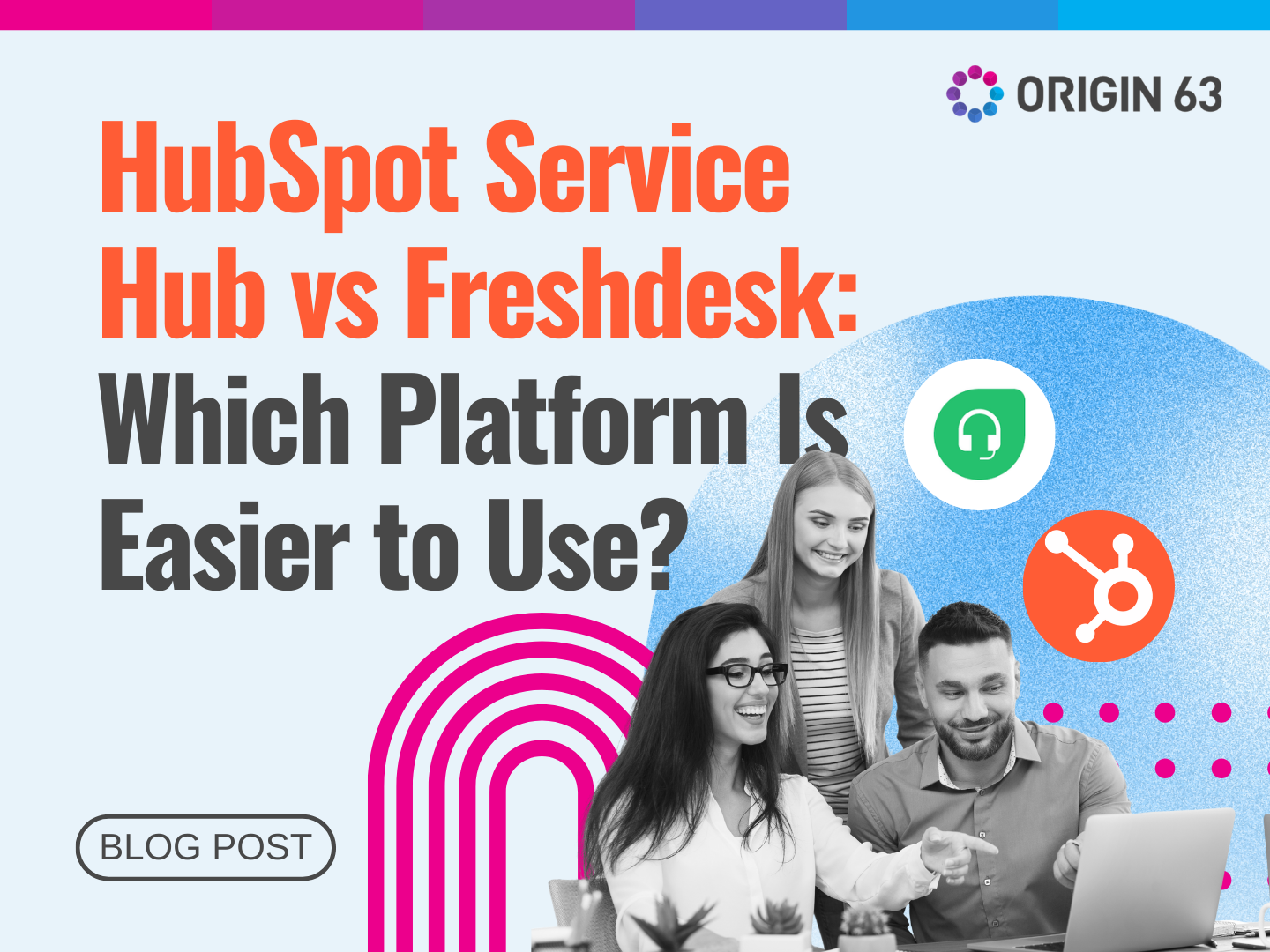






.png?width=90&height=90&name=Arrows%20Partner%20Badge-test%20(1).png)

