Customers want answers now, not after a long wait on hold or a back-and-forth email chain. But some questions are repetitive and your support team needs more time to deal with complex issues.
HubSpot's knowledge base is the solution to this problem. It's like having a 24/7 support team that never sleeps, providing instant answers and boosting customer satisfaction.
Let’s unpack HubSpot's knowledge base. We'll see how it can improve customer service, empower your team, and satisfy your customers. We'll then guide you through building and managing it, from clear organization to access control for public and internal use.
What Is a Knowledge Base and Why Do You Need It?

Think of a knowledge base as your company's library of answers. It's where you store all the information about your products, services, and common customer questions. But unlike a dusty old library, a knowledge base is digital, searchable, and available 24/7.
So, why is a knowledge base so important? Let's break it down:
- It's what customers want. Did you know that 69% of consumers try to solve problems on their own before contacting customer service? Most people prefer to find answers independently.
- It provides instant gratification when waiting isn't an option. 90% of customers expect an "immediate" response when they have a question (“immediate” is under 10 minutes). With a knowledge base, answers are just a few clicks away, satisfying that need.
- It frees up your support team. When customers find answers independently, your support team can focus on more complex issues that need their expertise. It's a win-win situation–customers get quick answers, and your team can work more efficiently.
- It's always on duty. Unlike your human support team, a knowledge base never sleeps. It's available 24/7, 365 days a year, providing support outside business hours.
- It's popular. If you build it, customers will come. Studies show that 91% of customers would happily use a knowledge base if it met their needs. That's a huge opportunity to improve customer satisfaction and reduce support tickets.
- It improves consistency. With a knowledge base, you ensure that every customer gets the same accurate information, reducing confusion and inconsistencies in your support.
Setting Up Knowledge Base
Having a knowledge base isn’t just about having a collection of articles. It’s about creating a well-organized, informative resource where users can quickly and easily get answers.
A good knowledge base is organized, informative, and detailed enough to answer questions thoroughly. Users shouldn't have to search several articles to find what they need.
Blueprint of Organization: Categories and Subcategories
Like a library organizes books using sections and shelves, HubSpot's knowledge base structures content using categories and subcategories.
1. Structuring Content for Easy Navigation
Start by thinking about the main topics your users will be looking for. These main topics will become your categories.
Categories are the broad topics where your articles fall. Subcategories further break down these topics into more specific areas. This structure helps users intuitively find what they need.
For example, you might run a software company. Your knowledge base categories might include “Getting Started,” “Account Management,” “Features,” or “Troubleshooting.”
Under the "Features" category, you might have subcategories like Dashboard, Reporting, Integrations, Mobile App, etc.
This structure lets users quickly narrow their search and find relevant information.
2. Creating a Hierarchy with Categories and Subcategories
Creating a hierarchy involves organizing your content from broad to specific. First, identify the broad topics that cover most of your content. You’ll set up these main topics as your categories.
Then, break down these categories. Identify the subtopics within each main topic and set these up as subcategories. Lastly, organize your articles in the appropriate category and subcategory.
For instance, If you need to create a category for "Getting Started," under that, you might have subcategories like "Installation," "Account Setup," and "Basic Features."
How to Set Up Categories and Subcategories in the HubSpot Knowledge Base

Setting Up Categories
- Go to your HubSpot account and navigate to Content > Knowledge Base.
- Click Organize categories in the upper right corner.
- To create a new category:
- Click Create a category in the top left.
- Enter a name and description for the category.
- Click Create category.
- To reorder categories, simply drag and drop them in the left sidebar.
- To edit a category:
- Select the category in the left sidebar.
- Click the Edit category in the top right.
- Make your changes and click the Update category.
- To delete a category, hover over it and click Delete (ensure it's empty first).
- Click Update in the top right to publish your changes.
Setting Up Subcategories
- In the Knowledge Base section, click Organize Categories.
- Select a category in the left sidebar.
- To create a new subcategory:
- Click Create subcategory in the top right.
- Enter a subcategory name.
- Click Create subcategory.
- To organize subcategories and articles:
- Select a category in the left sidebar.
- Drag and drop subcategories or articles to reorder them.
- To move an article to a different category or subcategory:
- Hover over the article and click Move.
- Select the new Category and Subcategory (if applicable).
- Click Move.
Crafting Informative Articles
Now that your structure is in place, it's time to populate your knowledge base with helpful content. HubSpot's knowledge base tool makes creating informative, searchable articles easy.
You can also use HubSpot’s AI Content Assistant to write, expand, and refine your articles quickly.
1. Unveiling the Anatomy: Title, Subtitle, Answer, and More
Each article in your HubSpot knowledge base should follow a consistent structure:
- Title: Clearly state what the article is about.
- Subtitle: Provide a brief overview.
- Answer: Give a detailed explanation or step-by-step instructions.
- Additional Information: Include any extra tips, FAQs, or related articles.
This structure helps users quickly understand what the article covers and find the information they need. Once you’ve written the article, you can categorize it and add keyword search tags.

2. Balancing Accessibility: Public and Private Article Settings
With HubSpot, you can decide whether your articles should be public or private. Public articles are accessible to anyone, while private articles are restricted to specific users, such as registered customers or internal staff.
For customers, you might have troubleshooting guides available to everyone (public), but you might have internal process guides or policy documents that are only accessible to staff (private).
Internal Use of Knowledge Base
While knowledge bases are often associated with customer self-service, you can use them beyond that. A well-structured knowledge base can be a powerful internal tool for your organization.
Consider this: employees spend approximately 1.8 hours daily–totaling 9.3 hours weekly on average–searching for and collecting information. That's more than a full workday each week!
Leveraging HubSpot's knowledge base for internal use lets you reduce this time, boost productivity, and ensure consistent information.
Here’s how you can use HubSpot's knowledge base features to create an internal information hub:
1. Limiting Access: Tailoring Knowledge for Specific Lists
One of the features that makes HubSpot's knowledge base ideal for internal use is the ability to create private articles. These articles are only visible to specific groups of people, allowing you to control access to sensitive or role-specific information.
In the article settings, you can choose to make an article private. Once an article is set to private, you should select a list of people who can access it. This list could be your employees, specific departments, or even particular teams within your organization.
For example, you could create HR policies visible only to employees, Sales playbooks accessible only to the sales team, technical documentation for your IT department, etc.
How to Customize Knowledge Base Access

Before you begin, ensure a custom domain is connected to your knowledge base.
- Log into your HubSpot account.
- Click the settings icon in the top navigation bar.
- In the left sidebar menu, go to Content > Knowledge Base.
- Set Visitor Access by choosing one of two options:
- Public and private: Allows you to set visibility for each article individually.
- Private-only: Makes all articles visible to registered users only.
- Configure Search Engine Access by selecting one of these options:
- Block knowledge base search result pages from appearing in Google and other search engines: Add a no-index tag to your knowledge base's search results page. This is the default and recommended option to avoid security and user experience issues.
- Allow knowledge base search result pages from appearing in Google and other search engines:
Removes the no-index tag, allowing search engines to crawl the page.
If you choose the "Public and private" option, you'll need to set the visibility for each article individually when creating or editing them.
2. Empowering Employee Information Discovery
Like with customer-facing articles, internal knowledge base content in HubSpot is fully searchable. This feature can increase employee productivity. Employees can quickly find company policies, procedures, and best practices.
New hires can also access onboarding materials and company information at their own pace. Teams can easily share and access project-specific information. Lastly, departmental knowledge can be stored and accessed, reducing reliance on specific individuals for information.
HubSpot's knowledge base tool provides insights into search terms and article performance, even for internal use.
This means you can see what information your employees search for most frequently and identify gaps in your internal knowledge base by looking at "search terms with no results." You can also understand which articles are most helpful to your team.
Using these insights, you can continuously improve your internal knowledge base, making it an even more valuable resource for your team.
Monitoring and Optimization
Creating a knowledge base is the first step. Next, you should continuously monitor and optimize it based on how your employees use it.
HubSpot's knowledge base tool provides valuable insights into employee interactions, allowing you to refine and improve your internal information repository over time.
Here’s how you can leverage these insights to create an ever-evolving, increasingly helpful knowledge base for your team:
1. The Art of Internal Search: Monitoring Employee Queries

One of the most powerful features of HubSpot's knowledge base is its ability to track and analyze search queries. This feature is just as valuable for internal use as for customer-facing knowledge bases. Here's how you can use it:
Review Popular Search Terms
HubSpot lets you see the most frequently searched terms in your knowledge base, giving you direct insight into what information your employees often seek.
If employees frequently search specific terms, consider creating new articles or expanding existing ones to cover these topics more thoroughly.
Analyze Search Terms with No Results
Perhaps even more valuable is seeing what employees are searching for but not finding. This feature highlights gaps in your knowledge base you should address.
Create new content to fill these knowledge gaps for search terms with no results. You can also use popular search terms as keywords in relevant articles to improve their searchability.
2. Identifying Knowledge Gaps through Employee Usage Patterns

HubSpot's knowledge base tool provides metrics on article performance, which can be incredibly insightful for internal use. Here's what you can learn and how to use this information:
Article Views: See which articles are viewed most frequently. This indicates what information is most sought after by your employees.
Article Helpfulness: HubSpot allows users to rate articles as helpful or unhelpful. This feature provides direct feedback on the quality and usefulness of your content.
Time Spent on Articles: This metric can indicate whether articles provide quick answers (short view times) or require more in-depth reading (longer view times).
How to leverage these insights:
- Popular articles might benefit from expansion or regular updates to ensure they remain comprehensive and current.
- Articles with low helpfulness ratings may need revision or clarification.
- If employees spend much time on specific articles, consider whether the information could be presented more clearly or concisely.
Remember, the goal is to make information easily accessible and understandable. Use these metrics to refine your internal knowledge base continuously.
Empower Your Team and Customers with HubSpot's Knowledge Base
Everyone wants quick access to accurate information. HubSpot's knowledge base tool offers a powerful solution to streamline your customer service and internal operations.
Creating a well-organized, easily searchable repository of information lets you increase customer satisfaction with instant, 24/7 access to answers. You boost your team's efficiency by reducing time spent searching for information.
You also ensure consistency in your internal and external communication and continuously improve your knowledge sharing based on actual user data.
Whether serving customers or empowering your team, a well-maintained knowledge base can be a game-changer for your organization.
Create Your Knowledge Base with HubSpot and Origin 63
Ready to revolutionize your information sharing and customer support? Partner with Origin 63 to implement HubSpot and create a knowledge base that works for you. Our team of HubSpot experts will guide you through the process, from initial setup to ongoing optimization.
Contact Origin 63 today and discover how we can tailor HubSpot's knowledge base to your unique needs. Let's turn your company's knowledge into your most significant asset!
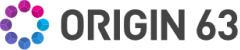


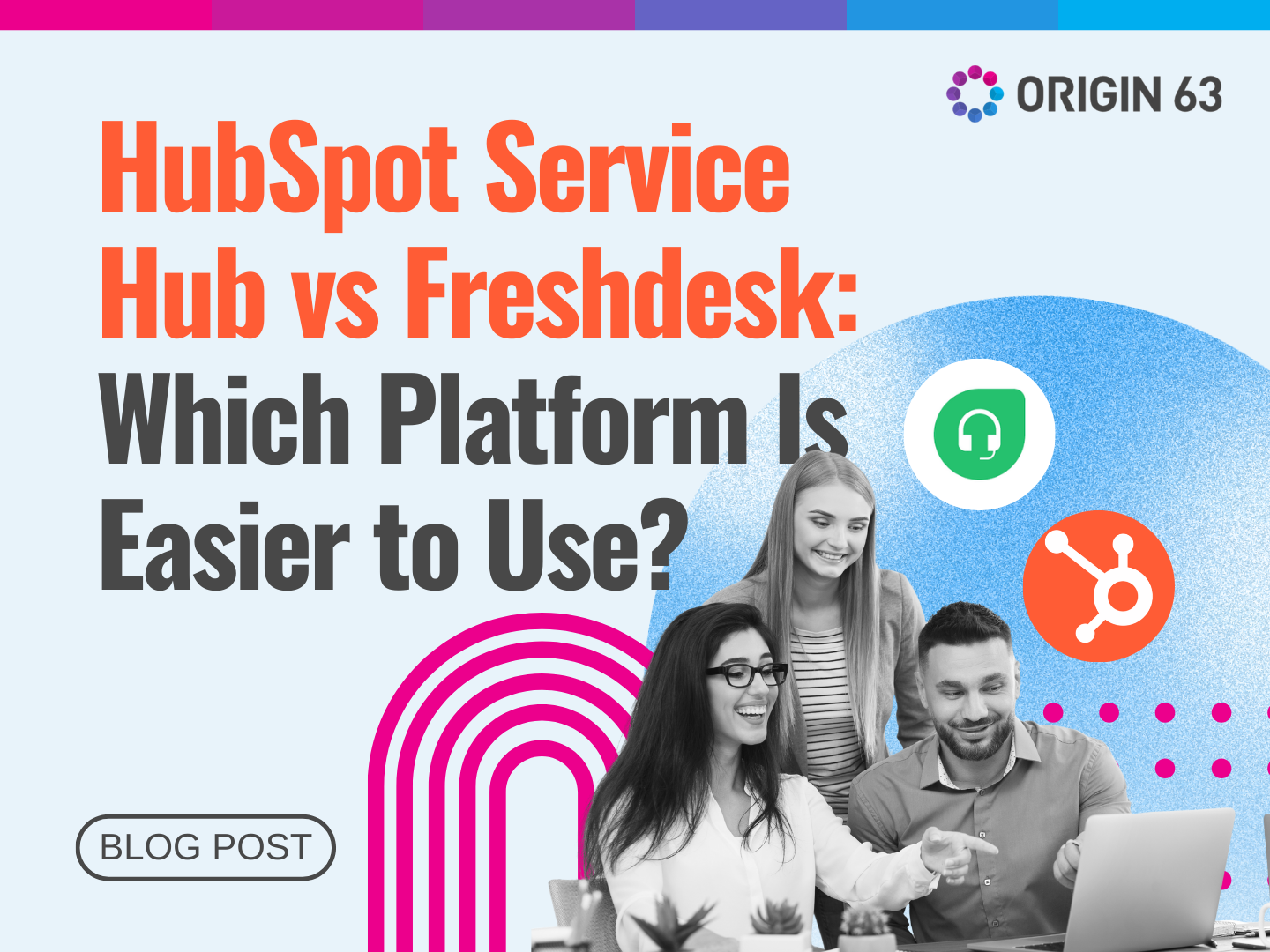

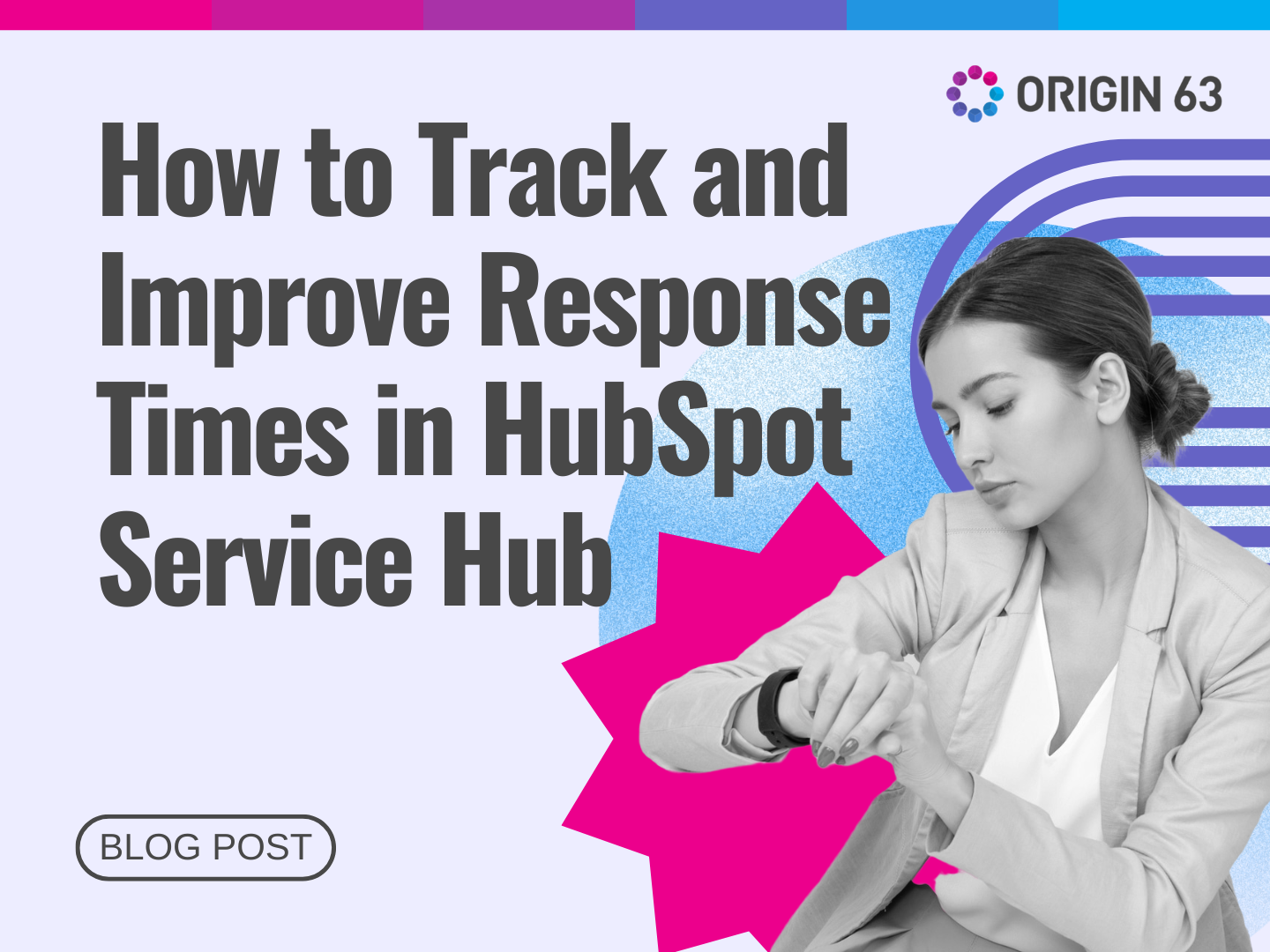







.png?width=90&height=90&name=Arrows%20Partner%20Badge-test%20(1).png)

