HubSpot workflows can be a game-changer for automating your marketing, sales, and service processes. But what sets a good workflow apart from a great one?
HubSpot's enhanced branching logic allows you to create tailored paths for your contacts, whether you're targeting specific customer segments or testing different strategies.
Let’s learn how to use branching effectively, why it’s important, and some pro tips to elevate your workflow game.
What is Branching Logic in HubSpot Automation?

Automation helps you perform repetitive tasks while freeing up your team to focus on strategy and creativity.
HubSpot workflows are the tool that brings automation to life. They’re sequences of actions—like sending an email, updating a property, or assigning a task—that are triggered when certain conditions are met.
Imagine if those workflows could adapt to each contact’s unique journey. That’s where branching logic comes in.
Branching logic lets you create pathways within your workflows. It adjusts based on individual behaviors, preferences, or attributes. Instead of following the same route, each contact or deal is guided to the next best step based on your criteria.
For example, if a contact clicks on an email link about a product demo, you can route them to receive more demo-related content. In contrast, someone who didn’t open the email might receive a gentle reminder or a new subject line to capture their attention.
Why Use Branching Logic?
When you set up an automation, you don’t always want the same result for every scenario. Branching logic helps you handle these differences by dynamically adapting your workflows to specific situations. This brings a few other benefits:
1. Personalization at Scale
One of the biggest challenges in automation is balancing efficiency with relevance. Branching logic helps you send targeted messages or take actions based on individual contact behavior or unique attributes.
If a contact downloads an eBook about email marketing, you can automatically send them related content, while others who showed interest in SEO guides receive a different follow-up.
Personalized marketing is highly effective, with 89% of marketers reporting a positive return on investment (ROI) from personalization efforts.
2. Testing and Optimization

Branching logic isn’t just about personalization; it’s also a powerful tool for experimentation. When splitting records into different branches, you can test which strategies resonate most with your audience.
A significant number of marketers, 77%, employ A/B testing on their website to determine the most effective approaches.
For an upcoming event, you might send half of your leads an email invitation and the other half an SMS. With branching logic, you can easily track which method drives better attendance and refine your approach for the next event.
3. Efficiency
Branching logic automates decisions that would require manual effort, branching logic saves your team time and ensures consistency. Instead of manually sorting contacts or deals, workflows can handle this automatically.
When a lead fills out a demo request form, the workflow could branch based on their industry, directing them to the most relevant salesperson while also triggering tailored follow-up materials.
Marketing automation drives a 4.5% increase in sales productivity and a 12.2% reduction in marketing overhead overall.
Types of Branch Logic in HubSpot
Branching logic gives your workflows the power to adapt and respond to different scenarios. But not all branching is created equal—HubSpot offers three main types of logic to fit different needs. Let’s break them down so you can decide which one works best for your goals.
1. Single Property or Action Output (Value Equals)
This is the go-to option when you want to automatically sort contacts, companies, or deals based on a single property. Think of it as setting up clear lanes for your data to follow, depending on one specific value.
You pick a property (like "Lead Owner" or "Subscription Tier"), and HubSpot can automatically create up to 250 unique branches—one for each possible value of that property. Each branch then guides the records down its unique path.
This type is perfect for straightforward segmentation where you only need one condition. Let’s say you have a workflow for assigning leads to sales reps.
You can use "Lead Owner" as your property, and HubSpot will branch the workflow to match each sales rep, ensuring every lead ends up in the right hands.
2. AND/OR Logic (If/Then)

This type is all about flexibility and precision. If your conditions are a little more complex—maybe involving multiple factors—AND/OR logic is your best friend. It allows you to mix and match criteria to create detailed filters.
You can set up branches with criteria like:
- "Contacts who live in Boston AND have filled out a form"
- "Deals with a value greater than $10,000 OR created in the last 30 days"
You’re also not limited to one or two paths—you can create up to 20 unique branches to cover different combinations of criteria.
Go for this option when you need to account for more complex situations or when a single condition isn’t enough.
For instance, you want to send different messages to contacts based on their location and activity. Contacts in Boston who filled out your form might get an invite to a local event, while those who didn’t could receive a general follow-up email.
3. Random Split
If you love experimenting or A/B testing, this is the branch type for you. Random splits are great for dividing your records into equal groups, letting you test strategies to see what works best.
You decide how many branches to create (two for a 50/50 split, three for a 33/33/33 split, and so on). HubSpot then distributes the records randomly across those branches.
Use this type when you want to test or compare approaches without worrying about biases in your data.
Let’s say you’re promoting an event and want to see whether email or SMS gets better sign-ups. A random split can divide your leads in half—one group gets an email invite, the other gets a text. You can then compare the results to refine your strategy.
How to Add Branches in HubSpot
Adding branches to your HubSpot workflows allows you to create more tailored paths for your contacts, companies, or deals. This enables you to design a workflow that reacts dynamically to different situations.
Let’s walk through the process step-by-step to show you how to do this seamlessly.
1. Navigate to Workflows
The first thing you’ll want to do is navigate to the Workflows tool within your HubSpot account. To get there, simply go to Automations in the main menu, then click on Workflows.
Once you're inside, you can either select an existing workflow you want to modify, or you can create a brand new one.
It’s important to consider where you want your branching logic to begin—do you want it after an email is sent? After a contact clicks on a link in your email? Or after some other action takes place? Wherever it is, make sure you're clear on the goal of the branch before you add it.
2. Add a Branch to Your Workflow

Once you’ve opened the workflow where you want to add a branch, you’ll see a small + icon between different workflow steps. This icon is your gateway to adding a new action, in this case, a branch.
Clicking on the + icon will open up a menu, and from this menu, you’ll select Branch. This allows you to create a split in your workflow based on the criteria you set.
It’s essentially telling HubSpot, "If this condition is met, send this contact down this path; if not, send them down a different one."
3. Choose Your Branch Logic
When you add a branch, you’ll need to decide what type of logic you want to apply. HubSpot offers three main types of branching logic, each with a different use case:
- Single Property/Action Output allows you to segment based on one specific property or action. For example, you could automatically sort contacts based on a property like "Lead Status" or "Subscription Tier."
- AND/OR Logic (If/Then) is a bit more complex and lets you filter records using multiple conditions. This is ideal when you want to create more nuanced paths, such as “only send this email to contacts who have filled out the form and are in New York.”
- Random Split is perfect for testing purposes. This option divides your records randomly into even groups, allowing you to test different workflows against each other and see which one performs best.
Once you’ve chosen the type of branching logic that fits your needs, you’ll configure the criteria for each branch. For instance, if you select Single Property, you’ll define the property you want to branch on (e.g., "Lead Owner").
If you choose AND/OR Logic, you’ll set up a filter based on multiple criteria (e.g., "Contact opened email AND clicked on a specific link").
4. Set Actions After Each Branch

After defining the branches, you’ll need to tell HubSpot what to do next for each branch. This is where you define what happens after the conditions of the branch are met. For example, let’s say a contact clicks on a link in your email, triggering one branch.
In this case, you might want HubSpot to send them a follow-up email or update a property on their contact record. If they didn’t click on the link, you might want to add them to a nurturing campaign instead.
To add these actions, click the + icon under each branch and select the action you want to happen. These could include sending an email, adding the contact to a list, updating a property, or triggering another workflow.
The beauty of branching is that you can make these actions highly relevant to the path the contact is on, creating a seamless experience.
5. Test and Save Your Workflow
After you’ve set up your branches and actions, it's time to test the workflow. Testing is crucial because it ensures your contacts will flow down the right path and receive the correct actions.
HubSpot offers a testing tool that allows you to simulate how contacts will move through your workflow, so you can catch any errors or unexpected behavior before the workflow goes live.
Once you’re happy with how everything works, save your workflow. But don’t just hit "Save" and walk away—make sure to keep an eye on how your workflow performs in real-time. Over time, you might need to tweak your branches as you gather more data or as your needs change.
Pro Tips for Using Branch Logic
Once you’ve got the basics of HubSpot branching down, it’s time to level up your workflow game. Here are some pro tips to help you fine-tune your branching logic and ensure your workflows are as efficient and effective as possible.
1. Add Delays for Accuracy

When your workflow’s branching logic relies on actions like email opens or property updates, it's important to account for the time it takes for HubSpot to process and update this data.
For instance, if your branch is based on whether a contact opens an email, you might want to wait a little before deciding which path they take.
A good rule of thumb is to add a delay of 5-80 minutes before the branch. This gives HubSpot enough time to record the action and update the data, ensuring that your contacts are evaluated correctly.
Skipping this step can lead to inaccurate results, especially if you're branching based on something like a form submission or an email click, where the data might not be immediately available.
2. Be Careful with Multi-Checkbox Properties
Multi-checkbox properties are incredibly useful, but they come with a small gotcha when it comes to branching.
If you're using a Value Equals branch with a multi-checkbox property, you might run into trouble. This is because multi-checkbox properties can contain more than one value, and HubSpot doesn’t treat it as an exact match for the criteria you’ve set.
For example, if a contact has selected multiple options in a checkbox field and your branch is based on a specific value, they won’t meet the exact match and will be routed down the "None Met" path.
To avoid this, use an If/Then branch with the "Is Any Of" filter. This filter will check if the contact has any of the selected values, ensuring that they’re directed down the correct path even if they’ve chosen multiple options.
3. Optimize with Cleanup Suggestions
One of HubSpot’s hidden gems is the Clean Up feature. This tool automatically scans your workflow to suggest potential improvements to your branching setup. It looks for ways to simplify, optimize, and improve the structure of your branches to avoid unnecessary complexity.
After you’ve set up your branches, always check for any cleanup suggestions. HubSpot will point out any inefficiencies or alternate ways to structure your branches, saving you time and improving the overall performance of your workflow.
If HubSpot suggests changes that make sense, go ahead and accept them to streamline the process and keep your workflow clean and efficient.
4. Think Big, Start Small
It’s easy to get excited about the power of branching and want to create a ton of different paths for every possible scenario. But sometimes, less is more. While it’s tempting to build complex workflows with many branches, starting with a few key paths will usually lead to better results.
Focusing on the most important actions and splitting paths based on core factors (like whether or not a contact filled out a form, or whether a deal is high-value), can keep your workflow clean and effective.
You can always expand later as you see what’s working and identify new opportunities for segmentation.
Remember, the simpler your workflow, the easier it will be to manage, test, and improve over time. Starting small gives you the flexibility to adjust without overwhelming yourself or your team.
Your Turn to Use Branching Logic to Boost Your Workflow Efficiency
Mastering HubSpot’s branching logic is a powerful way to automate your processes and create more personalized, effective workflows.
Setting up the right conditions for your contacts, deals, and companies, ensures that each step in your workflow is tailored to the unique needs and actions of the individuals in your system.
As you start using branching logic, remember that it’s not just about setting up complex workflows. It’s about working smarter and delivering the right message or action at the right time. Keep it simple, test often, and you’ll find the paths that work best for your goals.
Work with O63 to Take Your Workflows to the Next Level
At Origin 63, we’ve helped countless businesses use the full potential of HubSpot’s automation tools, including branching logic.
Let us take the complexity out of setting up workflows, so you can focus on what truly matters—growing your business. Reach out to us today, and let’s discuss how we can elevate your HubSpot strategy!
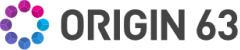


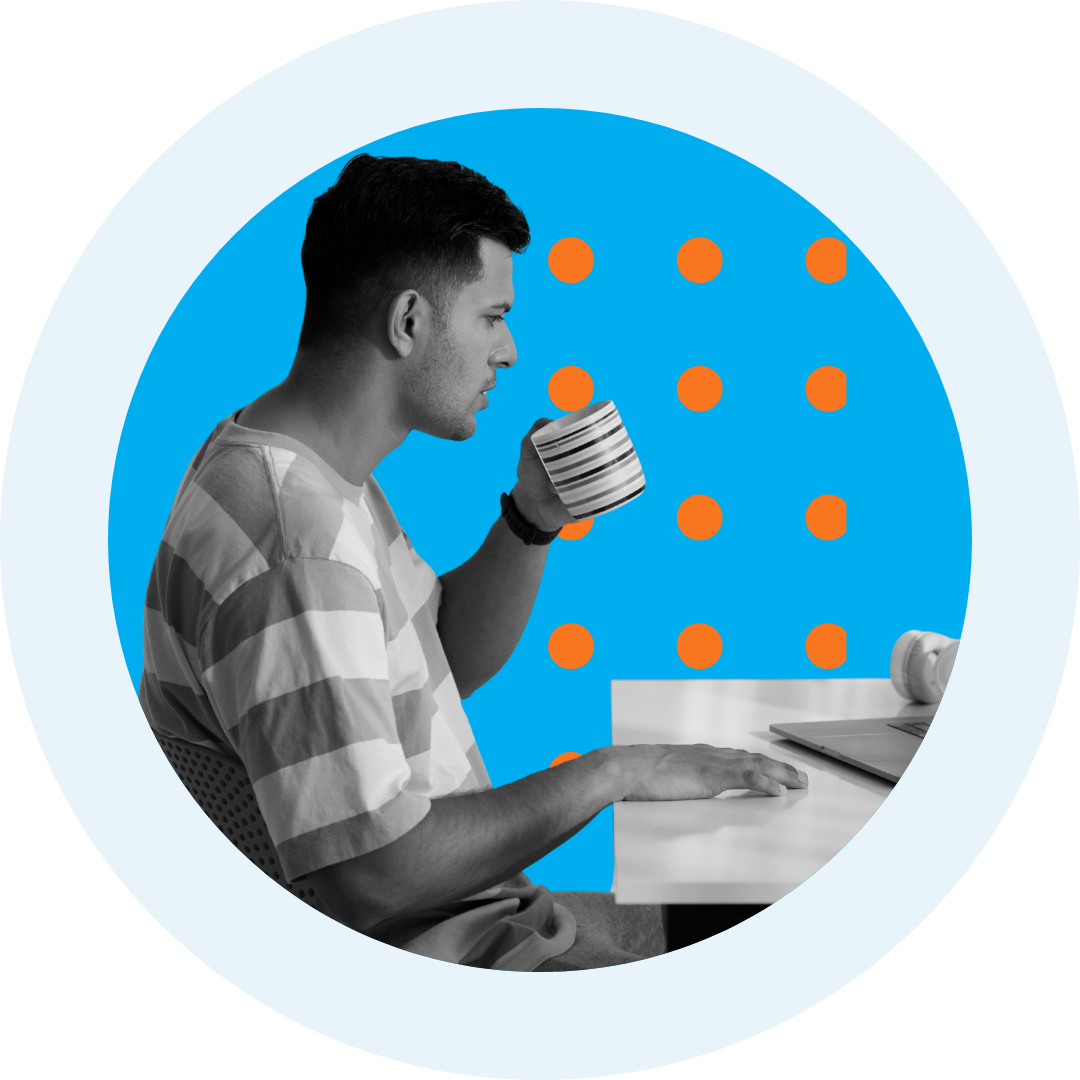
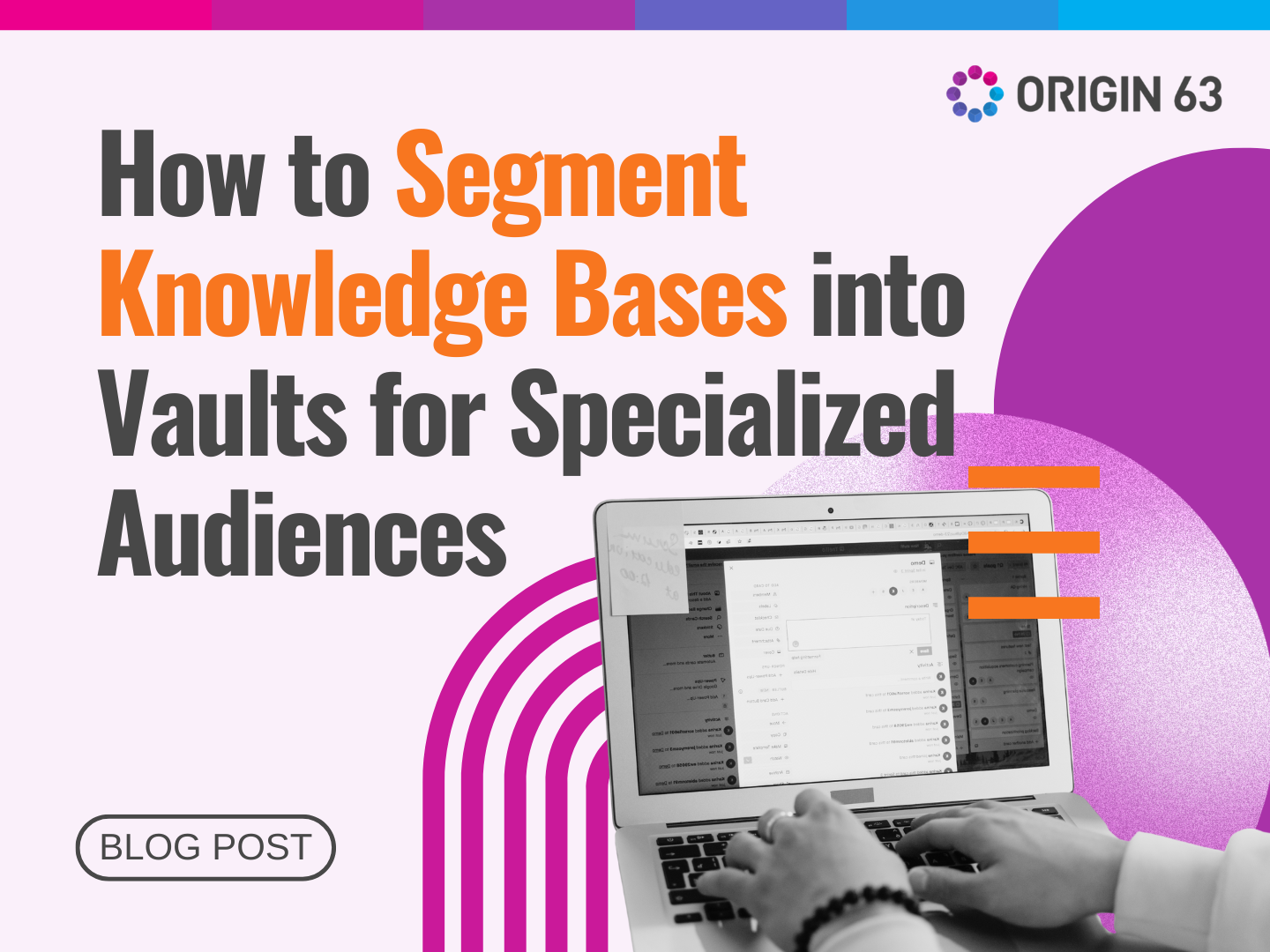
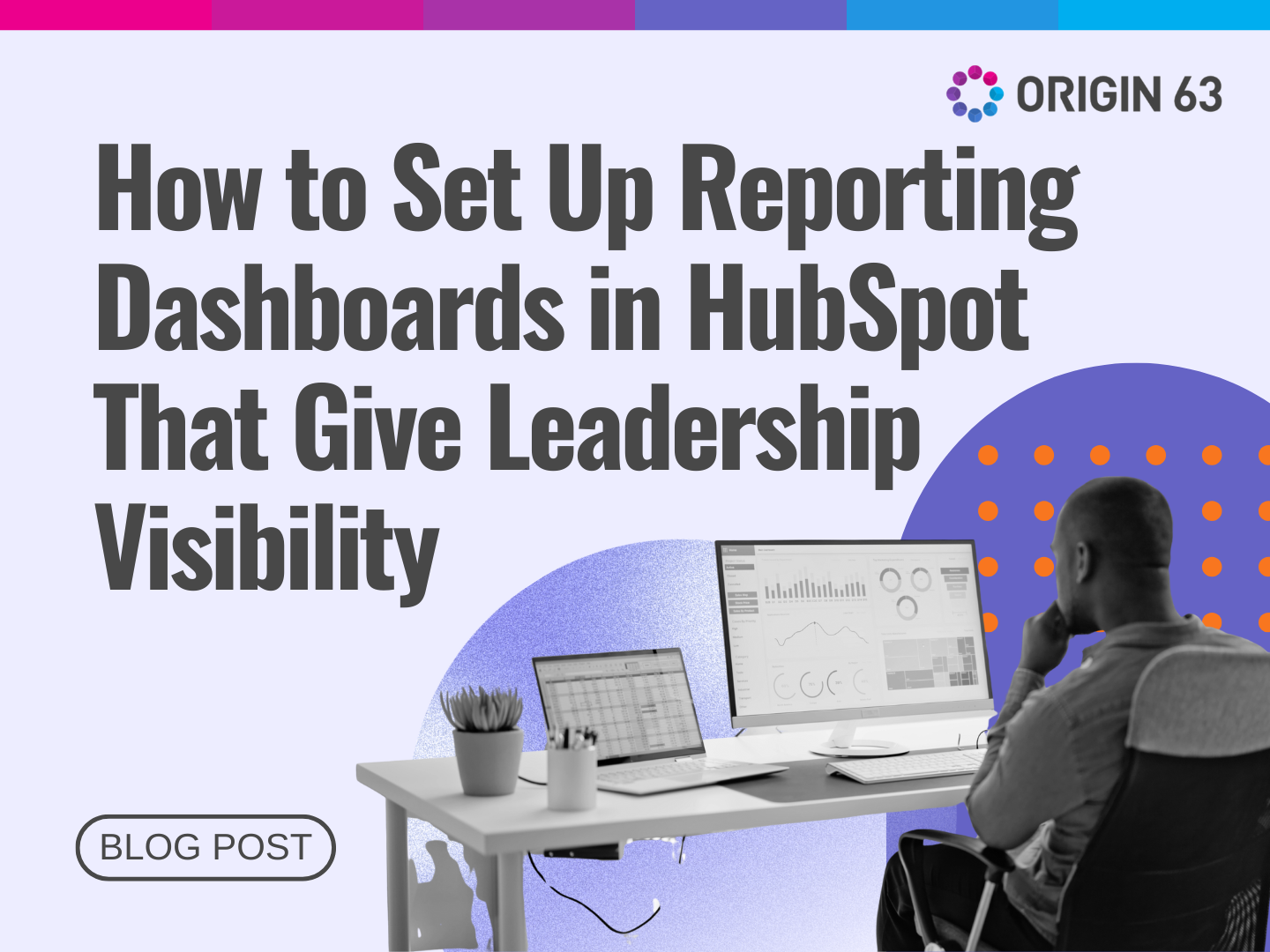

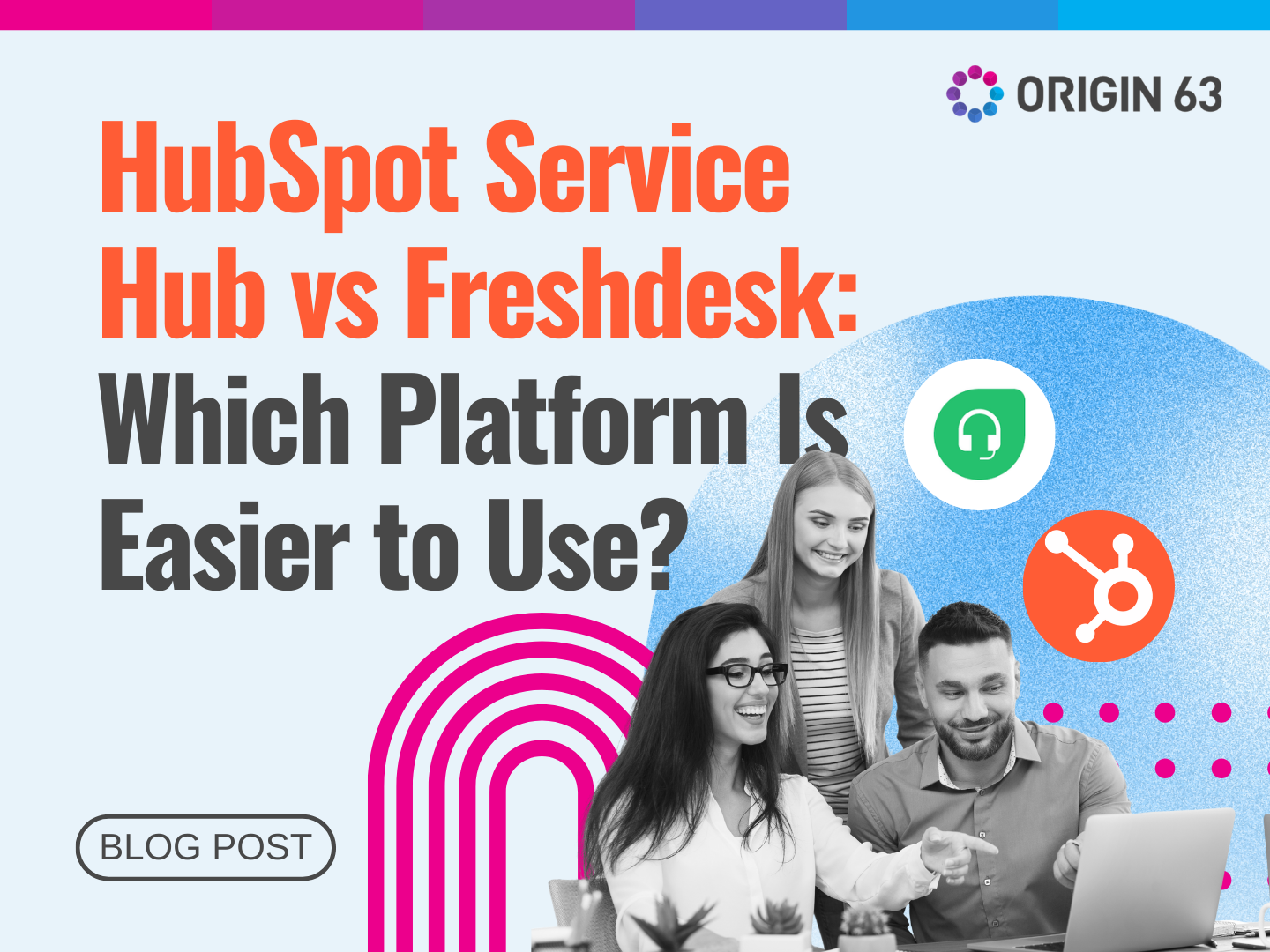






.png?width=90&height=90&name=Arrows%20Partner%20Badge-test%20(1).png)

