Good business decisions start with good data. But for many companies, reporting is a frustrating process. Data comes from different sources, reports take too long to build, and turning numbers into real insights is hard.
Without accurate and transparent reporting, teams waste time sorting through messy data instead of making informed choices. The right reporting tools can simplify this process, helping businesses focus on what matters: growth, efficiency, and results.
Let’s break down the biggest reporting challenges businesses face—and show you practical ways to fix them.
Why Accurate Reporting Matters

Without strong reporting, businesses risk making decisions based on outdated, incomplete, or misleading data. This can lead to wasted budgets, missed opportunities, and slow growth.
Research backs this up: 74% of companies say they want to be data-driven, but only 29% succeed at turning data into action. The gap comes from collecting data and understanding it in a way that drives real change.
Good reporting helps businesses spot trends early and adapt quickly, measure what’s working (and what’s not), and align teams with clear, measurable goals.
Now, let’s tackle the most common reporting challenges—and how to solve them.
Challenge #1: Disconnected Data Sources
Many businesses pull data from multiple platforms—website analytics, social media, CRM systems, and email marketing tools.
But reporting becomes messy and time-consuming when this data lives in separate places. Teams spend hours manually gathering numbers instead of analyzing them.
Siloed data is one of the biggest challenges in making data-driven decisions. Without a unified view, it’s hard to see what’s working, what’s not, and where to focus next.
Solution: Use Marketing Reports in the Marketing Analytics Suite
The Marketing Analytics Suite brings all your marketing data together. Instead of jumping between different tools, you can view insights in a single dashboard.
Here’s how to make the most of it:
1. Find the Right Reports for Your Needs
Instead of guessing which numbers matter, look at the reports already available. First, go to Reporting > Reports. Click Marketing on the left side menu. Then, choose a Quick Answer report for fast insights. These pre-built reports help answer common marketing questions, like:
- Which marketing channels bring in the most visitors?
- How well are our emails performing?
- Where do most of our leads come from?
If you want more details, you can also explore topic-based reports focusing on website traffic, ad performance, or customer journey analytics.
2. Customize Your Report to See the Data You Need

Not all businesses need the same data. The Filters tab lets you adjust what you see based on what matters to your company.
- Adjust the time range – Look at data from the last week, month, or year to spot trends.
- Group by category – See performance by marketing channel, campaign, or team.
- Filter by campaign – Focus only on specific campaigns to measure success.
For example, you can filter reports to see only Facebook and LinkedIn data if you're running a social media campaign. If your team wants to track website conversions, you can create a report that only looks at form submissions and contact growth.
3. Save and Share Reports for Easy Access
Instead of rebuilding reports every time, save them so you can check progress anytime. After customizing your report, click "Save Report" to add it to your list.
If you need to share insights with your team, copy the report URL and send it to anyone with access. Add your report to a dashboard for ongoing tracking to see it alongside other important metrics.
Using the Marketing Analytics Suite, you won’t have to dig through different platforms to get answers. Everything is in one place, helping your team make smarter, data-driven decisions—faster.
Challenge #2: Time-Consuming Data Analysis
Sorting through data to find valuable insights takes time, especially when information is scattered across different platforms. Many teams spend hours pulling numbers into spreadsheets, adjusting filters, and creating reports manually.
Employees spend up to 1.8 hours per day searching for and gathering data. That’s nearly 9 hours per week—more than an entire workday lost to organizing information instead of making decisions.
Solution: Create Reports with the Custom Report Builder
The Custom Report Builder helps you analyze data from different sources in one place. Instead of pulling numbers from multiple tools, you can create reports that organize your data automatically and present insights visually.
Here’s how to make the most of it:
1. Select the Right Data Sources

A strong report starts with the right data. Open Reporting > Reports > Create Report, and select Custom Report Builder. Choose whether to build a report from scratch or start with a pre-set dataset.
Then, select the primary data source that fits your needs. If you’re tracking sales, choose Deals. If you’re analyzing marketing performance, pick Contacts or Marketing Emails.
You can add secondary sources to pull in related insights, like connecting website activity to deal conversions.
2. Add and Customize Report Fields
Once your data sources are set, add the specific fields you want to analyze. Search for details like email open rates, deal amounts, or customer lifecycle stages, then drag them into the report builder.
For a clear layout:
- Use the X-axis for time periods or campaign types.
- Use the Y-axis for measurable values like revenue or lead count.
- Add a Break Down By field to compare performance by marketing channel, sales rep, or region.
If you’re unsure which chart format works best, enable Smart Chart, and HubSpot will suggest one based on your data.
3. Filter Data to Focus on What Matters
Filters help you analyze only the most relevant data. Open the Filters tab to narrow down results:
- Set a Date Range to view data for the last quarter, month, or week.
- Filter by Campaign Type to compare email, ads, and social media performance.
- Use Deal Stage filters to track only closed deals instead of all sales.
For example, if you’re evaluating Q1 sales, apply a January–March date filter and focus only on high-value leads by filtering for deals over a certain amount.
4. Save, Share, and Export Reports
Once your report is ready, save it for easy access. Click Save Report to keep it in your reports list or Add to Dashboard for ongoing tracking.
To share insights, copy the report link and send it to your team. If you need an offline version, export the report as a CSV, Excel, or PDF file.
With the Custom Report Builder, you can spend less time gathering data and more time making informed decisions. Instead of sorting through spreadsheets, your team can instantly see what’s working and adjust strategies to drive growth.
Challenge #3: Measuring Workflow Effectiveness
Automated workflows are meant to save time and improve business outcomes, but not all workflows perform well. Some steps may cause drop-offs, errors might prevent actions from completing, and specific paths might lead to fewer conversions.
Without precise performance data, businesses risk using inefficient automation that doesn’t deliver the expected results.
Using generative AI in customer service could boost productivity and reduce costs by 30 to 45%, but many can’t improve their workflows because they don’t track performance at a detailed level.
Solution: Review Your Workflow’s Conversion and Performance Data
HubSpot’s workflow performance tracking tools help businesses analyze automation effectiveness by showing how contacts move through workflows, where they drop off, and which paths lead to the best results.
1. Turn On Metrics Tracking

Workflow performance data isn’t tracked by default—you need to enable it. Open Automations > Workflows, select your workflow, then click View > Metrics at the top. If tracking isn’t turned on, a panel will appear on the right. Click Turn on Metrics to start collecting data.
Metrics tracking only applies when you activate it so that past data won’t be available. Tracking will only reflect the selected versions if your workflow has multiple versions.
2. Analyze Workflow Performance
Once tracking is enabled, revisit the Metrics tab to see how contacts move through the workflow. The Summary section shows:
- Total enrollments – The number of contacts who entered the workflow.
- Conversion rates – The percentage of contacts completing each step.
- Errors and drop-offs – Any failed actions or steps where contacts stop progressing.
For deeper insights, hover over an action to see the number of contacts who completed it versus those who dropped off. If errors are present, the system will display a warning with details.
3. Compare Workflow Versions for Improvements
You can compare the old and new versions if you've updated a workflow. Select a range of workflow versions in the Metrics panel using the dropdown menus. This helps determine if recent changes improved performance or if further adjustments are needed.
If the workflow structure changed significantly, some details might not be visible across versions. A notification will appear if specific data is unavailable due to differences in setup.
4. Optimize Workflow Paths Based on Data
The Workflow Preview highlights the most frequently followed paths in green, making it easy to spot high-performing routes. If one branch converts better than others, consider adjusting underperforming paths by modifying email content, wait times, or triggers.
With workflow performance tracking, you no longer have to guess what’s working—you have the data to make smarter automation decisions.
Challenge #4: Tracking and Measuring Goals
Setting goals is essential for business growth, but it’s hard to know whether teams are on track without transparent reporting. Many businesses set revenue, marketing, or customer service goals but struggle to measure progress effectively.
Without the correct reports, teams may miss warning signs, fail to adjust their strategies in time, or misinterpret their actual performance.
People who write down their goals are 42% more likely to achieve them. But in business, simply setting goals isn’t enough—teams need transparent tracking systems to measure progress. You can’t improve what you can’t measure.
Solution: Report on Goals for Clearer Progress Tracking
HubSpot’s goal reporting tools help businesses track and analyze their progress, ensuring teams stay aligned and can adjust their strategies when needed.
Goals can be viewed individually, included in reports, and visualized alongside business data to measure their impact over time:
1. View Individual Goal Performance

To check the progress of a specific goal, go to Reporting > Goals and select the goal you want to review. The Summary tab will show:
- Total progress – How far the goal has been achieved.
- Actual vs. Goal comparison – A visual breakdown of the target versus actual performance.
- Leaderboard – A ranking of team members based on their contributions.
If you want to track multiple goals at once, use the User Performance tab to filter data by team, user, or progress breakdown. These reports can be saved to a dashboard for ongoing tracking.
2. Create Goal-Based Reports in the Single Object Report Builder
Create a report in the Single Object Report Builder for custom goal tracking. Open Reporting > Reports > Create Report and choose Single Object > Goals.
Inside the report builder, select goal-related properties like target amount, progress percentage, or assigned users. Filters help refine the data—for example, setting a date filter to track quarterly progress or filtering by goal type to separate sales and marketing targets.
To visualize data, switch to the Visualization tab and choose a line or area chart to track progress over time. If comparing past and current data, use the Comparison Date Range feature to see performance trends.
3. Add Goal Data to Deal-Based Reports
Sales goals can be included in deal-based reports for a clearer view of revenue performance. Open a deal-based report in the Reporting Dashboard, click View & Filter, and then select Goal from the dropdown.
The report will be updated to include goal target data, making it easy to compare actual revenue against projections. If tracking weekly or monthly sales goals, ensure the report frequency matches the goal’s timeframe.
4. Use Goal Reference Lines for Better Visualization
To visually compare revenue performance against targets, add a goal reference line to your reports. Create a single-object deal report, select a date property, and choose Line or Area Chart.
In the Configure tab, enable the monthly goal reference line for a clear performance benchmark.
Then, you can track progress, identify gaps, and adjust strategies—ensuring teams stay aligned and work toward achievable results.
Make Reporting Work for You
Better reporting means better decisions, but only if the data is clear, relevant, and easy to access. Instead of struggling with disconnected tools or manual tracking, use HubSpot’s built-in reporting features.
Start by identifying the reports that matter most to your business—whether it’s tracking sales performance, marketing impact, or workflow efficiency. Customize filters to focus on insights and save reports to dashboards for quick access.
Most importantly, review your data regularly to spot trends, adjust strategies, and keep your team aligned toward your goals. Then, you can spend less time sorting through numbers and more time making informed, confident business decisions.
Take Reporting to the Next Level with Origin 63
Need help making the most of HubSpot’s reporting tools? Origin 63 can help you set up, customize, and optimize your reports for better decision-making. Get in touch today and start turning your data into action!
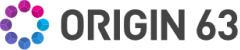



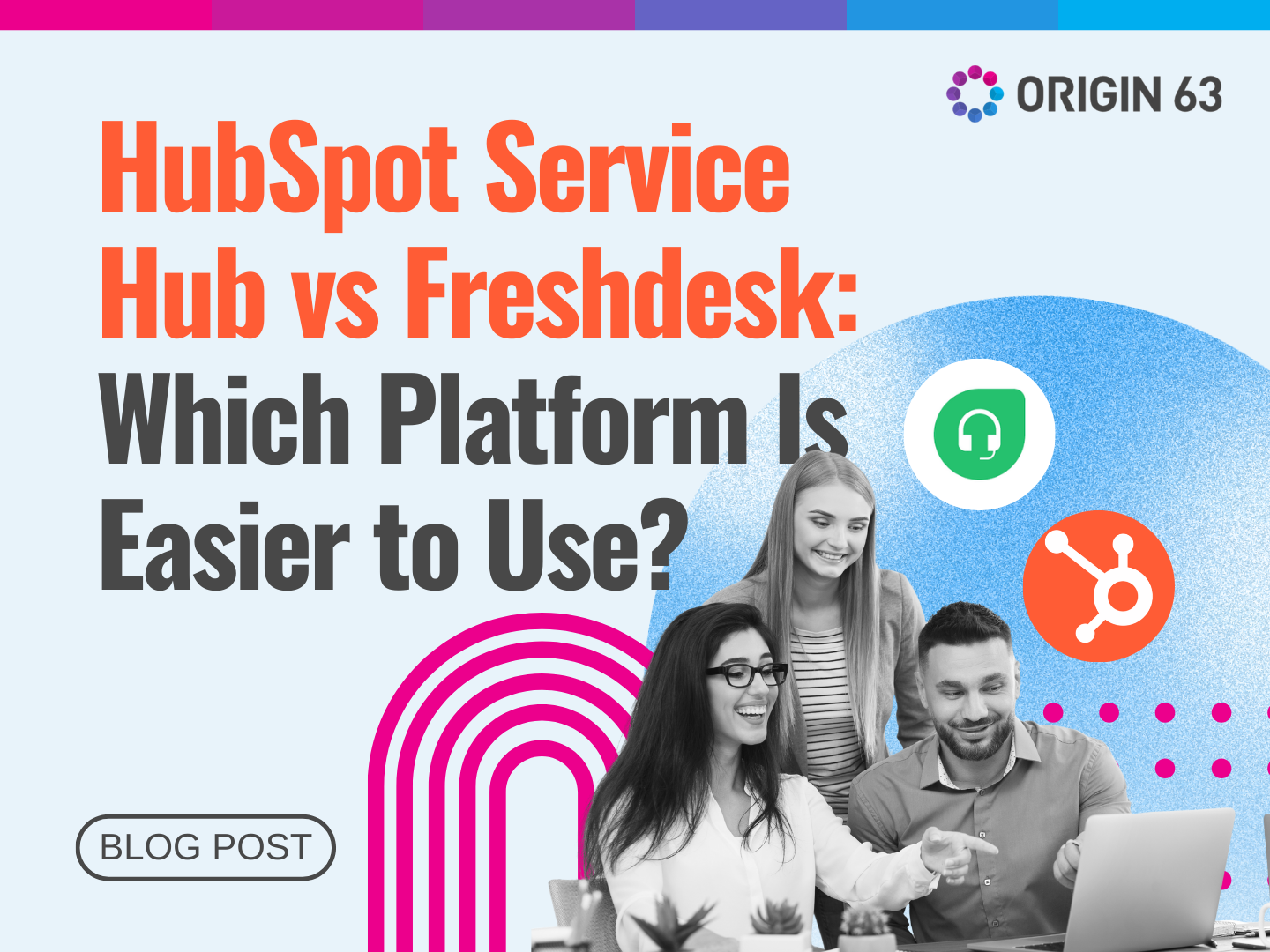

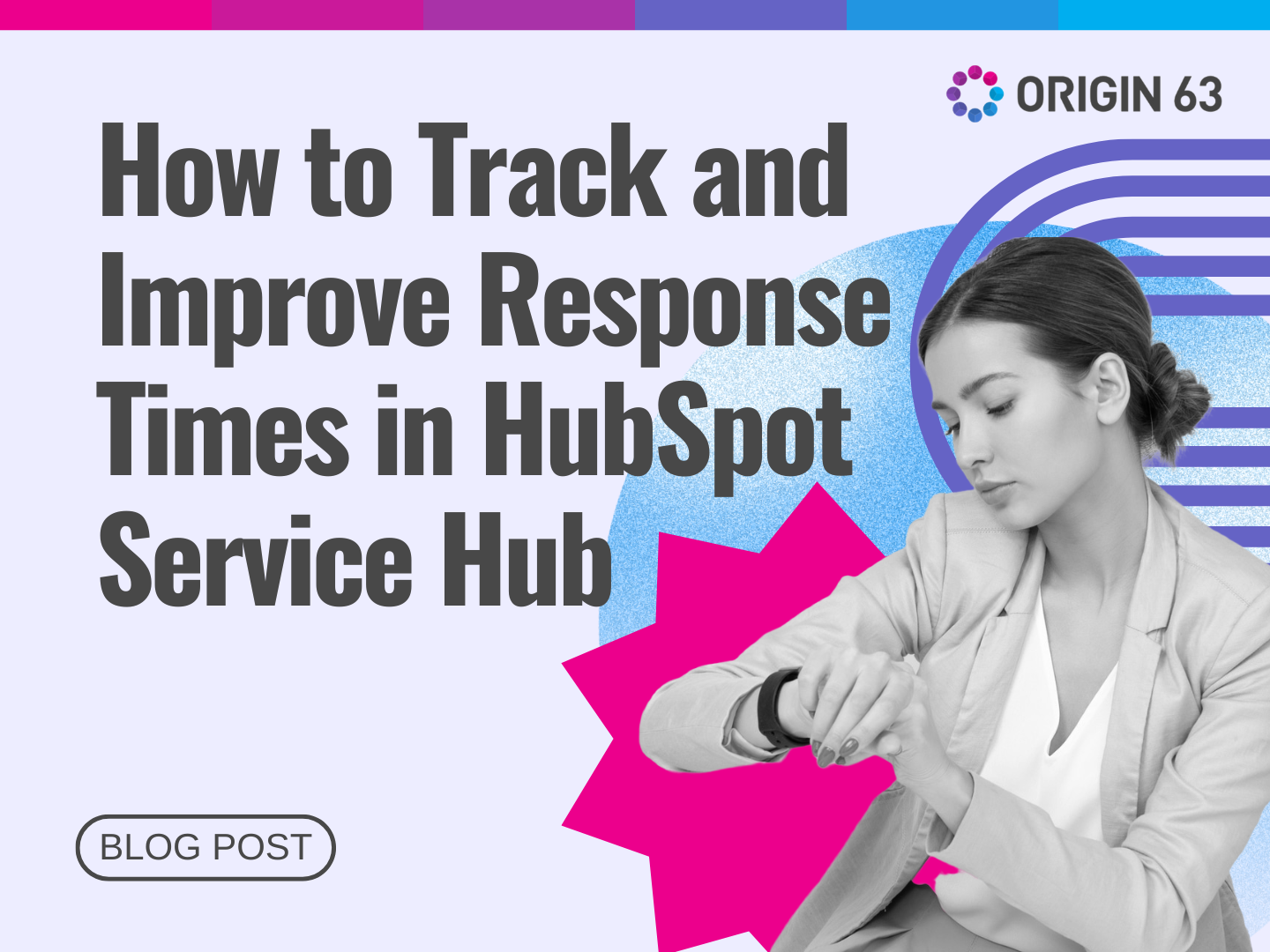







.png?width=90&height=90&name=Arrows%20Partner%20Badge-test%20(1).png)

