If you’ve ever felt frustrated by rigid, one-size-fits-all Service Level Agreements (SLAs), we feel you. It limits how you adapt your process to your business’s unique needs. Like us, you may appreciate HubSpot's new Help Desk feature within Service Hub.
This addition brings a fresh perspective to ticket management, empowering you to tailor your customer service operations. From customizable working hours to granular SLA settings, it puts the control back in your hands.
In this blog, we'll explore HubSpot's Help Desk's exciting new features, focusing on its enhanced SLA capabilities, which set it apart from conventional support solutions.
What Are SLAs and Why Do You Need Them?

Service Level Agreements (SLAs) are benchmarks you set for your customer support team to ensure they're providing exceptional service. These agreements outline the expected response times and resolution timelines for different customer inquiries.
You need them to set clear expectations for your support team and customers.
When customers know exactly how long to wait for a response or a resolution to their issue, it builds trust and confidence in your brand. On the flip side, your support team has a defined target to work towards, helping them stay focused and efficient.
Now, let’s look at how Help Desk can help you manage your SLAs.
Overview of HubSpot’s Help Desk
HubSpot's Help Desk provides a centralized platform to manage customer support and service operations. It brings a set of enhanced features that improve the support experience:
Channel and Form Configuration
Help Desk lets you connect various communication channels, letting your team triage and respond to customer inquiries from a single, unified inbox.
From email and chat to Facebook Messenger and WhatsApp, you can seamlessly integrate these channels so no customer touchpoint is missed.
Setting up these channels is a straightforward process. Let’s go through it step by step:
Step 1: Connect a Team Email Channel
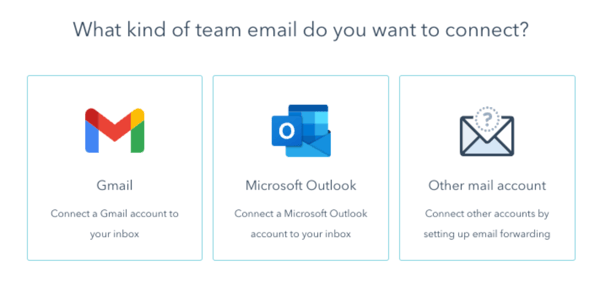
In your HubSpot account, go to the Settings menu and select "Inbox" from the left-hand sidebar. Click "Connect a channel" and choose "Team email" as the channel type.
Select your email hosting service, such as Gmail or Office 365, and follow the on-screen instructions to connect your team's email address securely.
Customize the "From" name and email signature used when responding to customer inquiries from the unified inbox.
Configure any automatic routing rules to assign incoming emails to specific users or teams based on your support workflow.
Step 2: Enable Chat Functionality
In the Inbox settings, click "Connect a channel" and select "Chat" as the channel type. Customize the chat widget's branding, including the colors, logo, and welcome message.
Define your team's availability and set any necessary offline messages or auto-responses. Integrate the chat widget into your website, making it easy for your customers to initiate conversations.
Step 3: Connect Social Media Channels
In the Inbox settings, click "Connect a channel" and select the desired social media platform (e.g., Facebook Messenger or WhatsApp Business).
Ensure your team is prepared to monitor and respond to incoming conversations from the connected social media platforms.
Step 4: Set Up Custom Support Forms
Go to your HubSpot account's "Conversations" section and select "Forms." Click "Create form" and choose a template or design that aligns with your support requirements.
Customize the form fields, including any custom properties you want to collect from your customers. Integrate the form into your website or other online channels, making it easily accessible to your customers.
In the Help Desk setup, connect the form as a new channel to ensure all submissions are routed to your unified inbox.
What Are the Enhanced SLA Features in Help Desk?
One of the Help Desk’s standout features is the robust SLA capabilities. SLAs help customer service teams set clear expectations and standards for response and resolution times.
With Help Desk, you can now define granular SLA settings, including time to first reply and time to close a ticket.
You can customize these SLA goals based on specific ticket properties, such as pipeline, priority, or the assigned team. This level of flexibility lets you create tailored SLA policies that cater to the unique needs of your customer base and support operations.
Why Do You Need Working Hours and 24/7 SLA Options?

Providing support beyond regular business hours is a growing demand for many customer service teams. HubSpot's ticketing system addresses this need by offering two distinct SLA options: working hours and 24/7.
The working hours SLA setting lets you define your team's available service hours, ensuring that the SLA clock only ticks during those predetermined times.
This is useful for organizations with specific service windows, as it prevents the SLA from starting prematurely for tickets created outside those hours.
The 24/7 SLA option is ideal for businesses that require continuous support, regardless of the time of day or day of the week. This round-the-clock availability can help you exceed customer expectations and maintain high responsiveness.
SLA Options and Customization
We’ve briefly discussed what you can get from Help Desk’s enhanced SLA options. Now, let’s look at how these features work and how you can use them in your business:
Setting Goals for Time to Reply and Time to Close
Within the SLA settings, you can define precise targets for time to first reply, time to next reply, and time to close a ticket.
Here’s how:
Step 1: Access the SLA Settings
In your HubSpot account, click the settings icon in the top navigation bar. In the left sidebar menu, navigate to Inbox > Inboxes. If you have multiple inboxes, use the Current view dropdown menu to select the inbox you want to set up SLAs.
Step 2: Manage SLA Applicability to Working Hours or 24/7 Availability
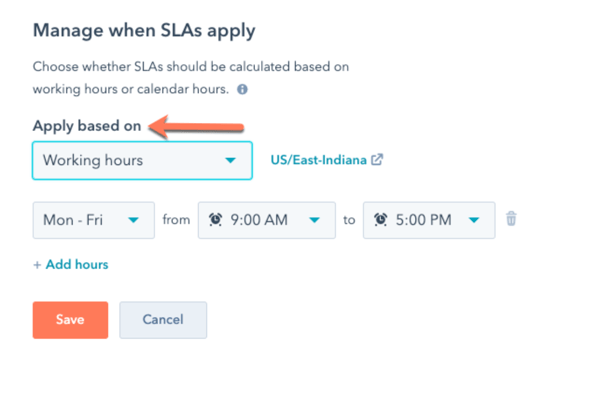
Click the SLAs tab. To control when SLAs will apply to your team, click Manage when SLAs apply. In the dialogue box, click the “Apply based on” dropdown menu and select either "Working hours" or "Calendar hours," depending on your needs.
The “Working hours” option lets you set the hours during which the SLA will apply. The “Calendar hours” option gives your SLA 24/7 availability.
Step 3: Set Time to First Reply SLA
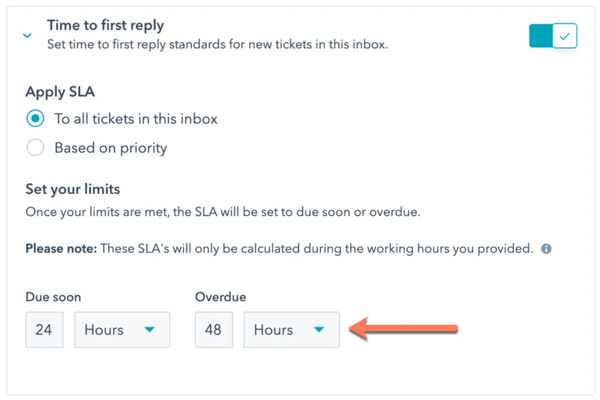
To set an SLA based on the time it takes a user to send a first reply to a message, click to toggle the “Time to first reply” switch on. You can apply the SLA to all tickets in the inbox or based on ticket priority.
If applying by priority, ensure you have set a value for the Priority property on your ticket records.
Use the “Due soon” and “Overdue” dropdown menus to set the limits for when the ticket's SLA status will be in a due soon or overdue state.
Step 4: Set Time to Close SLA
To set an SLA based on the time to close a ticket, click to toggle the Time to close switch. Again, you can apply the SLA to all tickets or based on ticket priority.
You can also set the limits for when the ticket's SLA status will be in a due soon or overdue state.
Deeper Granularity in SLAs
The platform also allows you to craft unique SLAs based on specific ticket properties.
Let's say you have different service level targets for high-priority tickets versus standard support inquiries. With Help Desk, you can set a stricter SLA for high-priority tickets, ensuring those valued customers receive the fastest possible response and resolution.
You can create a custom SLA for tickets where the Priority property is set to "High."
This level of granularity is beneficial for organizations with complex support operations or tiered customer service models.
Setting Different SLAs for Pipelines, Teams, and Ticket Sources
Building on the deeper granularity, Help Desk lets you set different SLAs based on the ticket pipeline, the assigned support team, and the ticket source (e.g., form submission, chat, email).
For example, a high-touch, premium support tier might have a 15-minute time-to-first reply goal, while a standard support offering could have a 2-hour target.
Alternatively, you might want to establish unique SLAs for your international support teams to account for time zone differences and local business hours.
Aligning the SLAs with the unique needs of each pipeline or customer segment ensures that your team can deliver an exceptional experience for what each interaction needs.
SLA Performance Dashboards

You should have the right data and insights to provide top-notch customer service. That's why HubSpot's Help Desk is equipped with powerful SLA performance dashboards that give you a clear view of your support team's performance.
Accessing Performance Dashboards for Reporting and Analysis
These dashboards help you track and analyze your team's adherence to the SLAs you've set up.
This valuable information in one place lets you quickly identify areas for improvement, celebrate successes, and make data-driven decisions to enhance your customer support operations.
With just a few clicks, you can access comprehensive reports on metrics like ticket average time to first response, ticket average time to close, and the total number of closed tickets over time.
These dashboards also break down the data by SLA compliance, so you can see how many tickets were resolved within your target timeframes.
Creating Reports on Average Response and Close Times
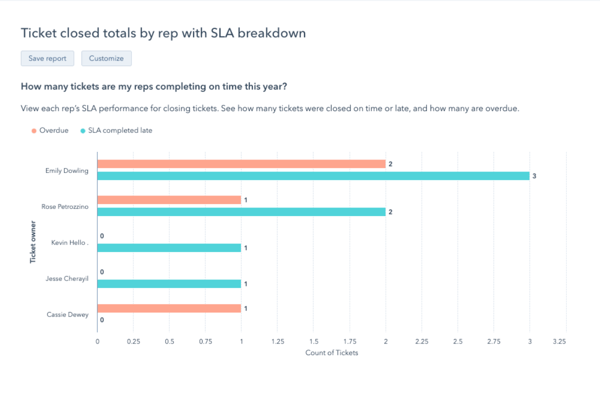
The real power of these dashboards lies in the ability to customize and generate your own reports. Instead of relying on generic metrics, you can create tailored reports that align with your unique business needs and support processes.
Let's say you want to understand how your different support teams perform. You can generate reports showcasing each team's average response and close times, helping you identify any areas needing additional training or resources.
You might also want to track SLA compliance by ticket source, such as email, chat, or web form, to see where you excel and where you can improve.
The flexibility of these dashboards allows you and your team to dive deep into the data, uncover valuable insights, and make informed decisions that boost your customer service experience.
Data Analysis and Reporting
HubSpot's Help Desk takes the hassle out of reporting, providing robust data analysis capabilities that surpass what you might find in traditional support solutions like Zendesk. Let’s see how it compares to other platforms:
HubSpot vs. Zendesk: Ease of Obtaining Reports
One of the challenges many teams face in Zendesk is the difficulty of extracting meaningful reports and data. While Zendesk is a powerful tool, exporting data often requires extensive manual effort.
In contrast, HubSpot's Help Desk comes equipped with a suite of pre-built SLA performance dashboards that give you instant access to the metrics that matter most.
With just a few clicks, you can generate reports on average response times, ticket closure rates, and SLA compliance without tedious data exports or complex data manipulation.
Eliminating Manual Data Export with SLA Performance Dashboards
Another advantage of the SLA performance dashboards in the Help Desk is that they can generate reports directly within the platform.
Instead of exporting data and building custom visualizations, you can access pre-configured dashboards that provide a comprehensive overview of your support team's performance.
These dashboards offer a range of insightful metrics, including ticket average time to first response, ticket average time to close, and the total number of closed tickets over time. You can also break down the data by SLA compliance.
This means you can quickly identify areas where your team is meeting or exceeding your service level agreements and pinpoint any pain points that need attention.
The beauty of these dashboards is they eliminate the need for manual data export and analysis. Your team can focus on delivering exceptional customer service while the platform does the heavy lifting in reporting and data visualization.
This saves time and effort and ensures that you have access to accurate, up-to-date information to make informed decisions about your support operations.
Experience the Full Potential of HubSpot's Help Desk
As you've seen, HubSpot's Help Desk offers a transformative approach to customer support, redefining the way teams can deliver exceptional service.
From the seamless integration of communication channels to the robust SLA capabilities and powerful reporting dashboards, this platform provides the tools and features to elevate your support operations.
Leveraging the granular SLA customization, flexible working hours settings and data-driven insights ensures that your customer service consistently exceeds expectations. Whether transitioning from a tool like Zendesk or looking to enhance your existing support processes, HubSpot's Help Desk can be a game-changer for your business.
Partner with Origin63 to Maximize the Impact of HubSpot's Help Desk
Ready to experience HubSpot's Help Desk's full potential? Partner with the experts at Origin63 to ensure a seamless implementation.
As an Elite HubSpot Partner, Origin63 has a proven track record of helping businesses like yours leverage the robust features and functionalities of the HubSpot ecosystem.
Our team will work closely with you to assess your unique support needs, configure the Help Desk to your specifications, and provide ongoing guidance and support to help you achieve your customer service goals.
Contact us today to schedule a consultation.
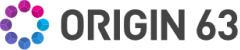


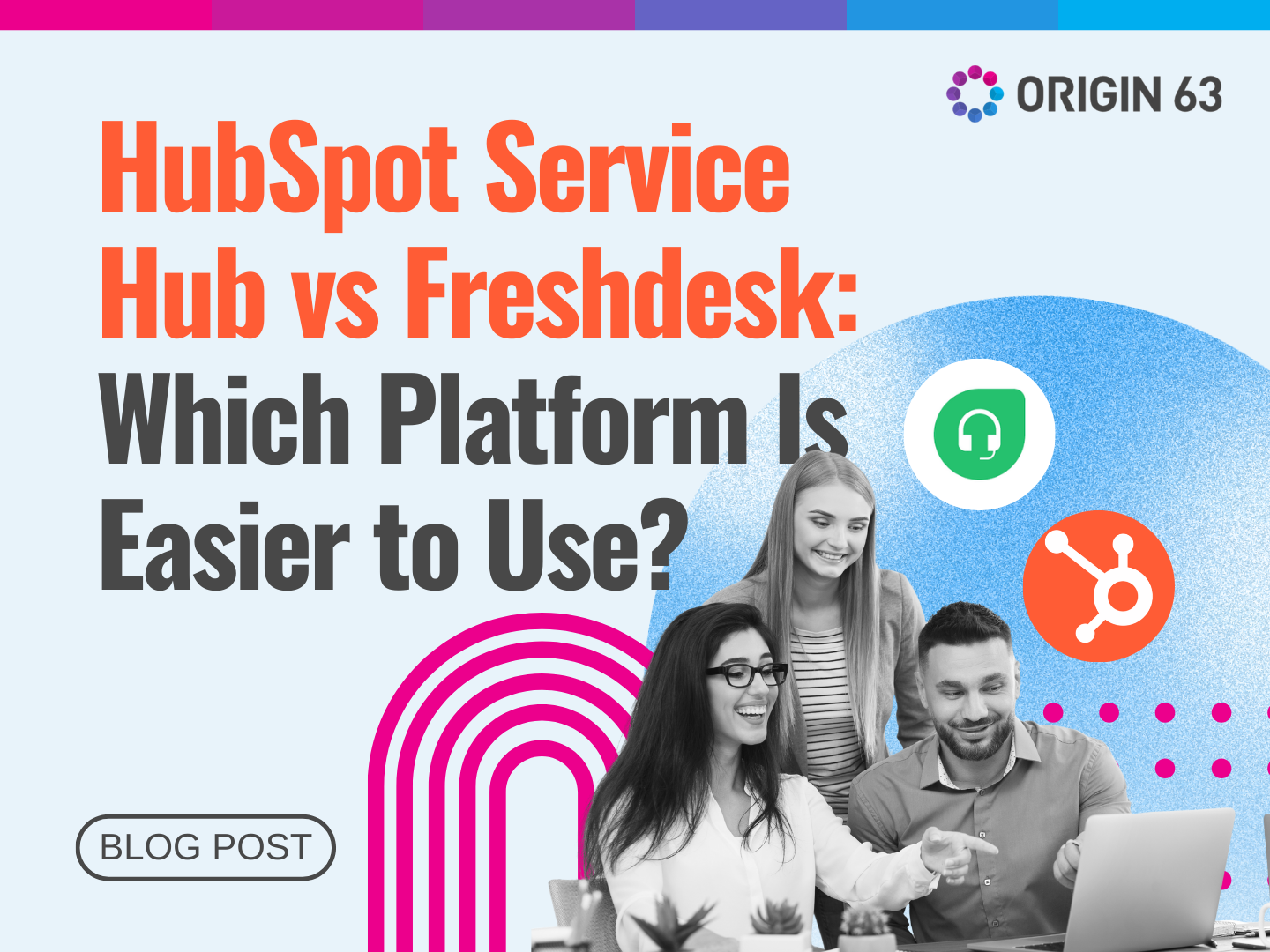

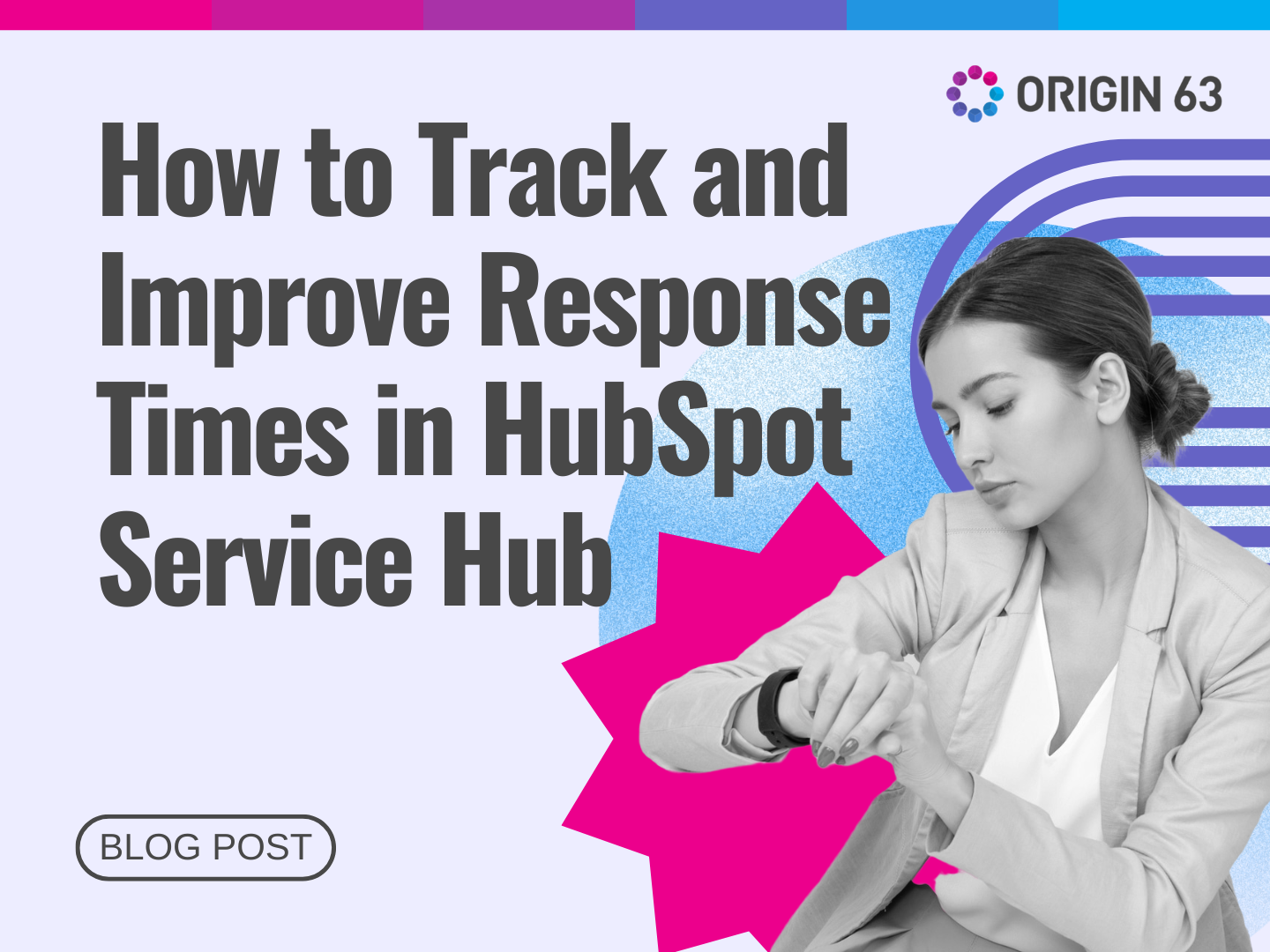







.png?width=90&height=90&name=Arrows%20Partner%20Badge-test%20(1).png)

