Managing warranties can be stressful. You need to track expiration dates, process claims quickly, and keep customers updated. When things slip through the cracks, it causes delays and frustration for everyone.
HubSpot CRM offers tools like automation, centralized data, and customer communication systems. You can adapt these tools to streamline warranty support and improve your workflows.
Let’s discuss using HubSpot CRM to make warranty management easier and more effective.
Why Use HubSpot CRM for Warranty Support?

Handling warranties means keeping track of expiration dates, making sure claims get to the right person, and updating customers along the way. It’s a lot to juggle, but HubSpot CRM gives you tools to make it easier.
Although HubSpot doesn’t have a dedicated warranty feature, its tools are flexible enough to adapt. You can store warranty details, automate routine tasks, and communicate with customers seamlessly.
Here’s how HubSpot helps:
1. Centralized Data Management
74% of companies say CRM has improved access to customer data, leading to increased sales and enhanced customer relationships.
With HubSpot, you can store all your customer and warranty information in one place. Adding custom fields, like “Warranty Expiration Date,” helps you track essential details and makes them easy for your team to access whenever needed.
2. Automated Workflows
80% of customer support specialists believe that AI and automation tools help them reduce the time spent on manual tasks.
Workflows in HubSpot let you automate repetitive tasks, like sending reminders to your team or customers before a warranty expires. This saves time, reduces manual effort, and ensures you don’t miss critical steps in the process.
3. Enhanced Communication
HubSpot’s tools, like email templates, ticketing, and live chat, make it simple to keep customers in the loop. Whether updating them on a claim or answering warranty questions, you can communicate clearly and quickly at every stage.
HubSpot CRM Features for Warranty Management
HubSpot CRM’s flexibility and customizable tools make it easy to adapt to your needs. With workflows, custom properties, ticketing, and reporting, you can tailor HubSpot to streamline your warranty processes from start to finish.
Here’s how you can use these tools:
1. Workflows for Automation
Workflows can help you automate warranty processes in HubSpot. These tools let you create customized sequences of actions triggered by specific events, helping you save time and reduce manual work.
For example, you can set up workflows to send automated emails or notifications when a warranty is close to expiring. If a customer files a warranty claim, a workflow can instantly assign it to the right team member and track its progress.
You can even automate follow-up emails to thank customers or confirm their issue has been resolved. Automating these repetitive tasks ensures nothing falls through the cracks while freeing up your team to focus on more complex issues.
2. Custom Properties for Warranty Tracking

Custom properties let you create fields that capture essential warranty details specific to your business.
For example, you can add fields like “Warranty Expiration Date,” “Warranty Status” (e.g., Active, Expired, or Pending Claim), and “Product Details” to store information about each warranty.
These fields make it easy to organize and filter your data. Imagine pulling up a list of customers whose warranties will expire in the next 30 days—you can use this information to send personalized reminders or follow up with renewal offers.
Custom properties ensure you have all the details you need to manage warranties effectively and keep your data organized.
3. Ticketing System for Claims
HubSpot’s ticketing system, available in the Service Hub, is perfect for handling warranty claims. Each claim can be logged as a ticket and assigned to the appropriate team member for resolution.
A centralized dashboard lets you track the status of every claim, ensuring nothing is overlooked. Ticket automation takes it further by routing claims to the right person or triggering notifications when a ticket is updated.
This system makes prioritizing urgent claims easy and maintains visibility into how you handle each issue, ensuring faster resolutions and a smoother customer experience.
4. Analytics and Reporting
HubSpot’s reporting tools help you track and improve your warranty management processes over time.
You can monitor metrics like the average time to resolve claims, the number of active warranties for different products, and customer satisfaction scores for warranty-related interactions.
These insights allow you to spot trends and identify bottlenecks in your processes. For instance, if you notice claims for a particular product take longer to resolve, you can investigate why and make adjustments.
How to Set Up Warranty Support in HubSpot CRM
HubSpot’s CRM is flexible, so you can set it up to fit your warranty management needs. You can use different features to track warranty info, set up automatic reminders, or make the claims process smoother.
For instance, you can use custom properties, workflows, and tickets to create a system that works just for you. Here’s an easy-to-follow guide to get your warranty management system up and running.
Step 1: Create Custom Properties for Warranty Management

To begin with, you’ll want to create custom properties that allow you to capture and manage specific warranty information. These fields can be linked to contacts, companies, deals, or tickets.
For example, you can consider setting up a Warranty Expiration Date (Date property) property to track when a customer’s warranty expires. You can use this data to trigger automated reminders or follow-ups.
You can also create a property for Warranty Status (Dropdown or Checkbox property). This will help you define categories such as “Active,” “Expired,” or “Claimed” to easily track and segment your customers based on their warranty status.
To create these custom properties:
- Go to Settings > Properties in HubSpot.
- Choose the record type you want to customize (Contact, Company, Deal, or Ticket).
- Click Create Property, select a field type (Date, Dropdown, Number, etc.), and give it a clear name and description.
These custom properties will appear on the relevant records, providing your team with all the necessary warranty details.
Step 2: Set Up Automated Reminders for Warranty Expiration
As warranty expiration dates approach, you should send automatic reminders to internal users and customers to act. You can do this with workflows in HubSpot.
HubSpot’s Workflows lets you set automated actions based on triggers. For warranty management, the trigger could be the Warranty Expiration Date or another custom date property.
You can automatically send email reminders to customers when their warranty is close to expiring. This ensures that your team never misses an opportunity for proactive follow-up.
You can also set up workflows to notify the relevant team members when a warranty claim is submitted or when a warranty status changes (e.g., from “Active” to “Claimed”).
Another suggestion is using internal alerts and tasks. You can create automated tasks for your team to contact customers before or after warranty expirations.
To set up a workflow:
- Go to Automations > Workflows in your HubSpot account.
- Click on Create Workflow and choose From Scratch.
- Select Contact-based Workflow if you’re automating reminders for customers or Ticket-based Workflow if you’re managing internal hardware warranties.
- In the workflow editor, click on Set Up Triggers.
- Choose the trigger type: When a date property is approaching (such as Warranty Expiration Date).
- Set the trigger for X days before the warranty expiration date (e.g., 30 days before expiration).
- After adding the trigger, click the + icon to add the following action: Send Email.
- Create and customize an email template for warranty reminders, ensuring the subject line and body message mention the upcoming warranty expiration.
- Once everything looks good, review your workflow settings and click Activate to enable the automation.
Step 3: Automate the Creation of Warranty Claims via Tickets

To track and manage warranty claims effectively, you need to create tickets automatically whenever a warranty issue is reported.
When a customer files a warranty claim, you can log it as a ticket. Then, you can associate the ticket with the contact and product involved.
You can also set up automation to create tickets automatically from incoming customer requests through email, chat, or other communication channels.
For example, if a warranty claim is submitted via email, HubSpot can automatically create a ticket and link it to the customer’s record.
You can modify ticket statuses to reflect the warranty claim process (e.g., “Under Review,” “Resolved,” “Claim Denied”).
To set up automated ticket creation for warranty claims:
- Go to Settings > Objects > Tickets.
- Under the Automate tab, set up a rule to automatically create a ticket when a warranty-related email is received or when a contact submits a warranty claim form.
- You can create a custom ticket pipeline for warranty claims with statuses like "Claim Submitted," "Under Review," and "Claim Resolved."
- Go to Settings > Objects > Tickets > Pipelines and click Create Pipeline.
- As the warranty claim progresses, you can automate status changes. For example, once a warranty claim is resolved, HubSpot can change the ticket status to “Closed.”
- You can trigger these changes based on actions such as email responses or internal task completions.
Step 4: Manage Warranty Claims with Custom Actions in Workflows
You may need to assign specific internal actions or follow-ups when processing warranty claims. HubSpot’s Workflows lets you take actions based on ticket status, ensuring that claims are addressed promptly.
For example, you can create a workflow that automatically assigns a task to the appropriate team member when a claim is filed, ensuring it gets reviewed promptly. You can also set up automatic internal notifications to alert your team when urgent actions are required.
You can also modify the ticket status through workflows. For instance, once a claim is reviewed and deemed valid, you can set the ticket status to “Claim Approved” automatically, keeping your team updated on the claim’s progress without any manual intervention.
To set up custom workflow actions for warranty claims:
- Go to Automations > Workflows and create a new Ticket-based workflow.
- Set the Trigger to activate when a ticket enters a specific status, such as “Warranty Claim Filed.”
- Add actions to Assign tasks to the right person, Send internal notifications, and Change ticket status as the claim progresses.
- Use Filters to customize actions, such as assigning the claim to a specific team member based on the product or issue type.
Step 5: Automate Warranty Claim Resolution and Follow-Up

Once a warranty claim is resolved, follow up with the customer to confirm and close the ticket. HubSpot’s Workflows can handle this step by sending follow-up emails and automatically closing the ticket once the claim is completed.
For example, you can create a workflow that sends a personalized email to the customer after their claim is resolved, thanking them for their patience and offering additional support if needed. You can then set the ticket to close after the follow-up is sent automatically.
You can also use HubSpot to send a satisfaction survey to gather feedback on the warranty claim process, ensuring you’re continuously improving your service.
To set up warranty claim resolution workflow:
- In your Warranty Claims Workflow, set a Trigger to activate when a ticket status changes to “Resolved.”
- Add an action to Send Email (such as a resolution or satisfaction follow-up email).
- Add a Delay action to wait a few days for the customer to respond or review.
- Once the delay is over, use the Close Ticket action to mark the claim as “Closed automatically.”
- Optionally, you can add a Survey email action to collect customer feedback.
Simplifying Warranty Management with HubSpot
Managing warranties can often feel like a complex task, but with HubSpot’s powerful tools, you can streamline the entire process—from tracking expiration dates to automating reminders and handling claims.
Creating custom properties, setting up automated workflows, and using ticketing systems to manage claims ensure no warranty claim slips through the cracks.
Automating these tasks saves time and enhances customer satisfaction, making it easier for your team and customers to stay on top of warranty-related matters.
Take the time to customize HubSpot to your unique warranty management needs. Start small and gradually automate more processes as you go. The more you automate, the more efficient your team becomes and the more consistent the customer experience will be.
Maximize HubSpot for Warranty Management with O63
At Origin 63, we specialize in helping businesses make the most of HubSpot’s tools, customizing workflows, ticketing, and automation to fit your specific warranty management needs.
Let us help you streamline your warranty processes and create a seamless experience for your team and customers. Contact us today!
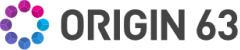


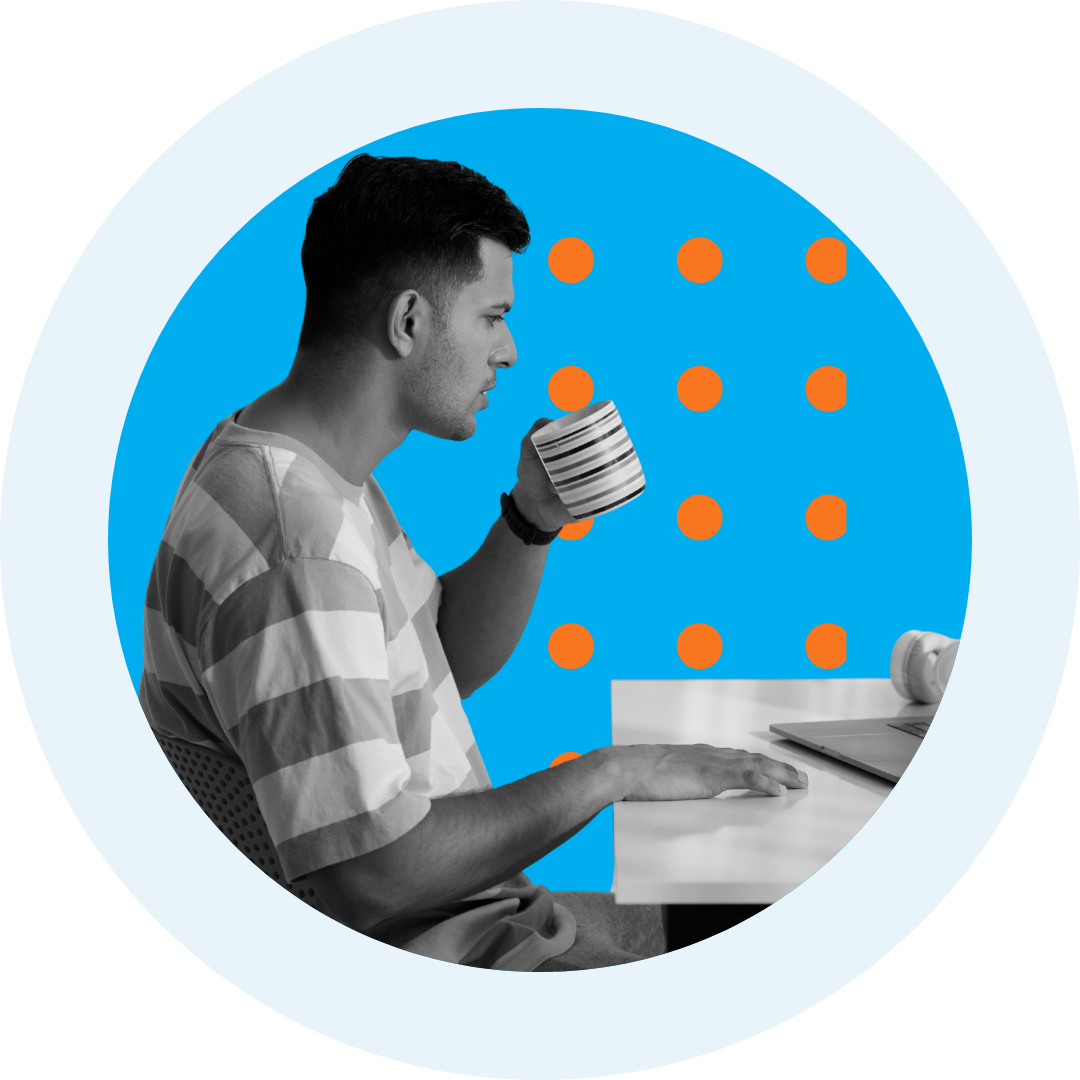
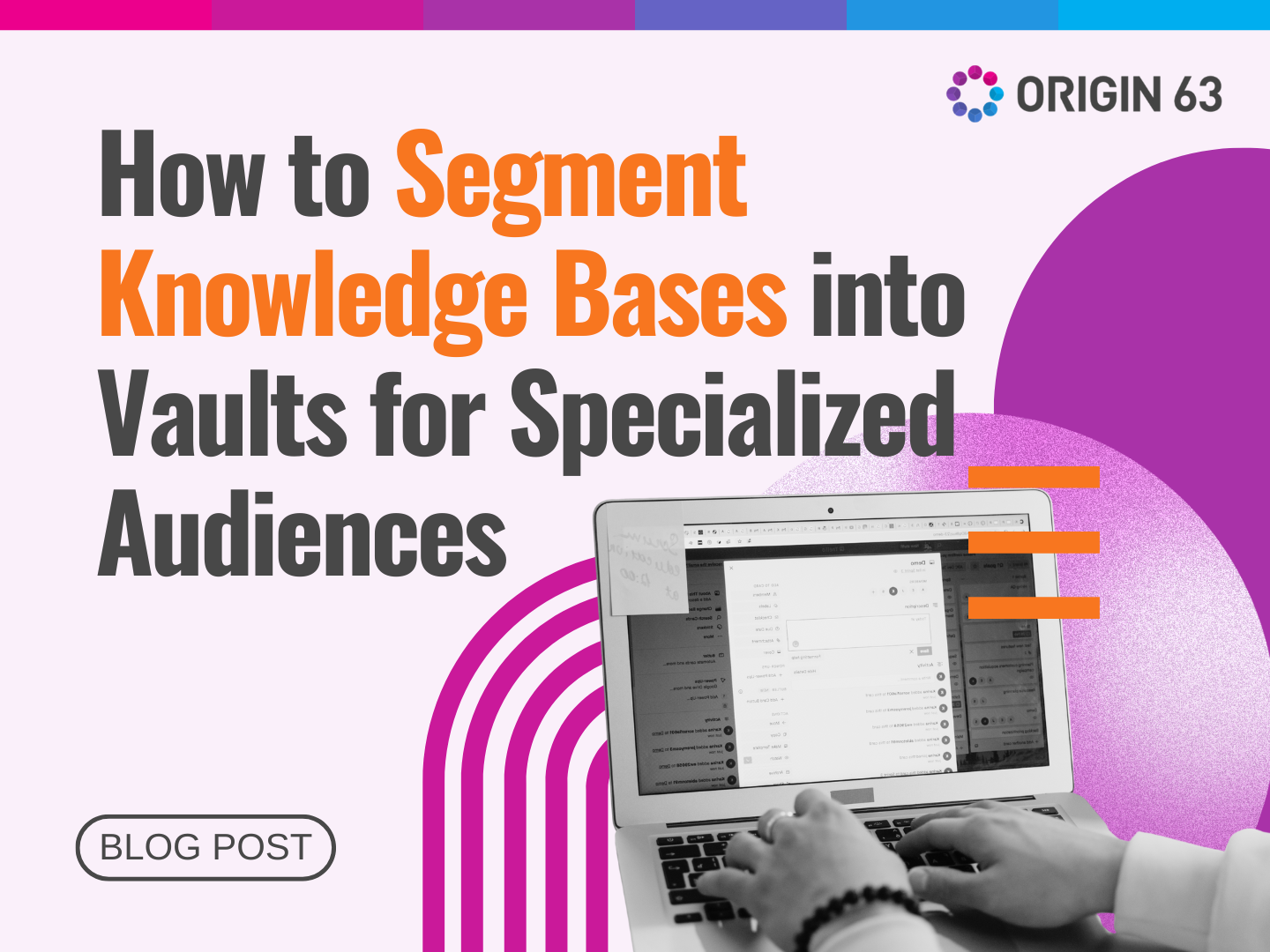
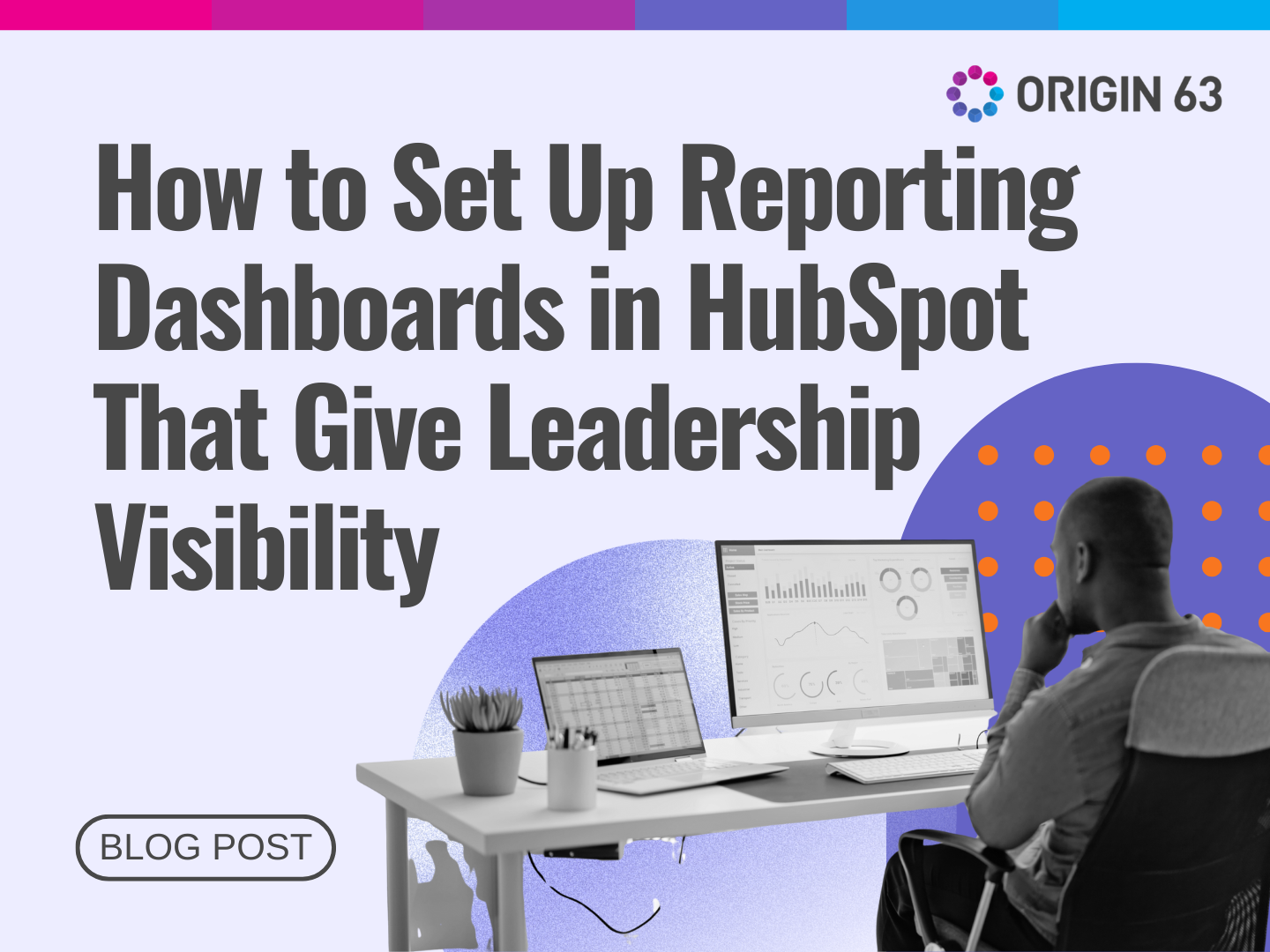

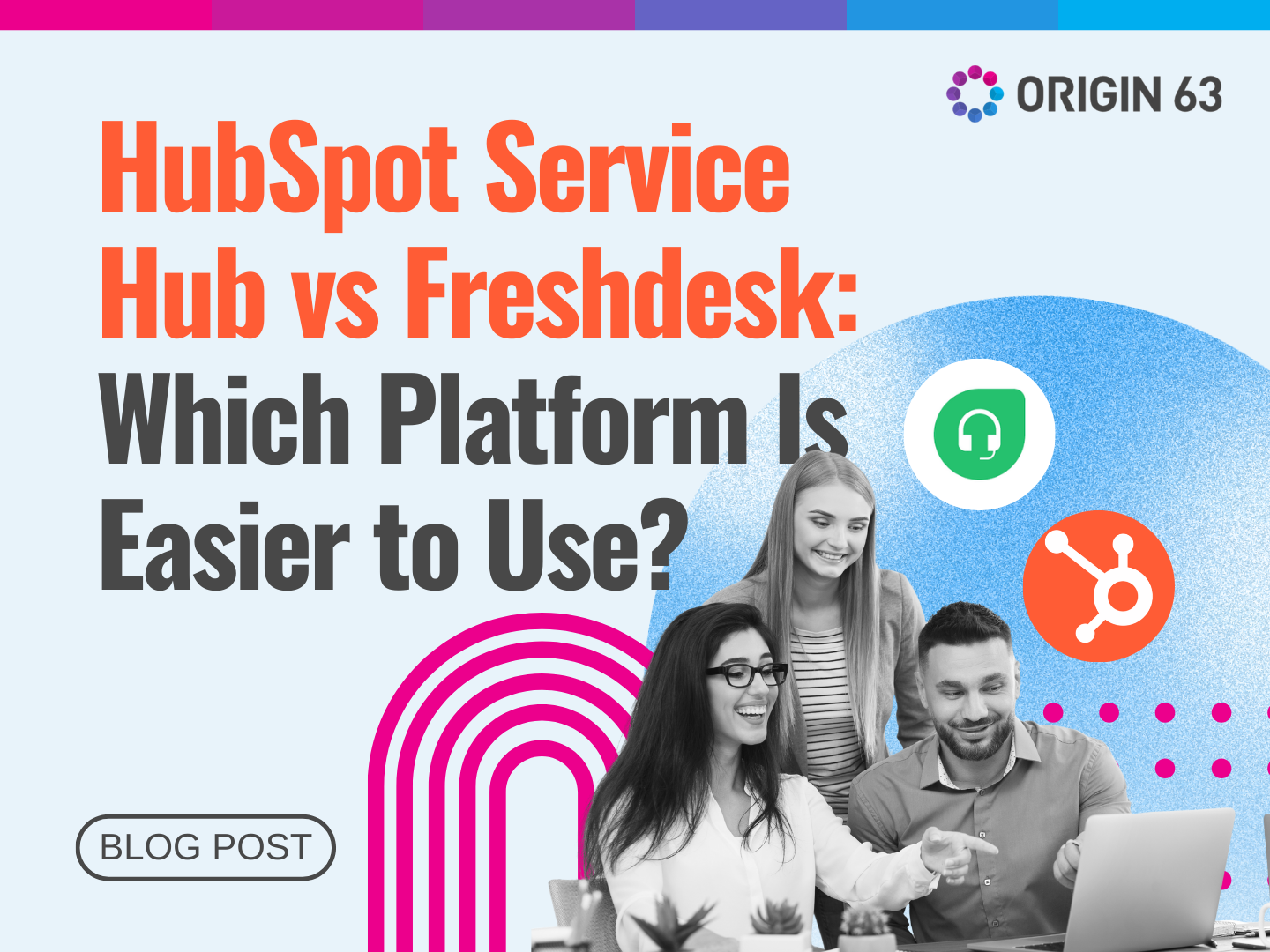






.png?width=90&height=90&name=Arrows%20Partner%20Badge-test%20(1).png)

