Customer calls are a front-row seat to what your customers expect from your business. With every question, complaint, or request, you can learn more about your customers and adapt to better meet their needs.
HubSpot Service Hub has data-driven tools that help you not only handle calls but also understand them. You can study call patterns, outcomes, and trends, fine-tune your service, resolve issues faster, and even reduce unnecessary calls.
Let’s talk about why data-driven decision-making is a game-changer for managing customer calls, how HubSpot Service Hub delivers the insights you need and the practical strategies you can use to enhance your service and lighten your call volume.
Why Is Data-Driven Decision-Making Essential in Managing Customer Calls?

When handling customer calls, relying on gut instincts might feel natural, but it’s also a recipe for missed opportunities. Think about it: how do you know which issues pop up the most? Or are your team’s responses solving problems?
Analyzing call data can help you uncover patterns, track performance, and make more intelligent choices.
For example, are most of your calls about product returns? That’s a signal to improve your return process or FAQs. Is one rep resolving issues faster than others? Digging into their approach might help your whole team.
Every decision becomes sharper, and every customer interaction becomes smoother. It’s not just about managing calls—it’s about managing them better.
How HubSpot Service Hub Helps You Understand and Improve Customer Calls
Some days, a customer call is as straightforward as answering a simple question. Other times, it’s a deeper dive into a complex issue.
But every call is an opportunity to learn more about your customers and refine your service. HubSpot Service Hub offers tools to help you see insights from these interactions, enabling you to identify trends, address common challenges, and enhance customer satisfaction.
Here’s a breakdown of how these features work and their value.
1. Keep Track of All Call Activities with the Call Index
The Call Index provides a clear and organized view of all your call activities, whether inbound, outbound, or conducted through integrations like Zoom. It captures details like call outcomes, directions, and sources, helping you spot patterns over time.
For instance, if you notice a growing number of customer calls asking about product returns, it might indicate a need to clarify your return process or make it easier to find online. You can address common concerns proactively, often reducing the number of calls on those topics.
83% of customers feel more loyal to brands that listen and resolve their complaints. Having a central place to analyze these calls can help you equip your team with the insights they need to resolve issues more effectively.
2. Review Call Summaries and Recordings for Deeper Context

Every call carries valuable context that can guide your team’s next steps. HubSpot’s call preview panel lets you listen to recordings, read summaries, and even scan transcripts with highlighted moments.
Metrics like talk time and interactivity also give you a clearer picture of how calls are handled.
Imagine a customer complaining about a recurring issue, and the transcript highlights their frustration. Sharing that transcript or recording with your product or quality assurance team can help them prioritize improvements.
This kind of collaboration, driven by actual customer interactions, ensures no feedback gets lost in translation.
It’s worth noting that customers today have high expectations. 52% say they would stop interacting with a brand after just one bad experience. Closely reviewing calls lets you solve multiple problems. You’re building a strategy to prevent similar issues from happening again.
3. Analyze Call Metrics to Spot Trends and Improve Performance
Data helps you understand what’s working and what isn’t. HubSpot’s call analytics tools provide detailed reports on metrics like call duration, outcomes, and team performance.
With these insights, you can identify trends, set realistic benchmarks, and make targeted improvements to your service processes.
For example, if your analytics reveal that calls about technical support consistently take longer than others, it might be a sign that your team could benefit from additional training or a clearer troubleshooting guide.
On the other hand, if you see specific issues being resolved quickly, those practices could be scaled across the team. You’re significantly more likely to improve efficiency and satisfaction. With call analytics, you’re not guessing—you’re building a strategy grounded in facts.
Strategies for Using Call Data to Improve Service and Reduce Call Volume
Once you’ve gathered insights from HubSpot Service Hub, the next step is implementing them. It’s not just about tracking metrics—it’s about using what you learn to create a better customer experience and a more efficient system for your team. Here’s how:
1. Reviewing Call Recordings and Transcripts for Insights

Listening to call recordings and reviewing transcripts is one of the most effective ways to find valuable insights into customer interactions. It lets you identify common issues, assess how well your team addresses customer needs, and spot areas for improvement.
For instance, if your team handles many calls about a specific product defect, you may realize that your training or product description needs tweaking.
Reviewing call transcripts helps you spot recurring phrases or pain points you can address in your FAQs, knowledge base, or product updates.
How to do this:
- In your HubSpot account, navigate to CRM > Calls and click the title of the call you want to review.
- Use the player controls (play, pause, fast forward, rewind) to listen to the call.
- If you’re using a Sales Hub, Service Hub Professional, or Enterprise account, you’ll see an automatically generated call transcription.
- Take notes directly on the call recording by clicking the Add Notes button or highlighting moments in the transcript.
- You can also add threaded inline comments to the transcript to communicate feedback to team members.
- Pro Tip: If the call is critical, share it with the team by clicking the Share button at the top-right, or add it to a coaching playlist to train your team on best practices.
2. Address Common Issues Before They Lead to More Calls
Call data can reveal recurring problems or questions that consistently bring customers to your phone lines. Identifying these patterns lets you act proactively, whether it’s confusion about billing, frequent shipping delays, or unclear product instructions.
For example, if you notice a spike in calls about return policies, it might be time to revisit how that information is presented on your website. Updating your FAQs or adding a step-by-step guide can save your customers and team valuable time.
To get started:
- Use HubSpot’s call analytics to track common keywords or phrases mentioned in calls.
- Under the Insights tab of the call transcript, search for specific tracked terms that your customers frequently mention.
- If a particular issue keeps coming up, create a new knowledge base article or an FAQ in your self-service portal that addresses it.
- For products or services causing confusion, adjust your communication materials or train your team to be more proactive when addressing those issues on calls.
- Pro Tip: Consider adding chatbots or helpdesk integrations to address simple issues automatically before the customer even thinks about calling.
Studies show that 73% of customers prefer to use a company’s website for answers rather than calling or emailing. Addressing common issues upfront reduces the need for those calls altogether.
3. Creating Playlists for Training and Issue Tracking

One effective way to use call recordings is by creating playlists. This allows you to organize and categorize calls based on specific issues or customer service topics. You can create playlists for common issues your team encounters or playlists that showcase excellent customer service.
For example, you might create a playlist of calls where your agents successfully resolve a challenging situation, which can be used for coaching and demonstrating best practices.
Alternatively, if a recurring issue like product defects is causing a spike in calls, you could create a playlist with those specific calls and use it to train your team on how to address those complaints more effectively.
How to create playlists for coaching and issue tracking:
- Navigate to CRM > Calls in your HubSpot account.
- Click on the Call Title to open the recording.
- Under the Recording Controls section, click the + Add to Playlist button.
- Choose an existing playlist or create a new one by selecting the Select Playlist dropdown menu.
- Enter a description in the text box to identify the call’s focus or purpose.
- Use the Playback Handles or Start and End Timeboxes to adjust the portion of the recording you want to add.
- Click Add to include the call in your playlist.
4. Reviewing Tracked Terms for Common Issues
HubSpot allows you to create and review tracked terms in your call transcripts. Tracked terms are specific keywords or phrases you want to monitor across all calls. Reviewing these tracked terms lets you quickly spot recurring issues or topics affecting customer satisfaction.
You might track terms related to specific products or service features that are causing confusion or frustration.
If the tracked terms reveal that customers consistently mention issues with shipping delays, it’s a sign that something needs to be addressed, whether it’s a change in your fulfillment process or better communication with customers.
How to track and review specific terms in call transcripts:
- Navigate to CRM > Calls and click on the call to view its transcript.
- Ensure that you have a Sales Hub or Service Hub Enterprise account to access tracked terms.
- Click on the Insights tab on the call recording screen.
- Click Edit to manage tracked terms.
- Click + Add category to create a new category for tracked terms (e.g., "Shipping Issues").
- Click + Add tracked term to add specific keywords (e.g., “delay,” “shipping,” or “refund”).
- Click Save to finalize your tracked terms.
5. Linking Call Speakers and Viewing Call Stats for Accountability

HubSpot's ability to link participants to call recordings and provide detailed stats is crucial for tracking performance and recognizing team efforts.
Connecting speakers (agents and customers) to calls can help you understand who handled each part of the conversation. You can review call performance individually, ensuring agents are accountable for their interactions.
Furthermore, HubSpot provides detailed call stats like talk time, talk speed, and interactivity. By analyzing these metrics, you can identify top-performing agents, reward them for their contributions, and offer additional coaching to those needing help.
How to link call speakers and view stats:
- Click on CRM > Calls and open the relevant call.
- On the top-right of the screen, click the Participants section.
- Click the Link button next to the speaker you wish to associate with a contact record.
- In the search bar, type the contact's name or click + Add Contact if the contact is new.
- Click the Link to finalize the association.
- On the right panel, click the Stats Tab to view detailed call stats such as talk time, longest monologue, and interactivity.
6. Using Threaded Inline Comments to Collaborate on Calls

HubSpot's threaded inline comments feature allows team members to leave comments at specific points in a call transcript. This is incredibly useful for collaborative coaching, feedback, or clarifying parts of a conversation.
If you're reviewing a call with your team, you can leave a comment to highlight a moment where the agent did well or where they could improve.
These comments remain attached to the transcript, allowing for easy reference in future training.
This is particularly helpful when multiple team members should give feedback on the same call. The threaded nature ensures that responses are organized and easy to follow.
How to add threaded inline comments:
- Navigate to CRM > Calls and open the desired call recording.
- Under the Transcript Tab, hover over the part of the transcript where you want to add a comment.
- Click the Comments Icon next to that part of the transcript.
- In the Comments Tab, type your comment and tag team members by typing @username.
- To add a timestamp, type it in the comment box and click the text box to apply it.
- Click Save to post the comment.
7. Sharing Specific Call Excerpts for Team Coaching
Sometimes, you don't need to share an entire call with your team. Instead, you can select and share specific excerpts that highlight learning moments or call best practices. By sharing these excerpts, you can focus the training on what matters most and ensure your team is honing the right skills.
Sharing parts of calls that showcase good customer handling or complex problem-solving can motivate other team members and set benchmarks for performance. This targeted coaching is more efficient than sharing entire recordings, as it focuses on the most valuable segments.
How to share specific excerpts of a call:
- In the CRM > Calls section, open the call recording you wish to share.
- Click the Share button located at the top-right of the screen.
- Use the Playback Handles or Start and End text boxes to select the portion of the recording you want to share.
- Choose “Send email to” from the dropdown menu to send the recording to specific team members.
- Add a message in the text box explaining what the selected excerpt demonstrates.
- Click “Share” or “Copy Link” to send the excerpt.
Use Your Call Data to Transform Customer Service
Customer calls are more than just a way to solve problems—they’re a treasure trove of insights about your customers’ needs, preferences, and pain points. You can turn those insights into actionable strategies that improve service quality with HubSpot Service Hub.
Use your data proactively to identify recurring issues, enhance self-service options, and refine team training. Customer needs will constantly evolve, and the businesses that thrive are the ones that keep adapting.
So, take the time to dive into your call data, make changes based on what you find, and measure the results. The more intentional you are, the better your outcomes will be.
Let’s Work Together: Get the Most Out of HubSpot with Origin 63
HubSpot tools are powerful, but using their full potential takes the right strategy. That’s where Origin 63 comes in. We specialize in helping businesses like yours make the most of HubSpot’s features to streamline processes, improve service, and uncover insights that drive growth.
Ready to transform how you handle customer calls? Contact us today, and let’s take your customer service to the next level.
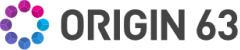



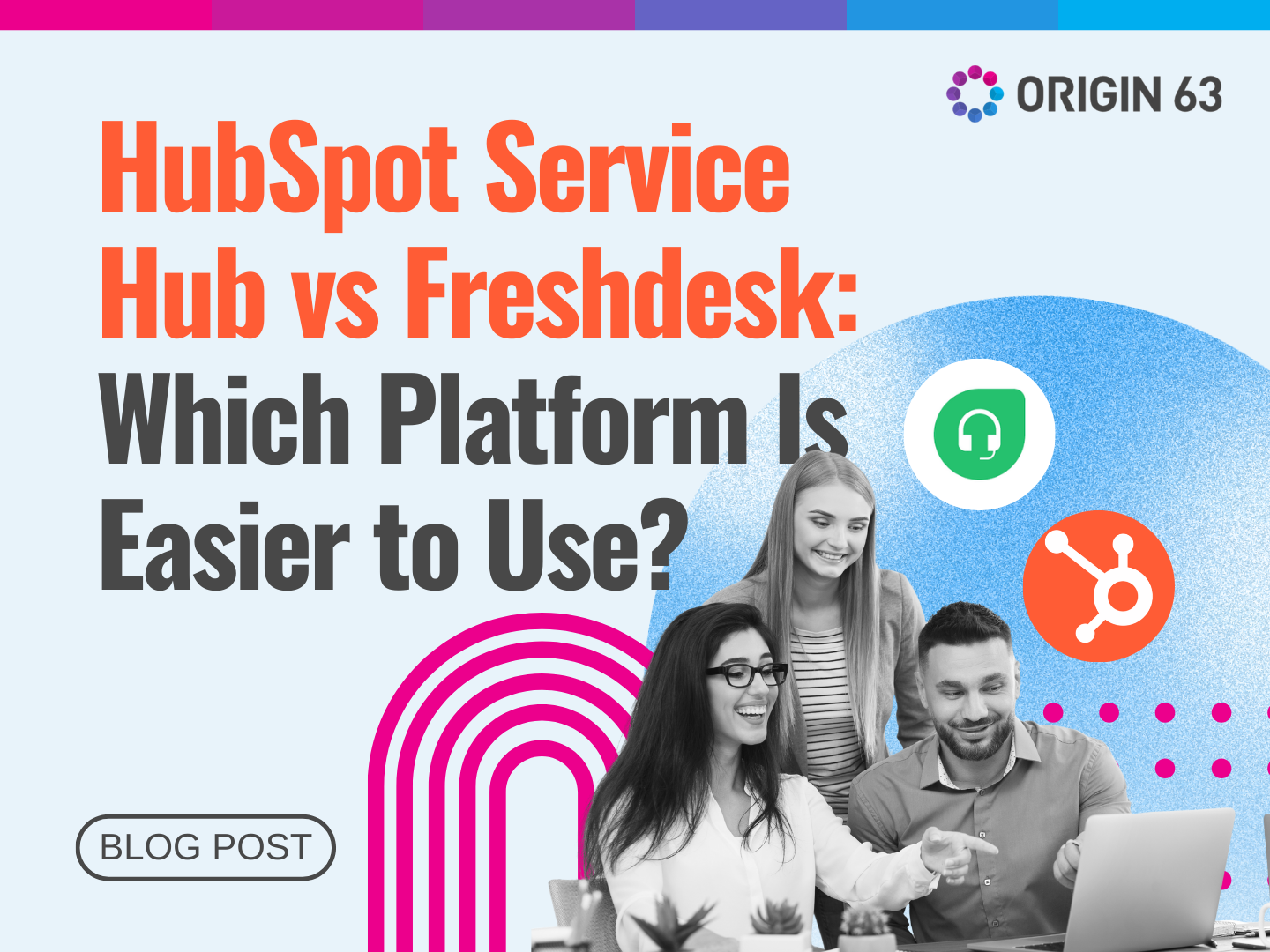

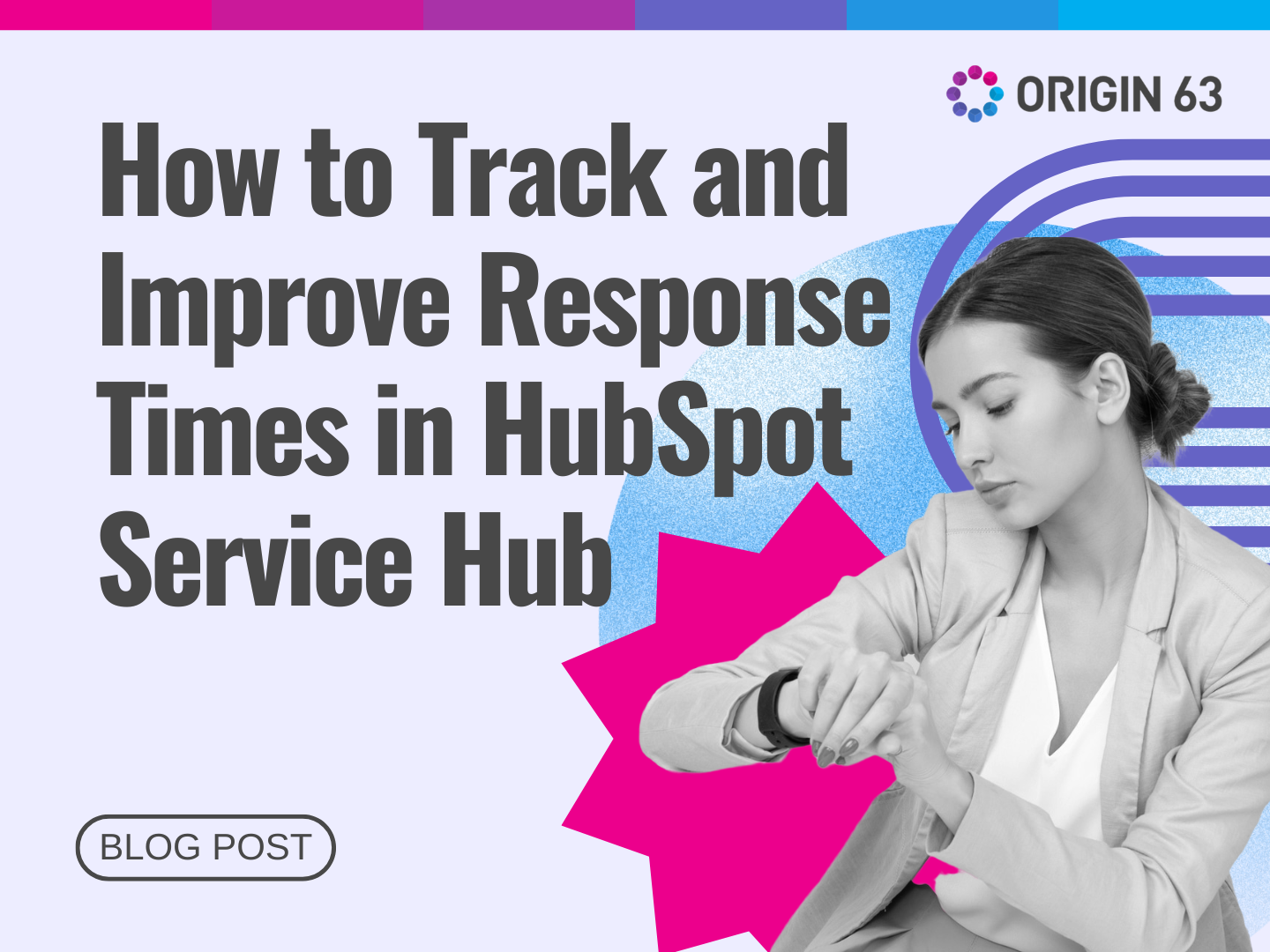







.png?width=90&height=90&name=Arrows%20Partner%20Badge-test%20(1).png)

