Happy customers are the heart of any growing business. But it’s not always easy to know how they really feel, or what to do when they’re unhappy.
That’s where HubSpot customer success tools can help. With features like NPS (Net Promoter Score) surveys and workflow automation, your customer success team in HubSpot can check in with customers, respond faster, and create more personal experiences.
In this guide, we’ll walk you through how to utilize these tools to gain a deeper understanding of your customers and enhance their journey at every step.
Why NPS Surveys Matter for Customer Success

If you want to know how your customers feel, start with a simple question: “How likely are you to recommend us to a friend?”
This is called a Net Promoter Score (NPS) survey. It gives you a clear picture of customer loyalty. People answer on a scale of 0 to 10, and you can group them like this:
- Promoters (9–10): Love your brand and are likely to spread the word
- Passives (7–8): Generally satisfied, but not excited
- Detractors (0–6): Unhappy and at risk of leaving
These scores help your customer success team in HubSpot focus on what matters: building stronger relationships with your happiest customers, and turning things around with the ones who aren’t.
77% of consumers view brands more favorably if they seek out and apply customer feedback. So, just asking the right questions can already improve how people see you.
With HubSpot customer success tools, you can send these surveys through email or show them on your website. You don’t need to guess how your customers feel—you can just ask.
How to Set Up a Customer Loyalty (NPS) Survey in HubSpot
Once you’re ready to collect feedback, HubSpot makes it pretty straightforward to set up a survey. But there are a few choices you’ll need to make along the way, like how the survey looks, who receives it, and what happens after someone responds.
Let’s walk through the setup step by step.
1. Start a New Survey
Go to your HubSpot account, then click on Service > Feedback Surveys. From there, click the button to Create Survey. Choose the “Customer Loyalty” option, which is the one built specifically for NPS.
Then you’ll pick how you want to deliver it. HubSpot gives you two options: email or web page.
- Email surveys are best if you already have a list of customers. You can send the survey directly to their inbox and target specific groups.
- Web page surveys are useful for collecting feedback while someone is actively using your site, like right after a purchase or during a visit to their dashboard.
If you’re just starting out, go with email. It gives you more control over who sees the survey, and you can target specific groups more easily.
One thing to keep in mind: you’ll need a Service Hub seat assigned to your account to build these surveys. If you’re missing that, you won’t be able to continue the setup.
2. Customize the Design and Layout
Once you’ve chosen how to send the survey, HubSpot will walk you through the setup flow. You’ll start by adjusting the language and adding your company name, which will appear in the survey header.
If you choose a web survey, you’ll also pick how it shows up, like a banner at the top of the page or a box that slides in from the corner. You can preview each option before making a decision.
For email surveys, you’ll set the sender name and address (usually yours or your company’s), write a subject line, and fill in the greeting.
Try to keep the subject short and friendly, something that makes it easy to say yes. You can also add a featured image to make the email more visual, but it’s totally optional.
The main thing here is to maintain a simple and clean look. Avoid crowding the page. You want the question to be the focus.
3. Add Follow-Up Questions Based on Responses

After someone selects their score (from 0 to 10), you have a chance to ask them why.
This part is customizable depending on how they answer. You can create a different follow-up for each group:
- People who score you 0 to 6 (called “Detractors”)
- People who give a 7 or 8 (“Passives”)
- People who give a 9 or 10 (“Promoters”)
This is where you get context. You might ask Detractors what went wrong or what you could have done better. For Promoters, ask what they liked most about their experience. Keep the tone open and non-defensive. You’re trying to invite honesty, not push for compliments.
Also, keep the question short. Something like “Can you tell us more about your experience?” is better than leading or wordy prompts.
4. Set Up a Simple Thank You Message
Once someone completes the survey, they’ll see a thank you message. You can add a short header, body text, and even an image to personalize it further.
It doesn’t have to be long. Just a quick, warm note that shows you appreciate their time. For example, you might say, “Thanks for your feedback, it helps us do better.”
Alternatively, if you plan to follow up later, you could also hint at that: “We’ll use your response to improve your experience.”
The goal here is to leave a good impression, even if the person gave you a low score.
5. Choose Your Recipients and Delivery Settings
Next, decide who should get the survey. For email surveys, you can filter by factors such as when someone became a customer, the list they’re on, or specific contact details.
A typical setup is to send the survey to people who became customers at least 30 days ago. That gives them time to experience your product or service.
- One-time surveys work well if you just want a quick check-in or if you're launching a new product or service and want initial feedback.
- Recurring surveys are better if you want to track how customer sentiment changes over time. They’re useful for spotting trends or shifts in satisfaction.
If you choose recurring, sending a survey every few months is usually a good rhythm. It gives you enough data without overwhelming your customers.
If you’re using a web survey, you’ll also choose which pages the survey shows up on and how long to wait before it appears. For example, you can display it only after someone scrolls halfway down the page or remains on the page for at least 30 seconds.
Take your time with these filters. You want to be thoughtful about who gets surveyed and when. That way, the feedback you collect reflects meaningful customer experiences.
6. Add Automation and Follow-Up Actions

You can set up automatic alerts for your team when a new response comes in, especially if it includes a written comment. That way, no feedback goes unnoticed. You can also resend the survey after a few days if someone didn’t respond the first time.
Most helpful of all: you can build follow-up actions based on the type of response. If someone scores you low, you can trigger a task for a team member to reach out to you. If someone gives you a high score, you might send a thank-you email or even a referral offer.
This type of automation saves a significant amount of time and ensures your responses remain consistent. And it’s not just about convenience, it’s about doing something meaningful with the feedback you get.
That’s how you move from tracking satisfaction to actually improving it.
According to research, 52% of marketers change their strategies based on customer interactions and feedback. Setting up these workflows in HubSpot helps you do that automatically, so your customer success efforts stay timely and personal, even as you grow.
Use Automation to Act on NPS Responses
Sending surveys is only the first step. What you do with the responses is what makes the difference.
HubSpot’s built-in automation tools let you set up smart follow-up actions based on how each customer responds. This means your team doesn’t need to track replies or manually guess who needs attention. Here’s how it works.
1. You Can Notify Your Team Instantly
Whenever someone fills out your NPS survey, you can automatically send a notification to a specific user or team. You can even choose to only send alerts if the person leaves a written comment, so your team isn’t flooded with every single score.
This is helpful for customer success teams that want to catch issues early. If a Detractor shares a problem, your team can reach out the same day to offer help. If a Promoter leaves a glowing review, you might ask them to share it publicly.
2. You Can Send Reminders Automatically

Not everyone fills out a survey the first time they see it. That’s normal. However, instead of manually chasing responses, HubSpot allows you to resend the survey email after a few days.
This helps you collect more responses with minimal effort. You choose how long to wait (for example, 3 days), and HubSpot handles the rest.
3. You Can Trigger Workflows Based on Scores
This is where HubSpot really shines. You can create specific workflows for each type of response:
- Detractors (0–6): Assign a task to a success rep to follow up. You might also send a personal email that acknowledges their frustration and asks to set up a quick call.
- Passives (7–8): Send a thank-you message and ask for more details on how you can improve their experience.
- Promoters (9–10): Send an email thanking them and invite them to leave a review or join your referral program.
These workflows are created directly inside the survey setup. You don’t have to open the primary workflows tool. Everything you need is right there.
And this kind of automation pays off. Offering a high-quality customer experience can lower the cost of serving customers by up to 33%. When you use automation to respond at the right time, you’re making your team more efficient.
Bringing It All Together
Understanding how your customers feel and responding appropriately can have a significant impact on your business. With HubSpot’s NPS and automation tools, you don’t have to guess or do everything by hand.
You can track satisfaction, act on feedback, and build stronger relationships all in one place.
Start with a simple NPS survey. Use it to hear directly from your customers. Then set up automations that help your team follow up quickly and personally. Over time, this kind of system not only improves customer experience, but it also helps your whole team work smarter.
Keep it simple, stay consistent, and ensure someone is always listening. That’s how customer success becomes more than just a support role; it becomes a driver of growth.
Need Help Putting This into Action?
At Origin 63, we help businesses maximize their use of HubSpot, from setup to strategy. Whether you’re just getting started or want to make your customer success workflows more powerful, we’ll guide you every step of the way.
Let’s build a smarter system together.
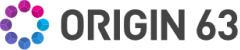
.png?width=450&height=450&name=Round%20Blog%20Thumbnail%20(74).png)

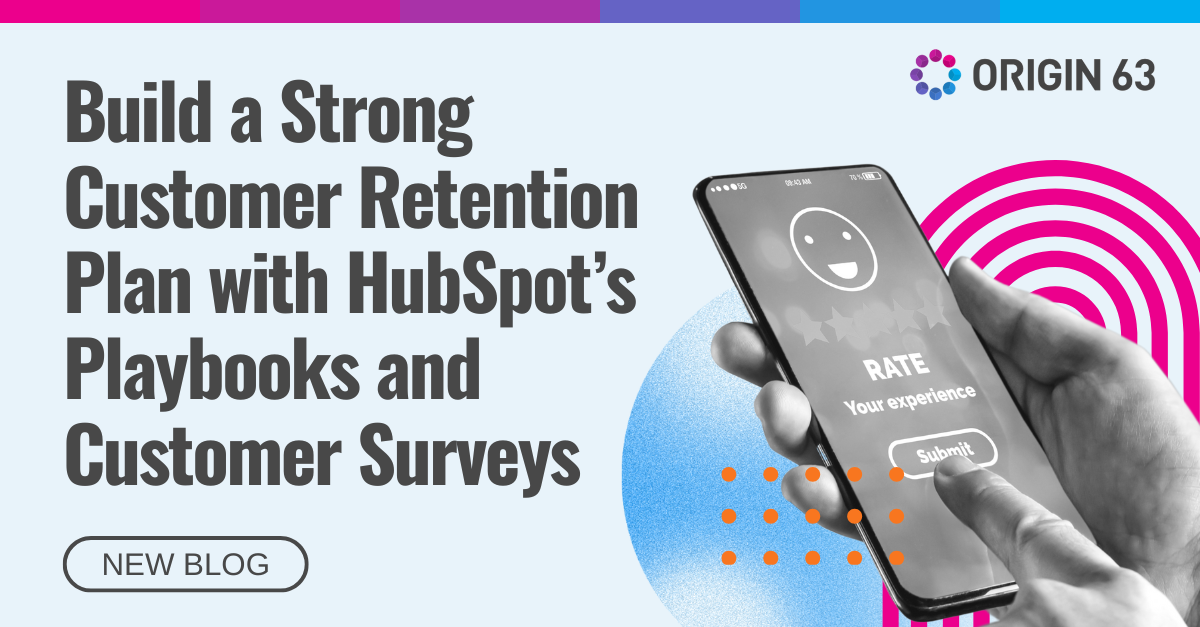
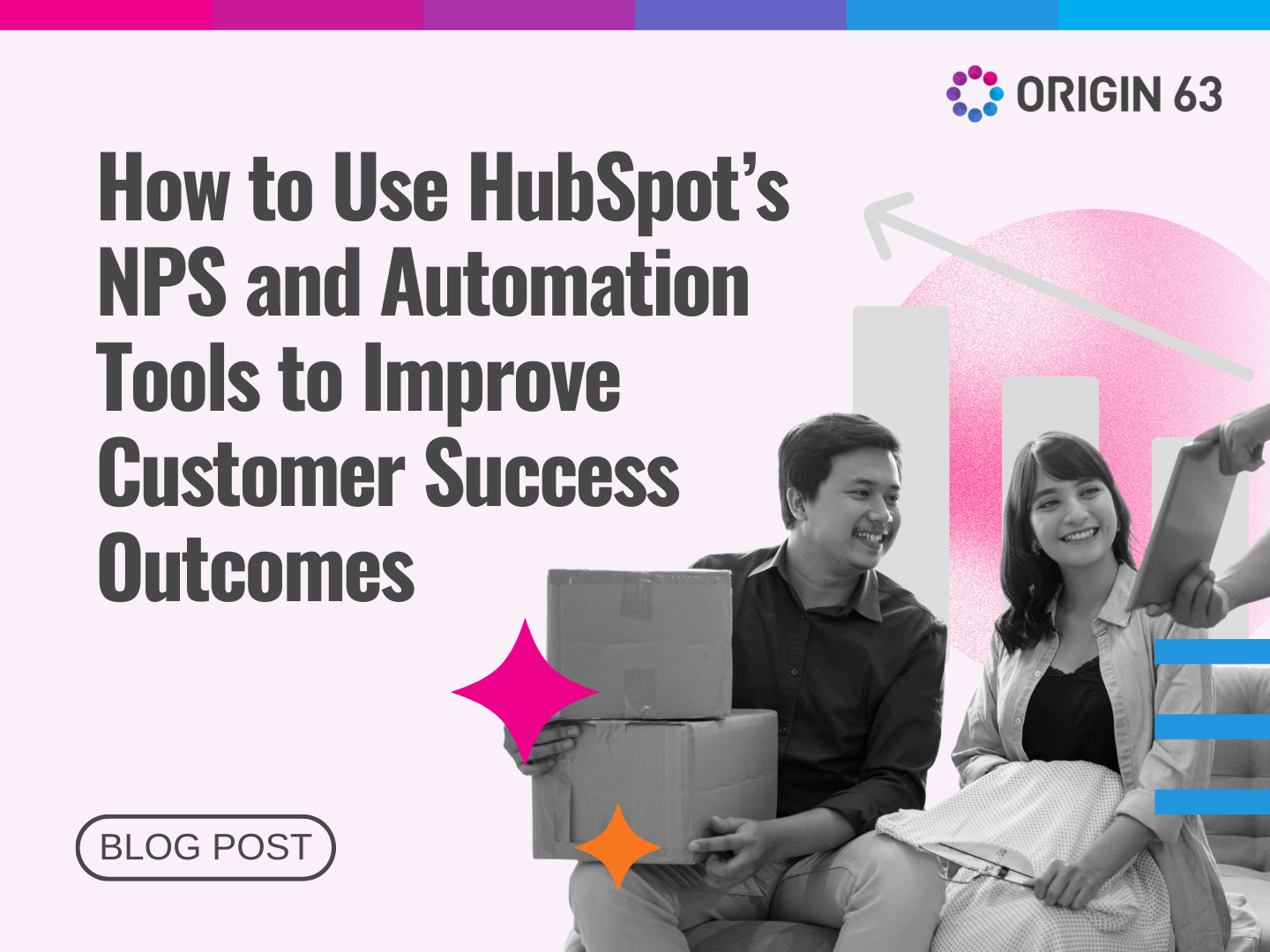
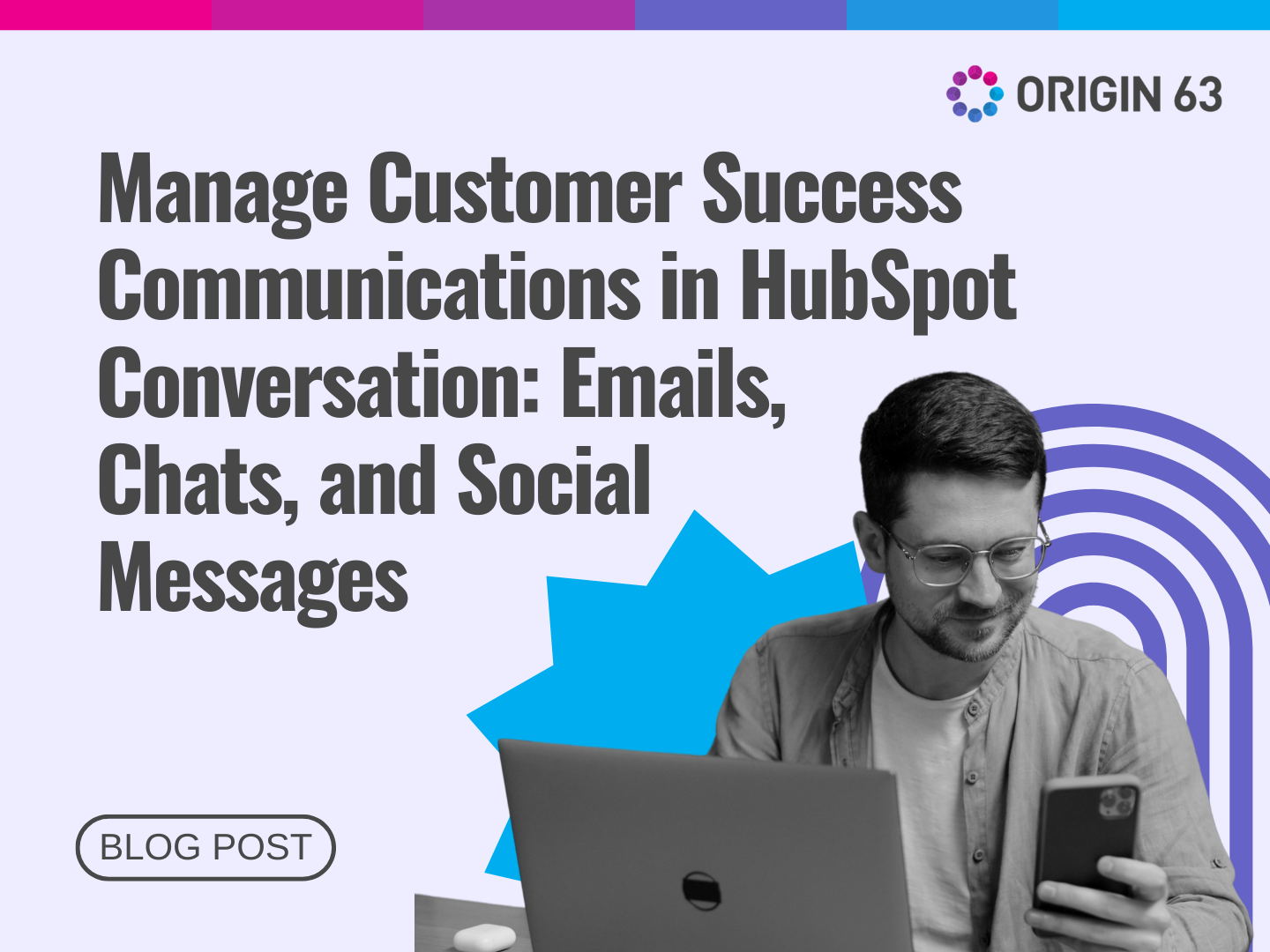
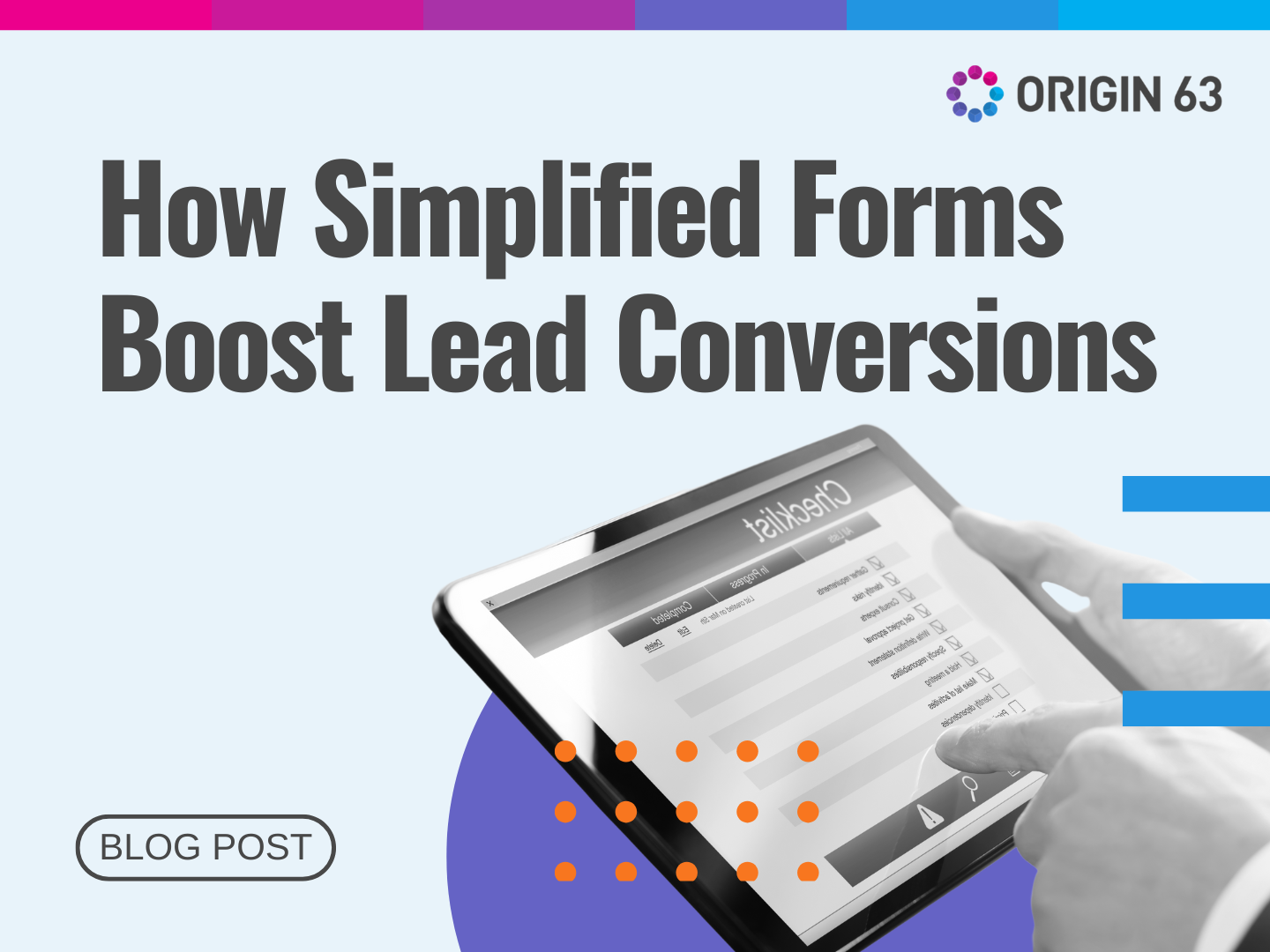
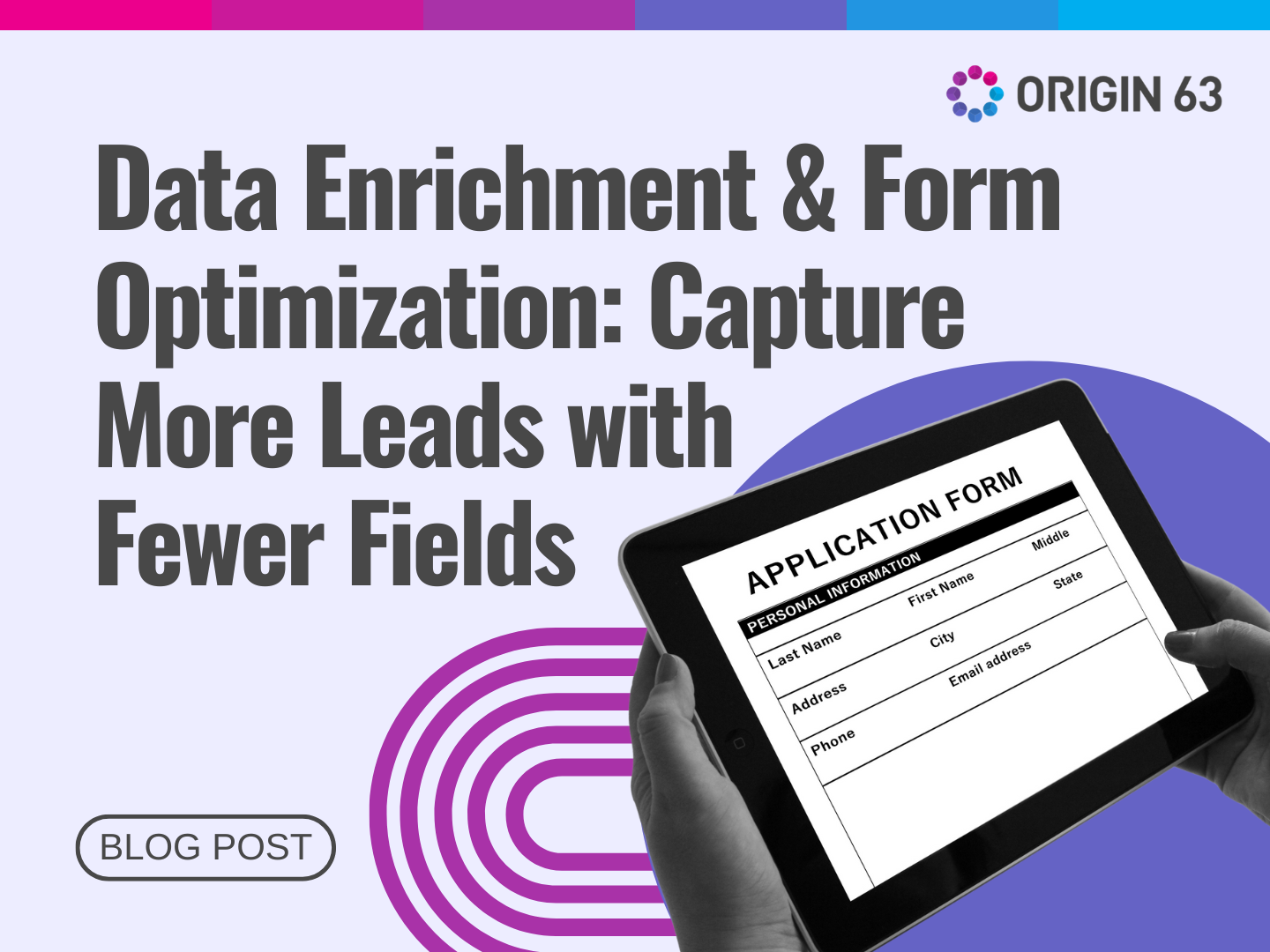






.png?width=90&height=90&name=Arrows%20Partner%20Badge-test%20(1).png)
