Keeping up with customers can become messy quickly with emails, chats, and social messages all arriving simultaneously. Without a central place to manage them, things slip through the cracks.
HubSpot Conversations provides your customer success team with a single shared inbox for all communication, email, live chat, and social media. It helps you stay organized, reply faster, and keep every conversation clear.
In this guide, we’ll show you how to use HubSpot Conversations to manage your messages in one place. Whether you’re just starting or looking to improve, this will help your team stay on top of every customer interaction.
What Is HubSpot Conversations?

HubSpot Conversations is like a super inbox for your whole team. It consolidates emails, live chats, and social media messages into a single platform. Instead of checking different tools, you can view everything in one inbox.
This helps customer success teams keep track of every message, regardless of its origin. Whether someone emails your team, chats on your site, or sends a message through Facebook, you’ll see it in the same spot.
That means no more switching tabs or losing messages. You can respond more quickly, stay organized, and deliver a better customer experience. And 90% of customers expect an immediate response to service requests. With everything in one place, it’s easier to keep up.
How to Manage Customer Success Conversations in HubSpot
Before your team can respond quickly and stay organized, ensure your HubSpot Conversations inbox is set up correctly. This is also about creating a system that helps your team focus on the right messages and never miss an important one.
Below are a few key strategies to help your customer success team make the most out of the inbox from day one.
1. Connect Your Channels and Start in the Right Inbox
Go to CRM > Inbox in HubSpot to view your conversations. If you have multiple inboxes (for different teams or regions), ensure you select the correct one from the dropdown.
Then, connect all the channels your customers use. This involves adding your support email address, enabling live chat on your site, and linking Facebook Messenger or other social media accounts.
Ensure that everyone on the team is aware of which channels are connected to each other. If a channel isn’t hooked up, messages could be getting missed without you realizing it.
Once all your channels are connected, HubSpot will automatically sort incoming messages into a single inbox, so your team can see everything in one place.
2. Create Custom Views to Sort and Prioritize Messages

When your inbox starts to fill up, it gets harder to know what to respond to first. That’s where custom views come in. These are like smart folders that help your team stay focused.
You can create views for:
- Unanswered Messages – to catch anything that hasn’t been replied to yet
- High-Priority Tickets – to make sure urgent issues are seen first
- New Customers – to give extra care to new users in their first few days
Go to CRM > Inbox in your HubSpot account to create a custom view. In the bottom left, click the Actions dropdown menu and select Create a View. This will open a panel where you can name your view and choose filters to organize conversations.
For example, you can put your most time-sensitive views at the top of the sidebar. That way, your team sees them first when they log in. You can drag and drop views to reorder them according to what matters most at the moment.
This is especially important because 83% of customers expect immediate interaction when contacting a company. If your team knows where to look first, they’re less likely to miss urgent requests.
3. Assign Conversations to the Right Team Members
Once messages come in, it’s essential to ensure each one is assigned to a specific person. Otherwise, messages can sit untouched, and customers may not receive the help they need promptly.
You can assign conversations manually or set up rules so HubSpot automatically routes certain types of messages to the right team member.
For example, billing questions should be directed to your finance representative, while product issues should be addressed to your technical team.
To make this even more effective, check the “Unassigned” view often. This shows all messages that haven’t been picked up yet. If someone is out sick or overloaded, you can reassign conversations to keep things moving.
You can also view each representative’s workload in the inbox. If one person has a large number of open tickets, you can distribute the work more evenly to avoid burnout and delays.
4. Use the Right Sidebar to Stay in Context

When you click on a conversation, HubSpot displays helpful information in the right sidebar, including the contact’s name, past messages, open tickets, and previous feedback.
You can also view deals, company info, or custom objects if you’ve set those up. This helps you reply with complete context, without needing to open extra tabs or go digging for details.
To make your replies more personal, look at past conversations before you respond. If someone has had a lot of back-and-forth already, you’ll know not to repeat questions they’ve already answered. This saves time and builds trust.
And if a conversation leads to a new sales opportunity, you can even create a deal right from the sidebar. That way, your customer success work connects directly to your pipeline.
5. Reply Fast and Collaborate with Comments
When a message arrives, you can reply directly within the conversation inbox. HubSpot makes it easy to respond to emails, chats, and social messages all from the same screen. Just click into the thread and start typing.
You can also format your reply, add links, insert meeting links, or include helpful resources, such as a knowledge base article. If you need to send a file or quote, that’s built in too.
But sometimes, you’re not the right person to answer, or you just need a teammate’s input. That’s where comments come in. Instead of forwarding emails or pinging people in Slack, simply @mention them within the thread. They’ll get a notification with a direct link to the conversation.
One thing you can do to keep teamwork smooth is make it a habit to tag teammates when a reply depends on their input. It saves time and keeps the customer from waiting too long for a complete answer.
6. Keep Your Inbox Clean and Easy to Navigate
As your team handles more conversations, your inbox can quickly fill up. That’s why you should regularly close finished threads, delete spam, and organize what stays visible.
You can close a conversation once it has been resolved. If a ticket is attached, HubSpot will provide you with the option to close both simultaneously. You can also move a thread to trash or mark it as spam if it’s not relevant.
To keep things tidy, check these inbox views regularly:
- All Closed – review what’s already been handled
- Spam – make sure nothing important got filtered
- Trash – clean out old messages before they’re deleted forever
Conducting a weekly inbox cleanup helps your team stay organized and efficient. HubSpot automatically deletes items in Trash after 30 days, but you can also permanently delete them or restore ones you need to keep.
A clean inbox makes it easier to spot new messages, track what’s still open, and deliver faster service.
7. Track Customer Info Without Leaving the Inbox

When you're replying to a customer, switching tabs to find their history or past issues slows everything down. HubSpot makes it easy by showing all the details right in the conversation inbox.
On the right side of every conversation, you’ll see a panel with:
- The customer’s name and contact info
- Past conversations with your team
- Any tickets, deals, or surveys linked to the contact
- The company they’re part of
- Any custom objects (if you use those)
This provides your team with full context without requiring them to leave the inbox. You can even update details, send follow-up emails, or create a deal right from that sidebar.
Following up with customers in a structured way like this builds trust and shows them you’re paying attention. And it pays off, businesses that offer proactive customer service retain 89% of their customers.
You can also use this space to spot patterns. If someone continues to report the same issue, you can flag it for your product team or suggest a more effective long-term solution.
Keep Every Conversation Clear and Connected
Managing customer success conversations doesn’t have to be chaotic. With HubSpot Conversations, your team can bring emails, chats, and social messages into one place, stay organized with filters and views, and respond faster with full context.
From setting up your inbox to tracking follow-ups and closing the loop, every step helps you serve customers better and make sure nothing slips through the cracks. The more organized your inbox is, the more confident and helpful your team can be.
Start small: connect your channels, create a few smart views, and check in regularly. Over time, your team will work more efficiently, communicate more effectively, and foster stronger relationships with every customer.
Need Help Getting Started with HubSpot?
At Origin 63, we help teams set up HubSpot the right way, from conversations inboxes to automation, reporting, and customer success strategy. Whether you're new to HubSpot or want to get more out of it, we’ll help you build a system that works for you.
Let’s make your tools smarter, faster, and easier to use together.
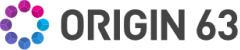
.png?width=450&height=450&name=Round%20Blog%20Thumbnail%20(74).png)

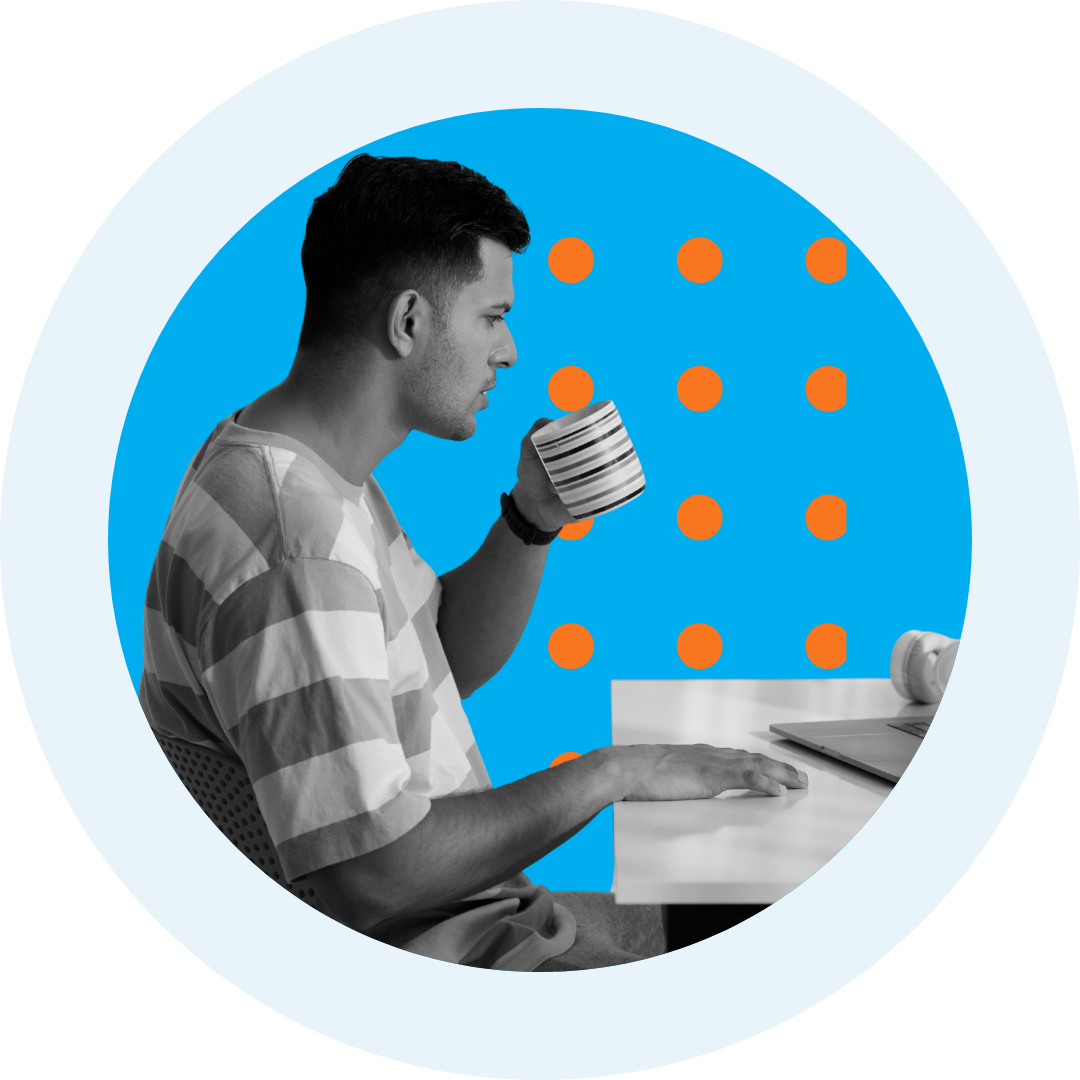
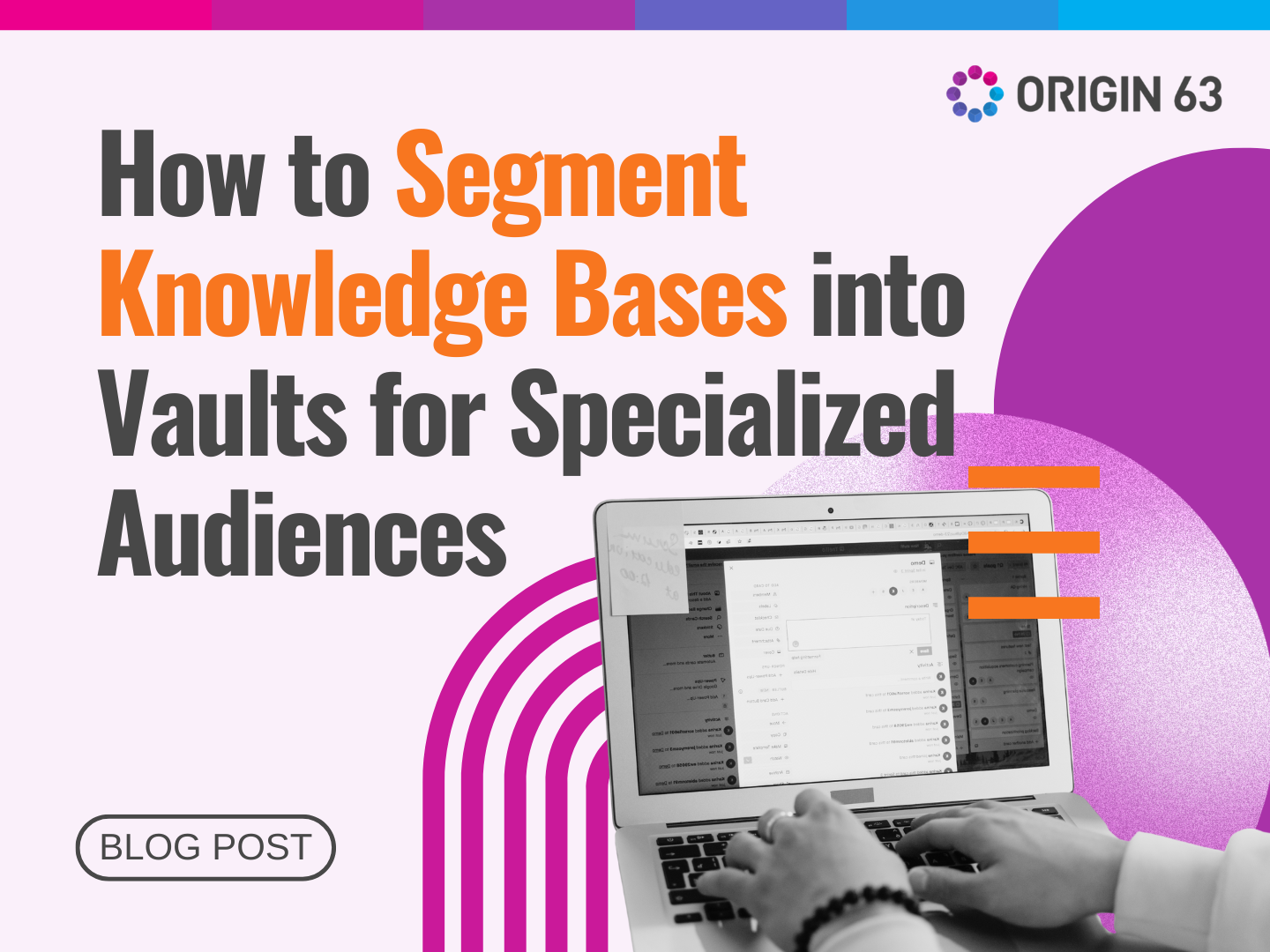
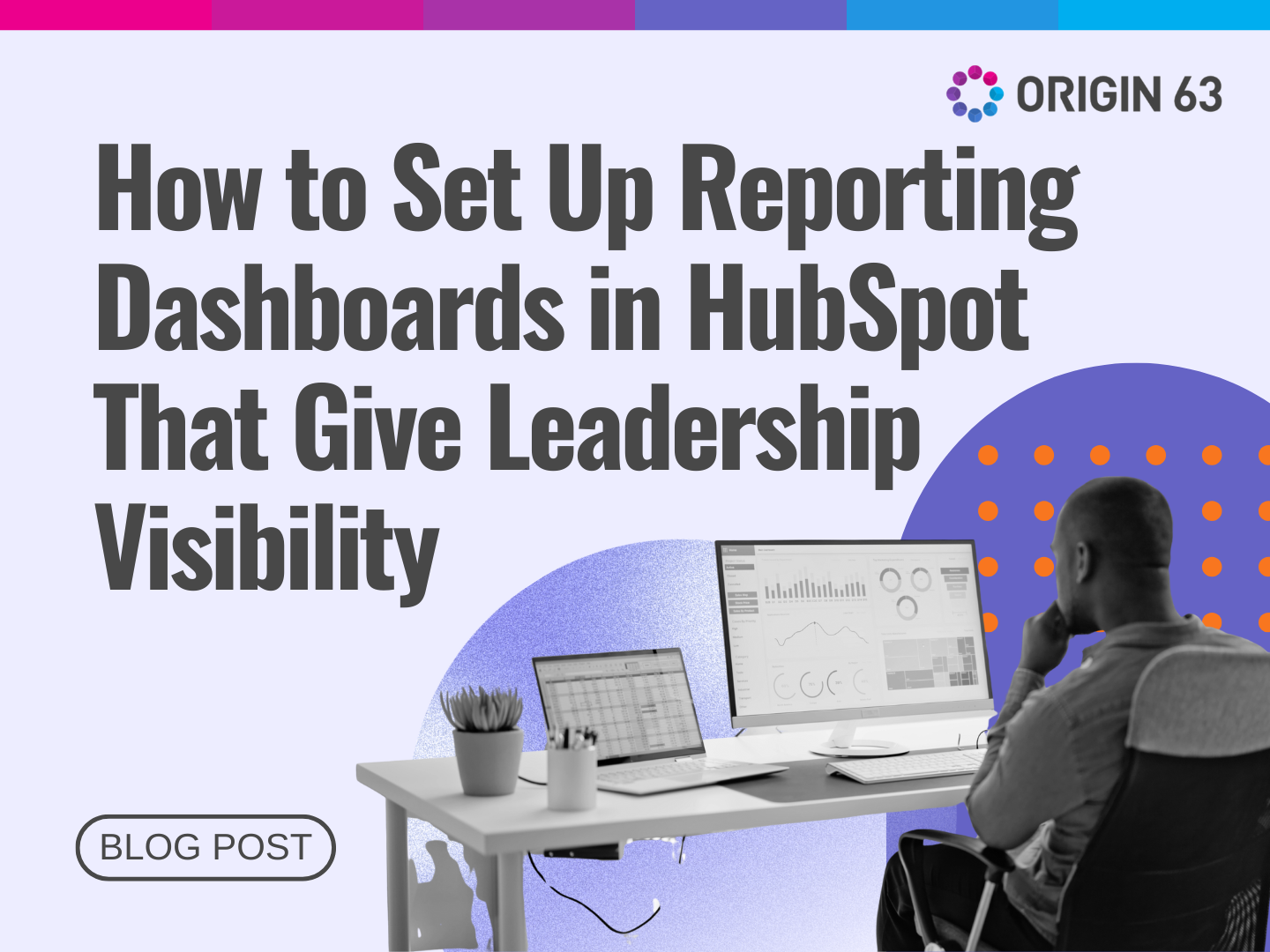

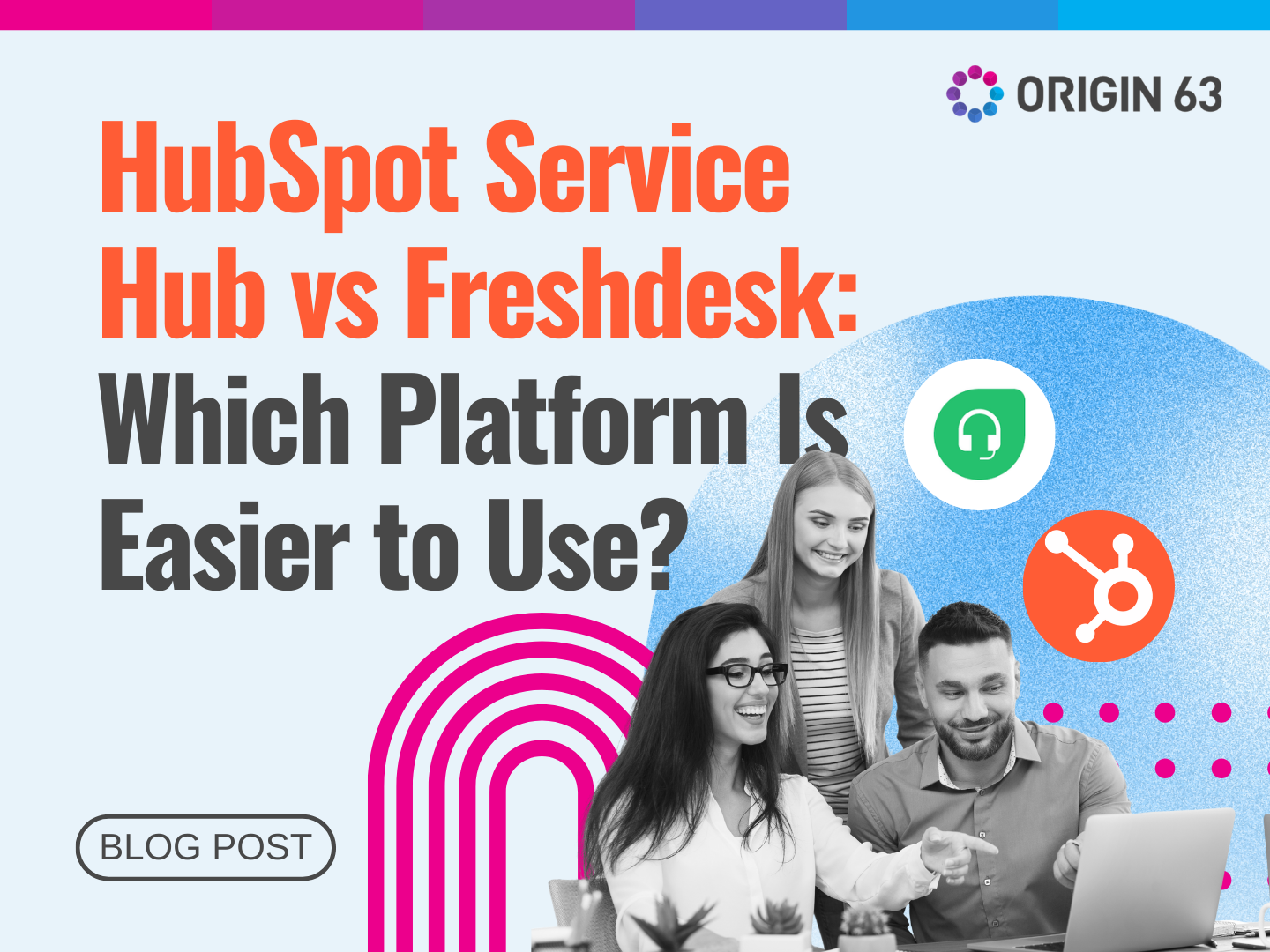






.png?width=90&height=90&name=Arrows%20Partner%20Badge-test%20(1).png)

