Most people think Journey Automation in HubSpot is just for marketing. But if you only use it that way, you’re missing out.
With the right setup, it can trigger alerts in Slack, open Helpdesk tickets, and update CRM records. That means your team can respond faster and stay in sync.
In this blog, we’ll show how to use Journey Automation beyond marketing. You’ll see real examples and learn how to build smarter workflows that connect your whole system.
What Is Journey Automation (And Why It’s More Than Just Marketing)

Journey Automation is a tool in HubSpot that helps you plan out the full path a customer takes. It covers more than one email or task. You can guide contacts through a series of steps tailored to their actions.
Instead of building ten separate workflows for ten different goals, you build one journey that adjusts automatically. You can send emails, assign tasks, wait for activity, trigger alerts, and move people between paths depending on their behavior.
And it works: companies that nurture leads generate 50% more sales-ready leads at 33% lower cost per lead. Journey Automation makes that kind of lead nurturing easier to manage at scale.
What You Can Do with Journey Automation
Journey Automation lets you connect tools like Slack, your Helpdesk, and your CRM to take action based on what your contacts do.
Instead of handling each system separately, you can set up smart, automatic steps that keep your whole team aligned and your customer experience smooth. Here’s how it works, and how to do it in HubSpot.
1. Trigger Slack Alerts
Slack alerts are a fast way to notify your team when something important happens. With Journey Automation, you can send real-time messages to specific users, teams, or contact owners based on what’s happening in the journey.
For example, if a lead signs up but hasn’t finished onboarding after five days, you can automatically send a message to the customer success channel in Slack.
The alert can include the contact’s name, journey stage, and last activity, so your team can check in before things go cold.
To set it up in Journey Automation:
- In the Journey Editor, go to the stage where you want to add an alert
- Click the + icon and choose Send Notification
- Select Slack as the notification channel
- Choose your recipient and write a custom message using tokens like contact name, stage, and recent activity
This helps your team take action at the right moment, without having to check dashboards or rely on manual updates.
2. Open Customer Support Tickets Automatically

If a customer hits a friction point or requests help, Journey Automation can kick off a support task that turns into a ticket in your helpdesk. You don’t have to wait for someone to notice or log the issue manually.
For instance, if a contact gives a low satisfaction score after a survey, you can create a task with the journey context included, such as the feedback they submitted or the product they’re using.
That task can be routed to your support team and used to open a ticket in HubSpot or Zendesk with all the necessary details already filled out.
To set it up in Journey Automation:
- In the Journey Editor, click + and select Create Task
- Customize the task with a name and description that explain the issue
- Include dynamic tokens like CSAT score, contact name, and journey stage
- Use workflows or ticket rules in your helpdesk to convert the task into a ticket
Lead nurturing can increase sales opportunities by up to 20% compared to non-nurtured leads, but only if you catch issues early and respond fast. Automating tickets like this makes sure your support team doesn’t miss a beat.
3. Update CRM Properties Without Manual Work
As contacts move through your journey, their status should change in your CRM. Instead of asking your team to update fields manually, you can let Journey Automation do it for you.
If someone reaches a certain stage, like watching a demo, requesting a quote, or booking a call, you can automatically update their Lifecycle Stage to “Sales Qualified Lead.” You can also assign them to the right sales rep, add internal notes, or tag them for future campaigns.
To set it up in Journey Automation:
- In the Journey Editor, click + and choose Set Property
- Select the contact property you want to update (e.g., Lifecycle Stage or Lead Status)
- Choose the value you want to apply based on the journey stage
- Add optional follow-up actions like assigning an owner or adding the contact to a static list
This keeps your CRM accurate and your pipeline organized, so your team can move quickly with the right info in front of them.
Why Journey Automation Makes a Big Difference for Teams and Customers

Journey Automation isn’t just about saving clicks or time. It helps your team work better together and makes the customer journey feel smoother and more supportive from start to finish. Here’s how it improves the experience for both sides.
1. It Helps Your Team Respond Faster
When alerts, tickets, and updates are automated, your team doesn’t have to dig through dashboards or wait for someone to flag an issue. The system notifies the right person as soon as something happens, like a lead going cold or a customer giving negative feedback.
This saves time and prevents important tasks from falling through the cracks. Instead of trying to keep track of everything manually, your team can focus on doing the work that matters most.
2. It Keeps Everyone in Sync
In many companies, marketing, sales, and support teams all use different tools and systems. Without automation, it’s easy to lose track of who’s doing what or where a customer is in the process.
Journey Automation keeps these teams connected by passing information automatically between systems. For example, if a contact becomes qualified, the sales team can get notified right away.
If someone submits a support request, the helpdesk gets the full context. Everyone has what they need, without needing extra meetings or emails.
3. It Makes the Customer Journey Feel Smooth and Personal
Customers can tell when a business is organized and responsive. When you guide people through a clear, step-by-step journey, it shows that you understand their needs and are paying attention.
Instead of repeating information or getting stuck waiting, customers get help at the right time, through the right channel.
This kind of experience builds trust. Nurtured leads usually make 47% larger purchases than non-nurtured leads, because they feel supported and more confident in their decisions.
Get Started: Smarter Workflows, Not Just Single Tasks

If you’ve been using traditional workflows, you might be used to setting up one trigger for one action. But Journey Automation works best when you think about the bigger picture. It’s not just about automating tasks.
It’s about building a system that responds and adapts as your customers move through their journey.
1. Map Out the Stages First
Start by thinking through the steps your contacts usually take. That might include stages like “Signed Up,” “Booked a Demo,” “Onboarding,” or “Ready for Renewal.” Write these down in the order they normally happen.
In HubSpot, you can use properties like Journey Stage or Lifecycle Stage to track these steps. Each value becomes a stage in your journey.
2. Decide What Should Happen at Each Step
Now think about what needs to happen in each stage. Should the team get an alert? Should a ticket be created? Should the CRM be updated?
List the actions that move things forward or keep your team in the loop. These actions are what you’ll build into your journey.
3. Connect the Dots with Smart Actions
In the Journey Editor, you can start linking each stage to the actions you need. Add Slack notifications, support tickets, email sends, or CRM updates. Use branches and rules to personalize the path based on behavior, like clicks or time delays.
Over time, you can adjust these paths based on what works best. HubSpot gives you data on drop-offs, conversions, and engagement, so your journey keeps getting smarter.
Build a Better System, Not Just Better Tasks
Journey Automation is more than just a new way to build workflows. It helps you connect your tools and create a smoother experience for your team and your customers.
You can set up Slack alerts, open support tickets, and update CRM records automatically. This keeps your team organized and helps customers feel seen and supported at every step.
The best part is that you don’t have to do it all at once. Start with the stages you already know, and build from there. Each improvement adds up to a stronger, smarter system.
Ready to Take the Next Step?
If you want to build smarter systems and use HubSpot in the most strategic way, we’re here to help. At Origin 63, we help teams connect their tools, set up automation that works, and create journeys that actually drive results. Let’s make your next move count.
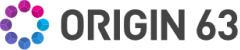



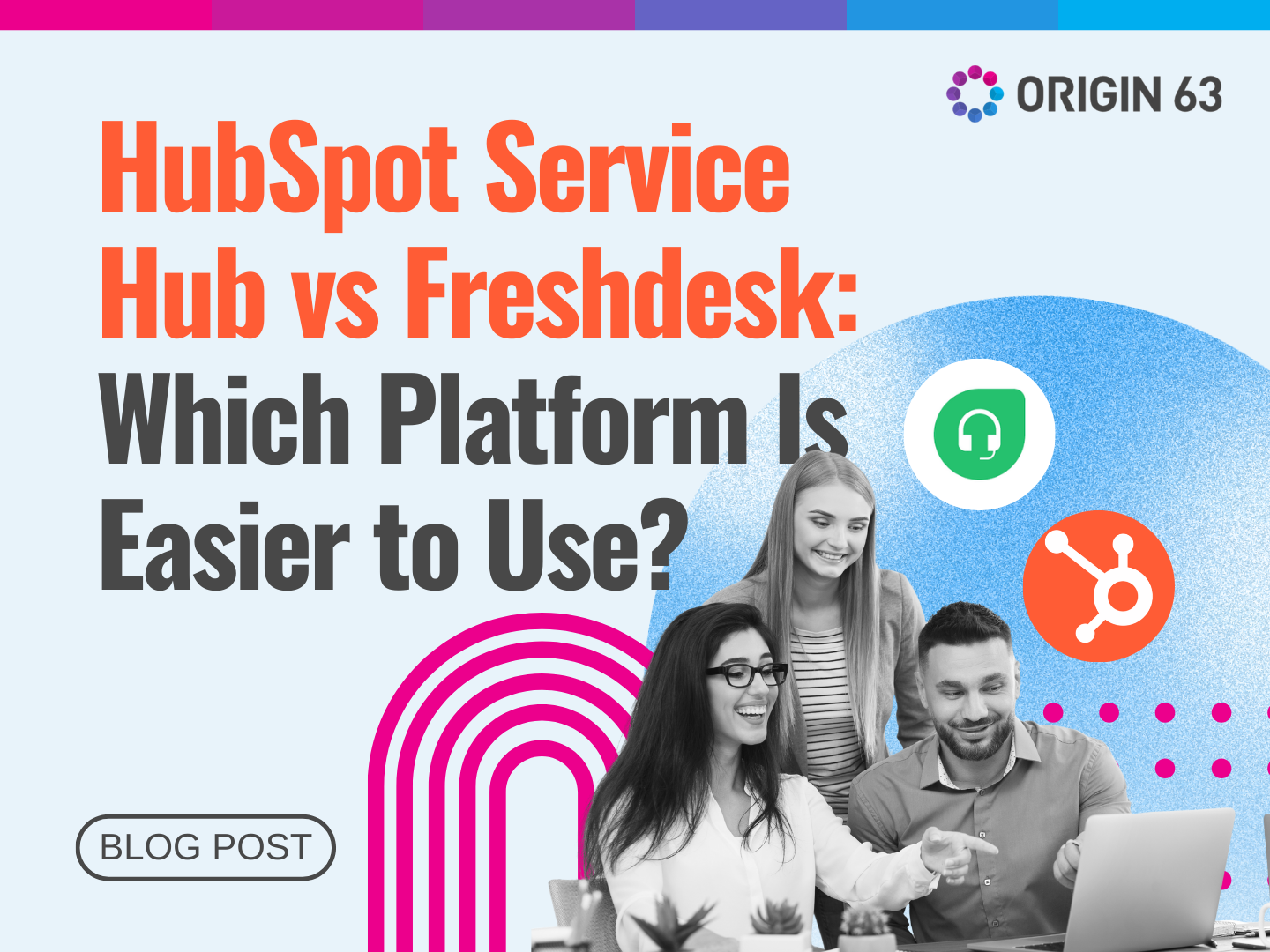

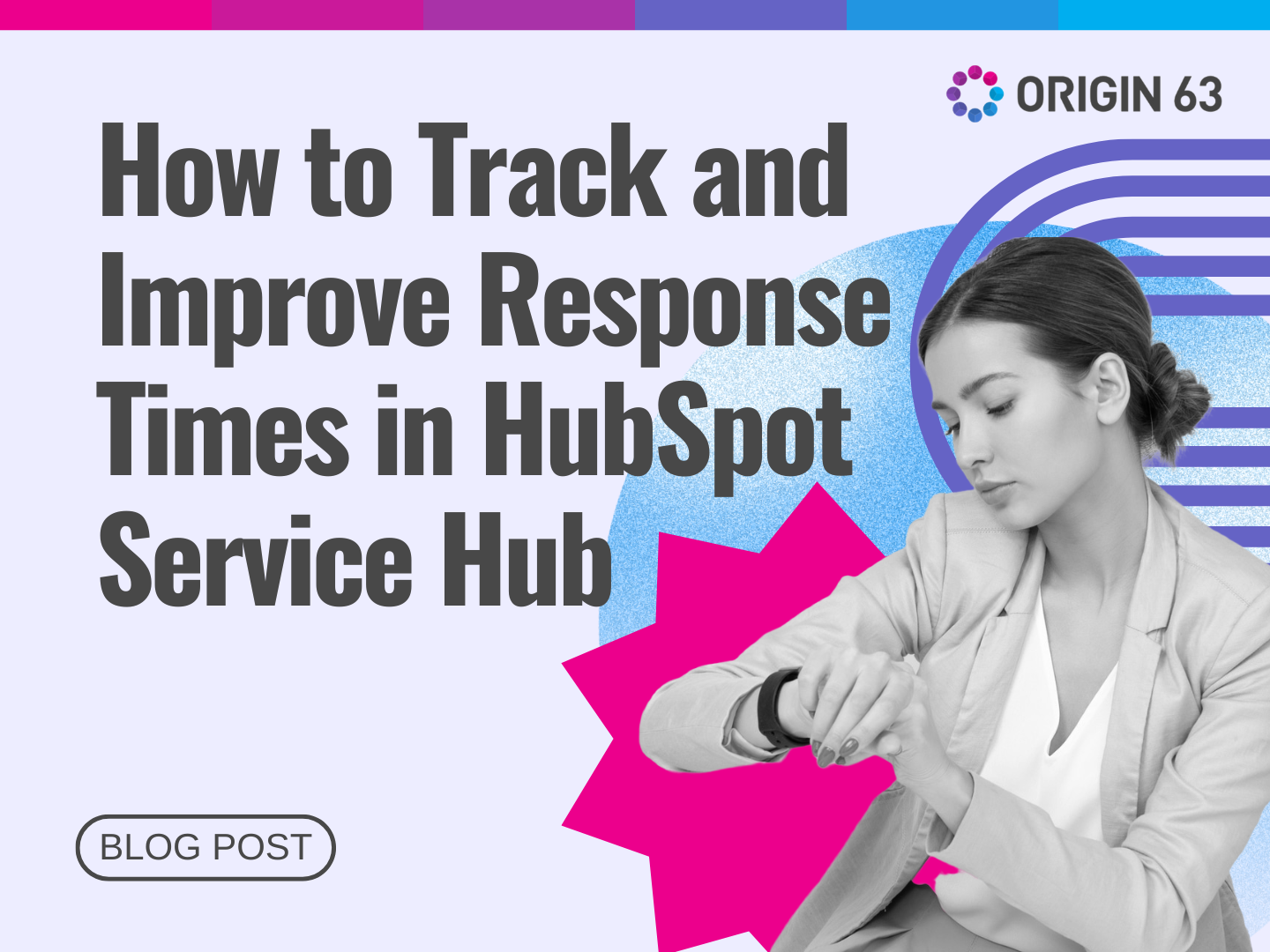







.png?width=90&height=90&name=Arrows%20Partner%20Badge-test%20(1).png)

