Closing deals isn’t just about hard work. It’s about focusing on the right opportunities at the right time. When reps handle dozens of deals, it’s easy to waste effort on low-probability ones while high-potential deals get overlooked.
AI-powered deal scoring in HubSpot helps fix this. It predicts the likelihood of closing each deal so your team can focus on the ones most likely to convert. The tool lives in the HubSpot sales workspace and works best with clean, up-to-date CRM data.
This blog will show you how to set up deal scoring, read and use scores effectively, coach your team, and keep scores accurate. You’ll learn how to manage deals smarter and close more of them.
What Is Deal Scoring?

Deal scoring in HubSpot is an AI-powered predictive tool that estimates the likelihood of closing a deal. It looks at your CRM data, such as deal stage, activities, and engagement, and produces a score that helps your team focus on the most promising opportunities.
It is more than just a number. The score reflects patterns learned from past deals, both won and lost, to highlight where your sales efforts are most likely to pay off. This means your team can prioritize high-potential deals without relying on guesswork.
It is also a proven approach. In fact, 91% of executives say AI helps them make better data-driven decisions compared to traditional methods. With deal scoring in the HubSpot sales workspace, your reps can see at a glance which deals need attention now and which can wait.
How to Enable Deal Scoring in HubSpot
Before you can start using deal scoring, ensure your account is set up correctly. Deal scoring is only available with Sales Hub Professional or Enterprise, and you’ll need an assigned Sales Hub seat. Your Super Admin should give you access to the Deals tab in the sales workspace.
This is worth doing. 74% of organizations now use AI-driven predictive analytics to enhance decision-making processes, showing how valuable these tools have become for guiding where to focus time and resources.
Step 1: Check Your Subscription and Permissions
First, confirm your account meets the requirements. If you’re not sure which Sales Hub tier you’re on, check your subscription details in your HubSpot settings. You need Professional or Enterprise to access deal scoring.
Next, ensure you have an assigned Sales Hub seat to access all sales workspace features.
Finally, ask your Super Admin to confirm you have permission to view the Deals tab. This is the area where deal scores will appear once you turn them on.
Step 2: Understand How Deal Scores Are Calculated
Deal scoring is more than just a number next to your deals. It’s an AI-driven prediction based on patterns found in your CRM data. The system checks things like deal amount, close date, activity history, and other details to calculate the probability of closing.
HubSpot considers:
- Deal value
- Time until close
- Stage progress
- Logged sales activities
- Deal probability updates
Each of these data points plays a role in predicting success. For example, a deal that’s moved quickly through early stages, has a realistic close date, and shows steady email or meeting activity will often score higher.
On the other hand, a deal stuck in one stage with little recent contact may score lower, signaling it needs a follow-up or a strategy shift.
Understanding this calculation process helps you take targeted action. If you see a low score, investigate what’s missing; perhaps the close date is outdated or the activity level is low, and address it directly to improve the chances of closing.
Step 3: Add the Deal Score Column
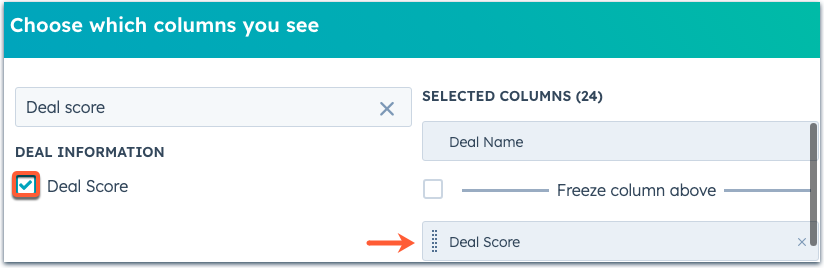
Once you understand what goes into the score, make sure it’s visible in your deals view. Adding the Deal Score column lets you see high-priority opportunities at a glance instead of digging into each deal one by one.
To add it:
- Go to CRM > Deals in your HubSpot account.
- Switch to the list view.
- Click Edit columns, find “Deal Score,” and add it to your view.
- Arrange the column order, then click Apply.
With the score visible, you can quickly scan your pipeline and spot your best bets. You might notice a deal with a score in the 90s that’s worth fast-tracking, or a mid-range score that could be bumped up with more outreach.
Keeping this column in view turns the score into a daily decision-making tool.
How to View, Filter, and Sort Deals by Score
Once deal scoring is enabled, you can work with your scores in different views inside the HubSpot sales workspace. This makes it easier to track priorities, customize your pipeline view, and keep your team focused on the right opportunities.
Viewing Deals in List View
The list view provides a table layout, where each deal is represented as a row. With the Deal Score column added, you can see every score alongside other important details like deal stage, owner, and close date.
List view is great when you need to compare deals side by side or apply filters to find specific opportunities. For example, all deals above a certain score or all deals in a certain stage with a score over 80.
Viewing Deals in Board View
The board view (available to accounts with access to the Kanban Board for Deals in Sales Workspace) shows deals as cards organized by stage. You can display deal scores on these cards so you can see the likelihood to close without clicking into each deal.
Board view is best for visual thinkers and sales reps who like to move deals from one stage to another as they progress. Seeing scores directly on the cards helps you decide which deals to push forward first.
Filtering Deals by Score
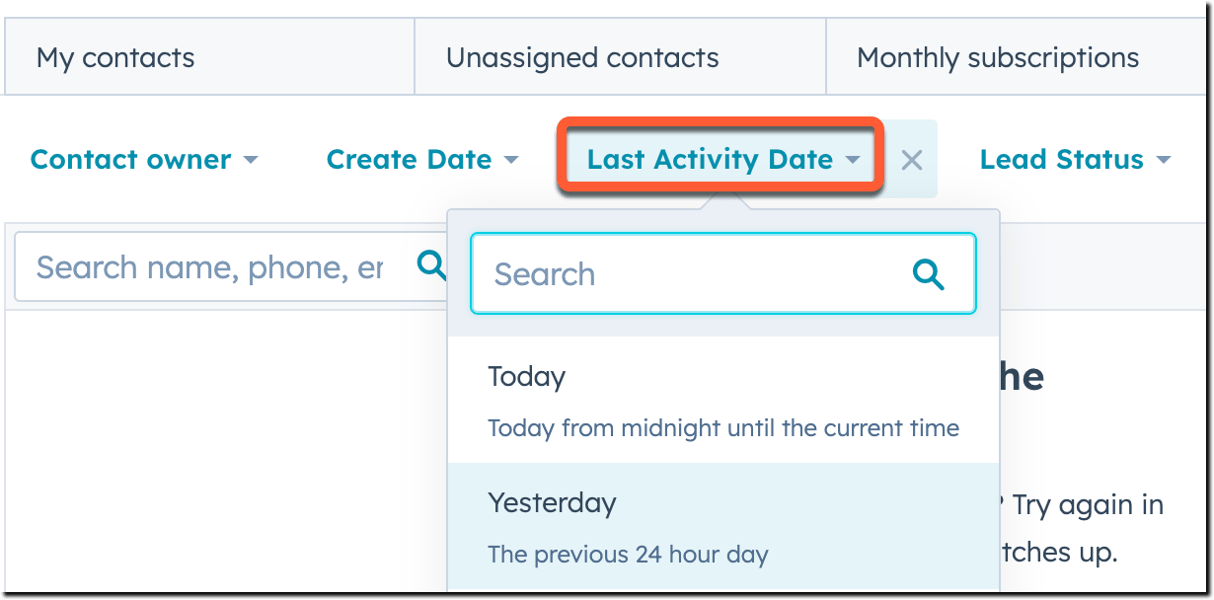
Filtering helps you quickly zoom in on deals that matter most, instead of scanning through the entire pipeline.
For example:
- Deals with a score above 85 that are in the proposal stage
- Deals with a score below 50 that need follow-up
- Deals in a certain pipeline with a specific owner and score range
To filter by score, use the Advanced filters at the top of the list view. This makes it easy to create targeted lists, whether you’re preparing for a team call or setting up an outreach sequence.
Sorting Deals by Score
Sorting puts your most important deals front and center. In list view, click the Deal Score column header to sort from highest to lowest, which brings your best opportunities to the top.
Click again to sort from lowest to highest to see which deals might need extra attention or a change in approach.
Sorting is especially useful for daily planning. You can start your day by looking at the highest scores for quick wins, then review lower scores to decide if they’re worth more effort or should be moved out of the active pipeline.
How to Read the Deal Score Card
Seeing the score is just the start. Understanding what it means is what turns it into a useful sales tool. The Deal Score card gives you a quick breakdown of why a deal has its current score and how it’s changed over time.
1. Current Score
At the top of the card, you’ll see the current score, shown as a number between 0 and 100. This represents the AI’s estimate of how likely the deal is to close.
For example, a score of 90 suggests a very strong chance of success, while a score of 40 signals there’s work to be done. If the score has changed recently, you’ll also see how much it moved and when the last update happened.
2. Key Factors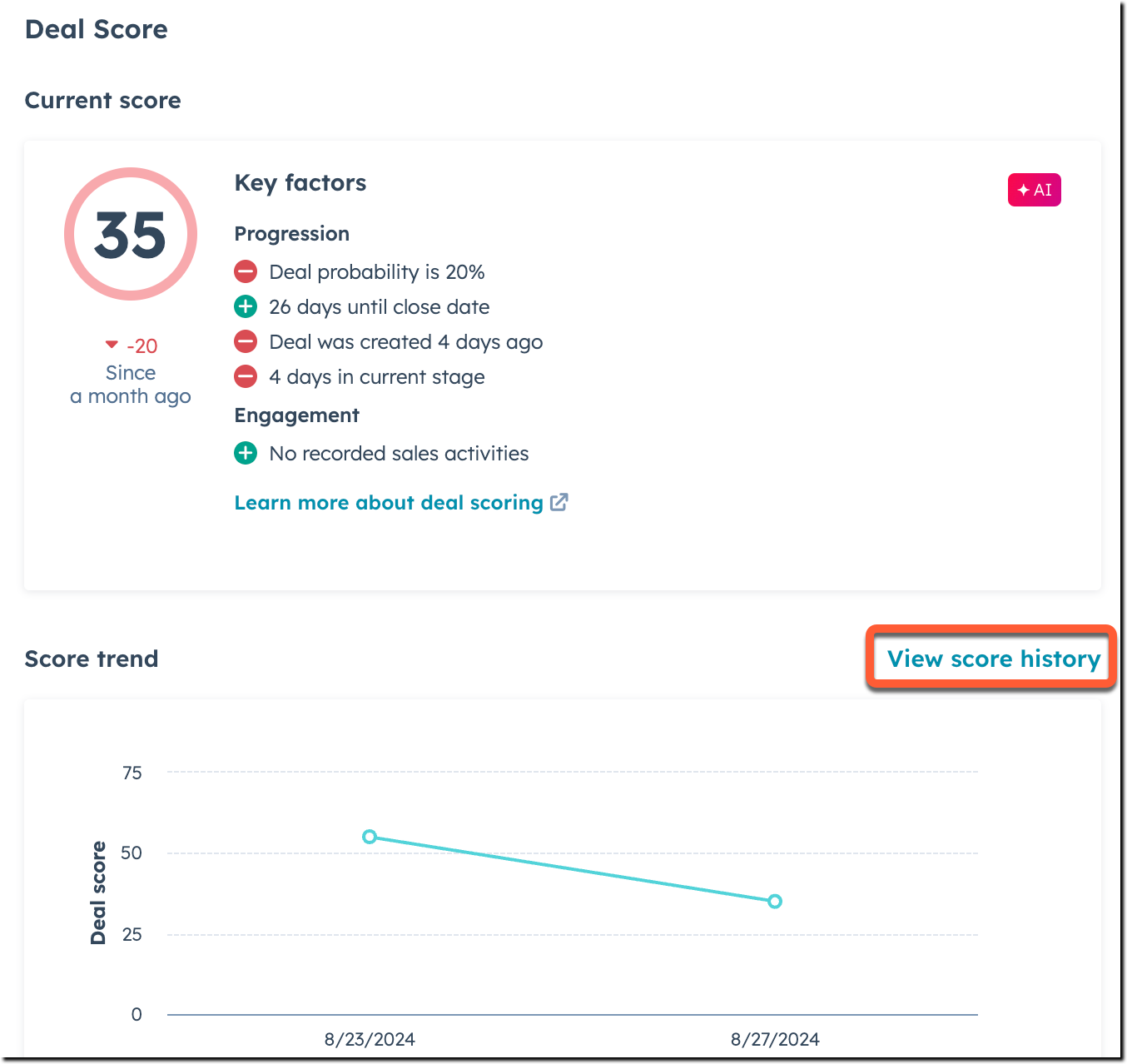
Under the score, you’ll see the top five key factors that are driving the number up or down. Positive factors may include a short time until closing, consistent buyer engagement, or a recent increase in deal value.
Negative factors could be a long time without activity, a stalled stage, or multiple close date changes.
These factors help you pinpoint what’s going well and what needs attention. For example, if “low number of sales activities” is a negative factor, you can plan more outreach. If “short time in current stage” is positive, it means the deal is moving at a healthy pace.
3. Score History
The score history shows how the score has changed over time. You can view trends to see whether a deal’s chances are improving, declining, or staying stable. If a deal’s score drops sharply, it’s a sign to investigate — maybe buyer interest has faded or key next steps are missing.
Understanding the score history also helps with forecasting. Deals that consistently hold high scores are more reliable for predicting future revenue than deals that swing up and down.
Wrapping Up Deal Scoring in HubSpot
Deal scoring in the HubSpot sales workspace takes the guesswork out of pipeline management. It predicts how likely a deal is to close, helps reps focus on the right opportunities, and gives managers better visibility into deal health.
You’ve learned how to enable deal scoring, add it to your views, filter and sort deals by score, read the Deal Score card, and guide your team to use it wisely.
Remember that the score is a guide, not the whole story. Combine deal scores with context from your sales process, keep your CRM data clean, and coach your reps to act on the insights consistently.
Done well, deal scoring helps you work smarter, close more deals, and build a healthier pipeline.
Ready to Get Started with HubSpot the Right Way?
At Origin 63, we help teams go beyond setup. Our experts implement HubSpot with strategy in mind, making sure tools like deal scoring are tailored to your sales process and used to their fullest potential.
If you want your team to close deals faster and manage your pipeline with confidence, partner with us to put HubSpot to work in a strategic way.
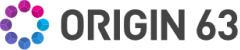
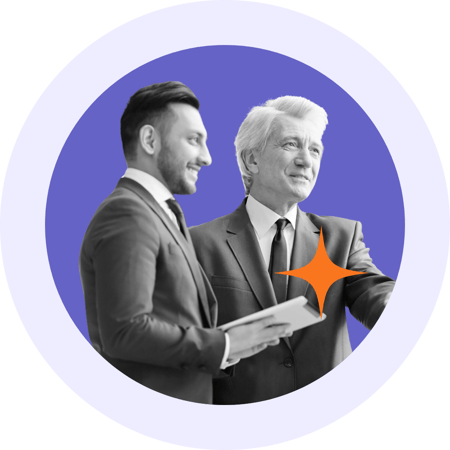


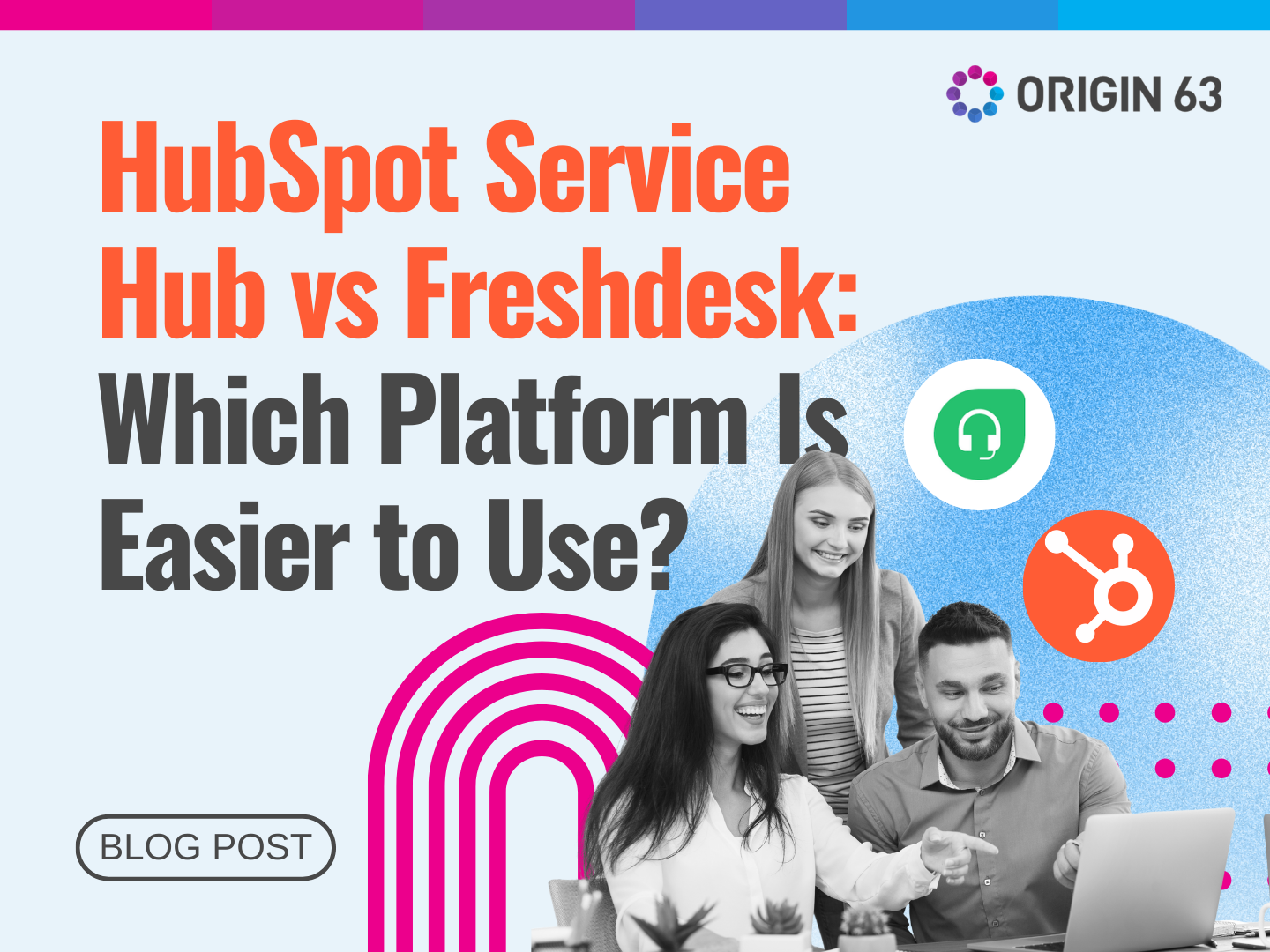

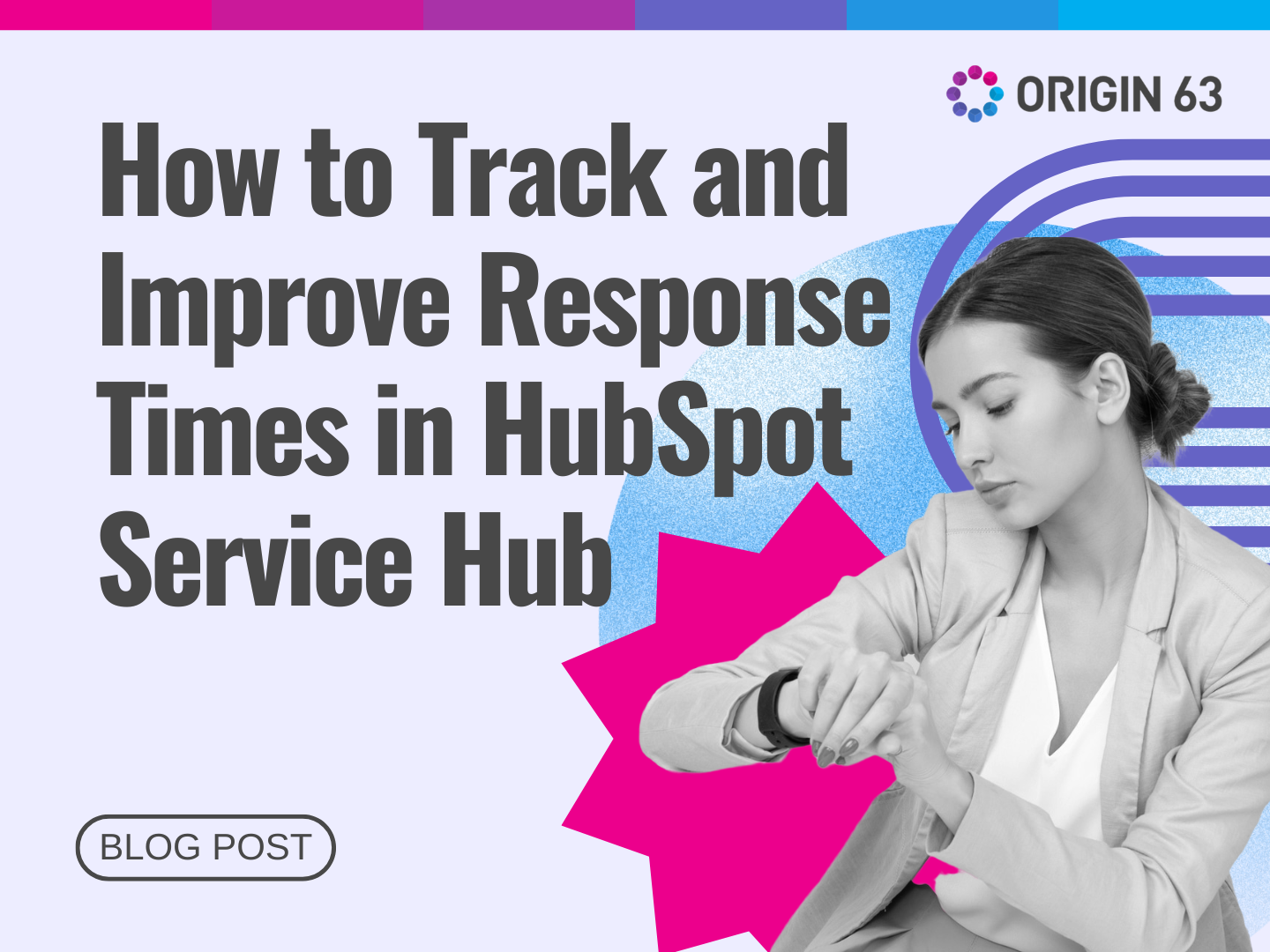







.png?width=90&height=90&name=Arrows%20Partner%20Badge-test%20(1).png)

