HubSpot is always creating new tools to help you do better marketing, sales, and customer service. The beta program lets you try these new tools before others.
For example, there are extra features for setting up and managing leads more effectively that are only available in beta.
This guide will explain HubSPot's beta features, why you may want to use them, and how to start activating the features—customizing lead stages, creating deals from leads, and more.
Setting Up Leads with HubSpot Beta Features

As a HubSpot super admin, you get exclusive early access to try out new features before they're released to everyone. This beta testing lets you experience upcoming tools first-hand.
Why would you want to opt into beta features? Getting a sneak peek lets you prepare for changes coming down the pipeline. You can start getting familiar with new functionalities and work out any kinks before they go live.
The big catch? You'll need to provide feedback to HubSpot on what's working well and what needs improvement.
Here’s how to enroll in the HubSpot Beta Program:
How to Activate Beta Features
You can access and opt-in to beta features through the Product Updates page. This is your central hub for seeing what's new in HubSpot Products.
To navigate to the Product Updates page:
- Click your profile picture in the top right corner, then click "Product updates"
- Click the tabs in the left sidebar to see live updates, what's coming soon, current betas, development features, or features being sunset.
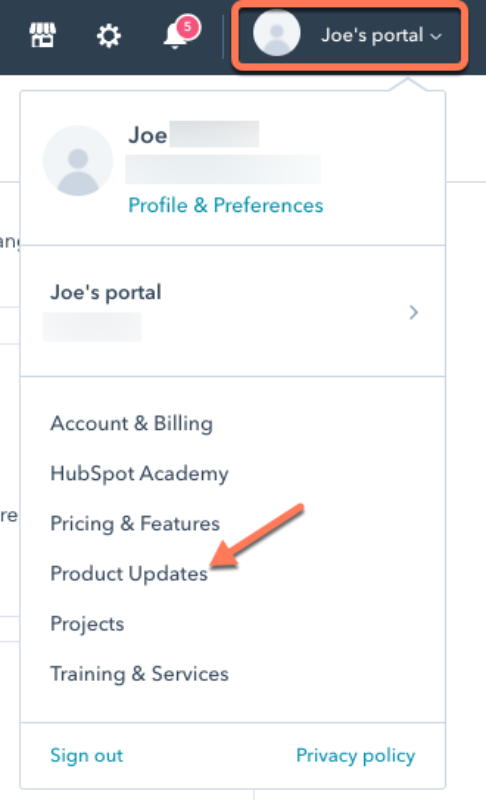
You can choose among public and private beta features on the Product Updates page.
To request private beta features:
- Go to the Product Updates page > Left sidebar > "In beta" tab
- Review the available private betas and click "Request Beta"
- Agree to the HubSpot Beta Terms and click "Request beta"
- Your request will be reviewed, and if approved, the feature will be enabled automatically
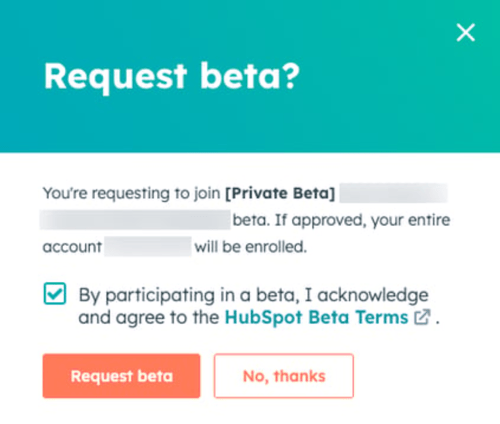
To use public beta features:
- Go to the Product Updates page > Left sidebar > "In beta" tab
- Review the public betas and click "Join Beta"
- Choose to enroll your entire account or just yourself
- Agree to the terms and click "Join beta"
- You can leave the public beta at any time by clicking "Leave beta"
Leveraging Lead-Related Settings Under "Objects"
One area with beta features available is the lead management tools found under the "Objects" section of your settings.
Here, you can test customizing your lead stages, automating stage progressions based on a contact's actions, and even trying to create deals directly from qualified leads.
You can also set up lead ownership rules to auto-assign owners, customize your lead stages/pipeline and what properties are required in each stage, decide if you want deals automatically created when leads are qualified, etc.
This beta feature gives you a sandbox to reshape your lead management processes. Before they are widely rolled out, see what workflows or property requirements make the most sense for your business.
Customize Your Lead Journey Stages in HubSpot

Lead stages give you and your team an at-a-glance view into the overall status of your sales pipeline.
Setting up lead stages in your CRM system makes tracking where potential customers are in your sales process easier. You can clearly see which leads are brand new vs. those almost ready to purchase.
It helps prioritize which leads need immediate follow-up and which can wait a bit. You can easily segment your leads based on their level of interest and engagement.
That way, you don't bombard lukewarm leads with too many touches too soon and can focus your efforts on the hottest leads.
Tailor Your Lead Stages: Add, Rename, Refine
One of the useful, standout features is the ability to fully customize your lead stages to match your company's unique sales cycle and language.
You aren't stuck with generic stages like "New Lead" or "Working Lead." You can rename them to whatever you want—maybe "Subscriber," "Qualifying," "Evangelist," etc.
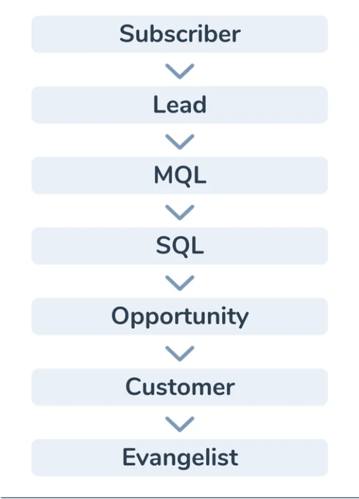
You can also add extra stages if your sales process has more micro-steps or remove stages if yours is more streamlined. This flexibility lets you tailor the stages to accurately reflect the real-world sales journey that leads go through with your business.
Automate Lead Flow: Set It and Forget It
HubSpot also lets you automate when leads should progress to the next stage. You set up "triggers" based on a contact's behaviors and interactions with you.
For example, if a lead attends a certain event or downloads a pricing guide, their stage could automatically get updated to "Ready to Buy."
This eliminates having to update each lead's status manually and reduces the chance of letting prime follow-ups slip through the cracks.
The system will proactively push them to the next stage once they meet the engagement criteria you define. It streamlines your sales pipeline and keeps everything flowing smoothly.
Bonus Features: Deals and Disqualifications
Automatically turning leads into deals once they reach the qualified stage is a huge time saver. It also keeps your sales pipeline organized, so your team knows what active deals to focus on.
Instead of manually creating a new deal record for every hot lead, HubSpot can do that data entry work for you. With one click, a qualified lead becomes a deal your sales team can work on.
Linking Leads with Deals
Not every lead will be a perfect fit for your product or service. Rather than letting those records clutter up your pipeline, you can clearly label them as disqualified and note the reason why.
Common reasons for disqualification could be budget constraints, timing not being right, or the lead going cold.
Marking leads as disqualified helps clean up your pipeline and database. Your team can spend their valuable time pursuing legitimate, quality leads.
Here's how to set it up:
Step 1: Turn on Automatic Deal Creation
- Go to your Sales Settings.
- Click on Deals.
- Look for the "Require a deal to be created" toggle.
- Click the toggle to turn it on (it will turn green).
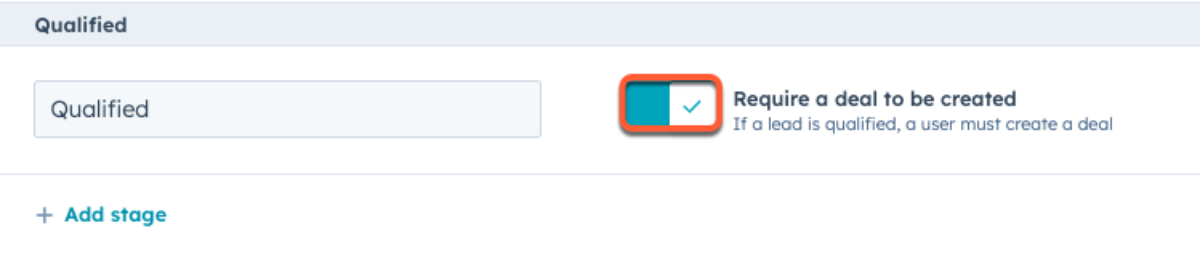
Step 2: Choose Required Deal Properties (Optional)
By default, some information from the lead will automatically transfer to the new deal. You can choose which information is required when you qualify a lead:
- Go to your Sales Settings.
- Click on Deals.
- Find the "Qualified" stage (or whichever stage triggers deal creation).
- Hover over the stage and click "Edit properties".
- In the pop-up window, under "Lead Information," you can choose which information to show when qualifying.
- In the "Selected Properties" section, choose which information is required to create a deal.
- Click Save.
Marking Leads as Unqualified: User-Friendly Customization
The reasons for disqualification don't have to be generic, such as "no longer interested." You can customize these reasons to accurately reflect why leads aren't a good prospect for your specific products and sales process. Get as granular as it makes sense for your business.
For example, you could have disqualification reasons like "product wasn't fit," "budget too low," "switched to a competitor," etc. These provide much more context than just "disqualified."
That extra insight makes it easier for your sales team to analyze pipeline metrics and identify areas for improvement.
Here's how to customize them:
Step 1: Access Disqualification Properties
- Go to your Sales Settings.
- Click on Deals.
- Find the "Disqualified" stage (or whichever stage triggers disqualification).
- Hover over the stage and click "Edit properties".
Step 2: Choose What Information to Show
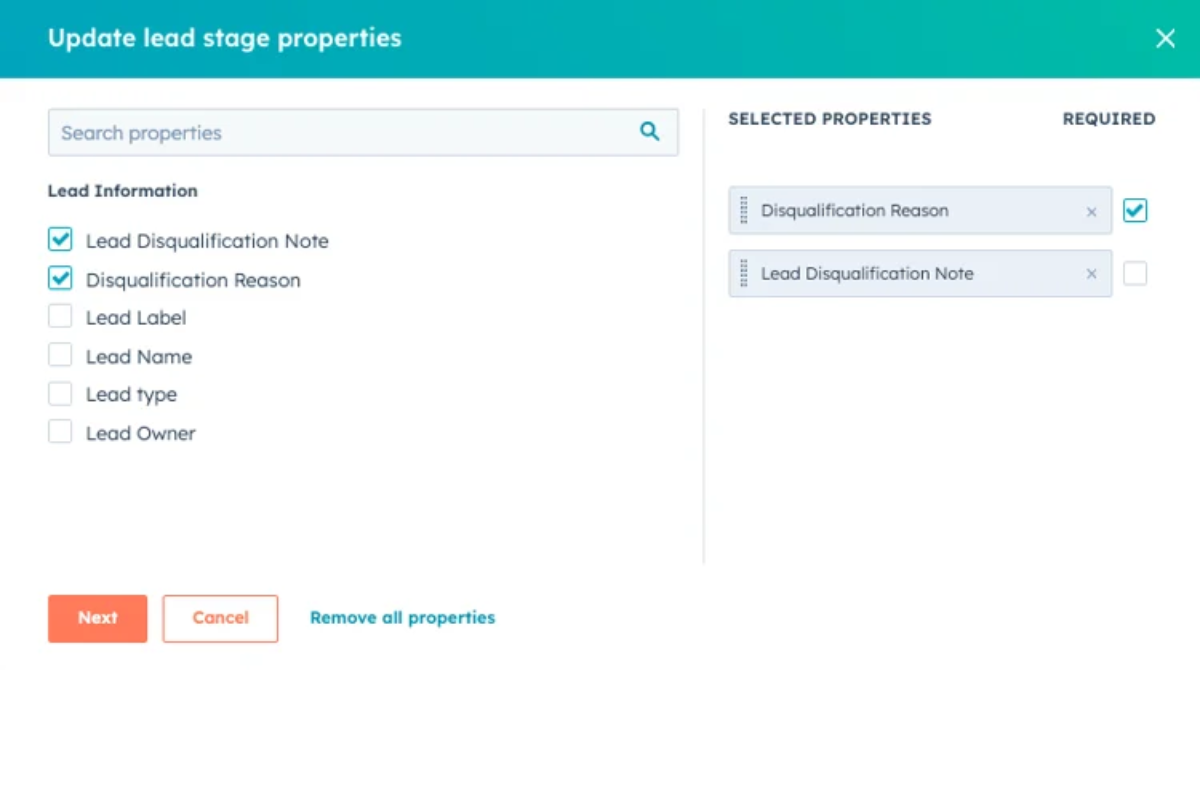
The pop-up window has two sections: "Lead Information" and "Selected Properties."
- "Lead Information” are details you can show when disqualifying a lead.
- "Selected Properties" are details you can make mandatory when disqualifying a lead.
Simply check the boxes next to the information you want to include in each section.
Step 3: Save Your Changes
Once you've chosen which information to show and require, click Save to finalize your disqualification settings.
Optimizing Lead Management with Beta Features
HubSpot offers various beta features to streamline your sales process, from tweaking your pipeline stages to auto-creating deals from qualified leads.
Now, it’s your turn to try them out for yourself! Experiment with the settings and options. See what works well and what needs improvement.
The best part is customization. You can tailor everything from your pipeline stages to your disqualification reasons. Mold the system to seamlessly align with how your company already operates. With such flexibility, you can craft an optimal lead management system.
Streamline Lead Management with HubSpot Beta Features and Origin 63
Take your lead management to new heights with expert guidance from Origin 63. Our HubSpot-certified team will help you implement and master the latest beta features, ensuring your sales processes are optimized for maximum efficiency and revenue growth.
Contact us to learn more!
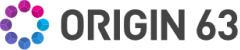

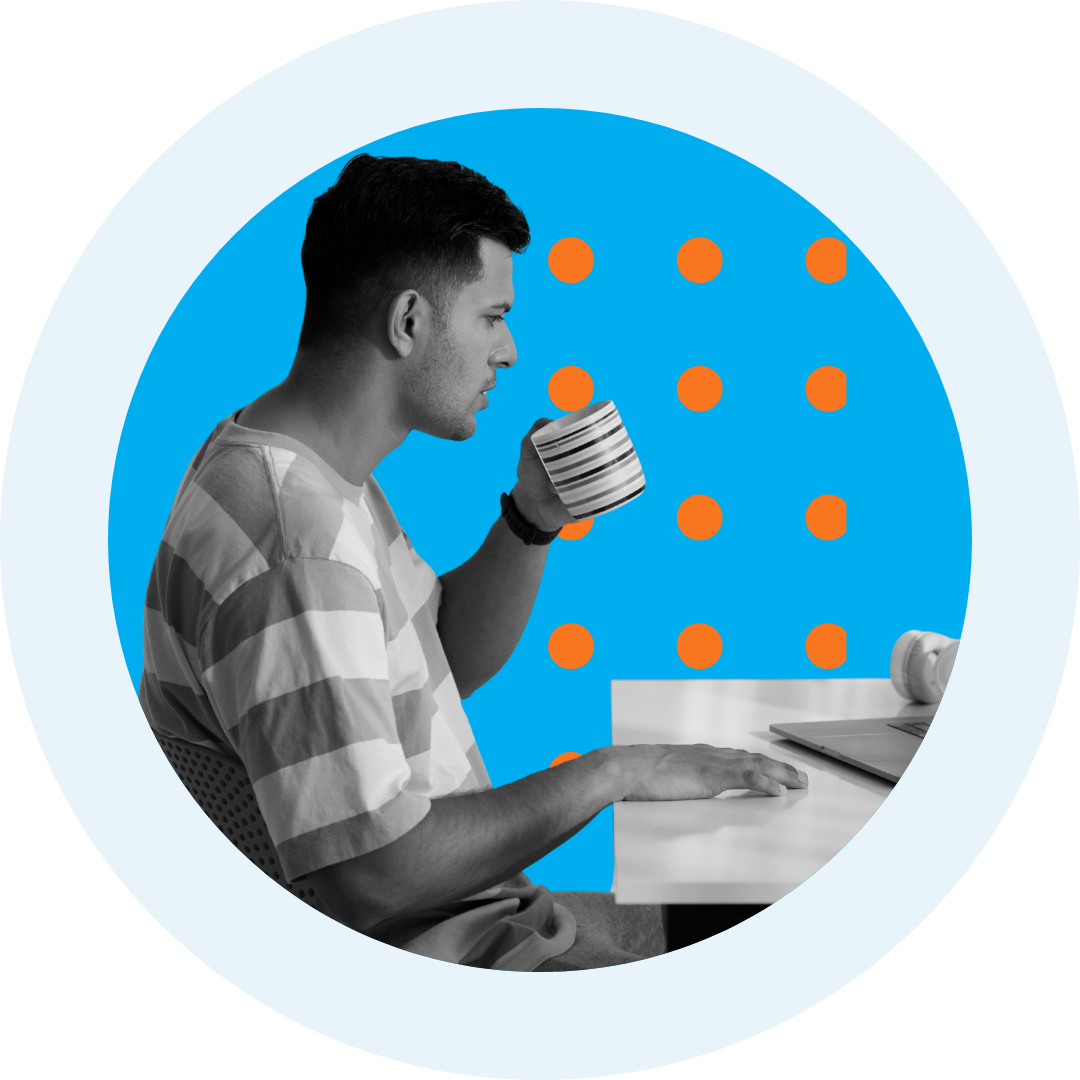
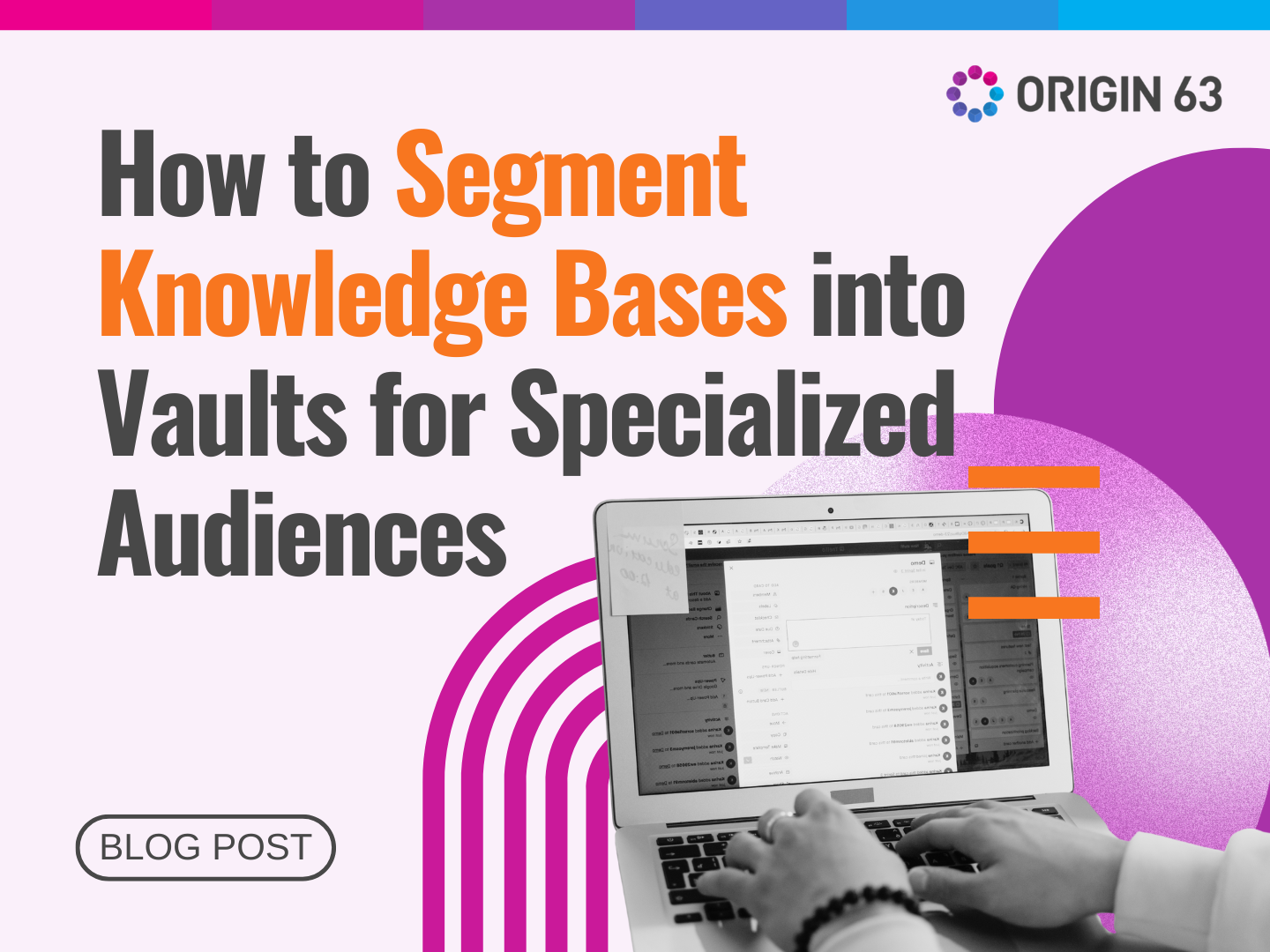
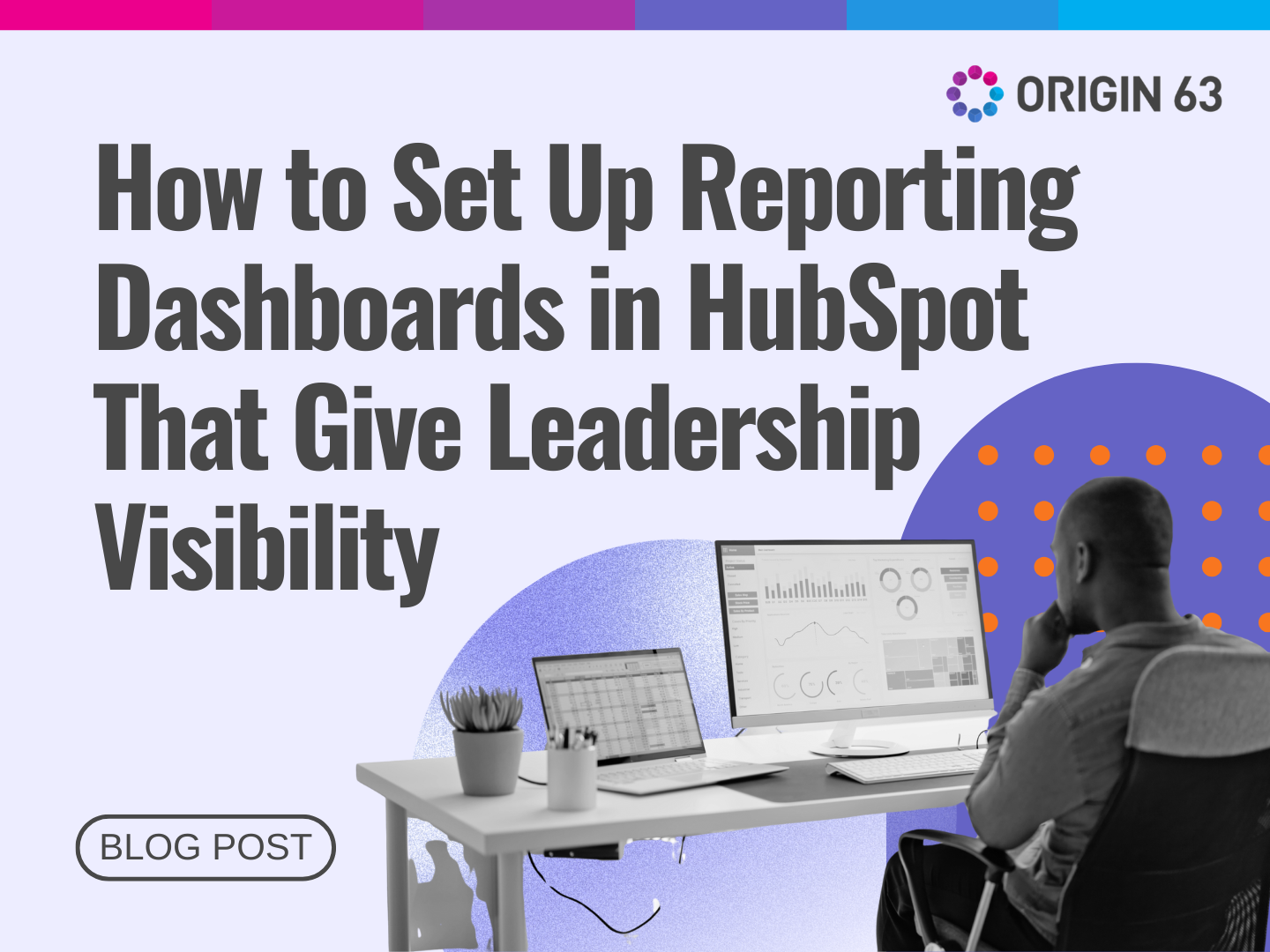

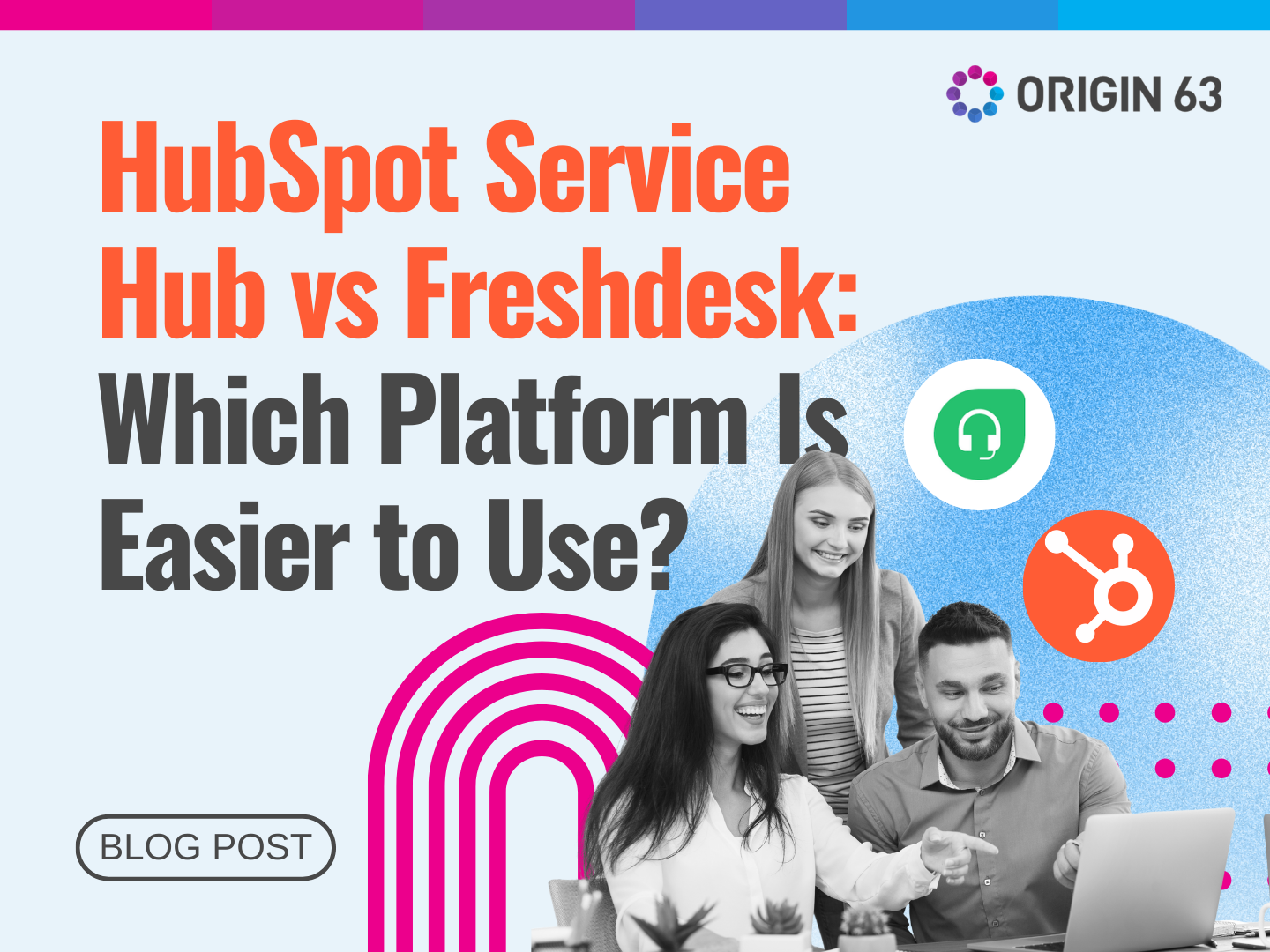






.png?width=90&height=90&name=Arrows%20Partner%20Badge-test%20(1).png)

